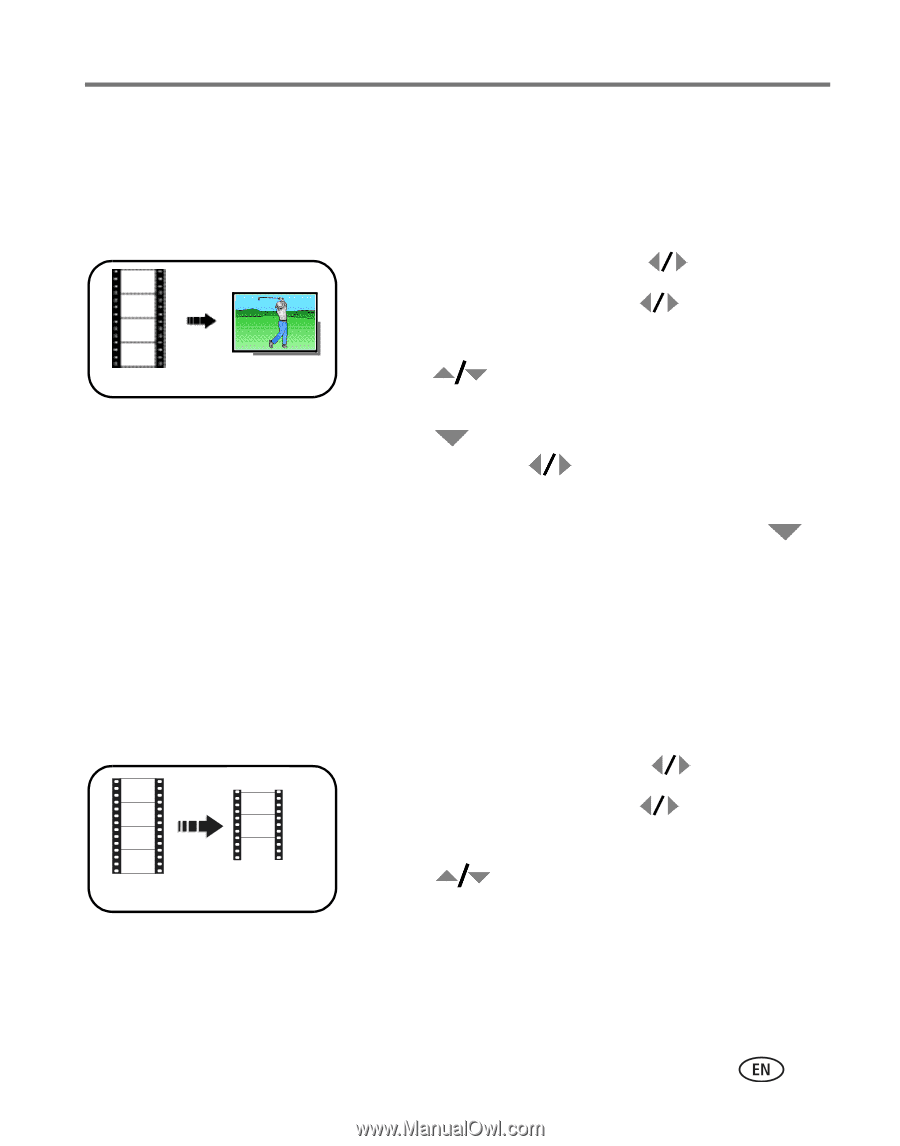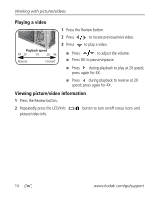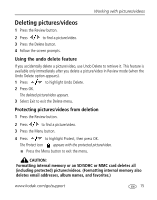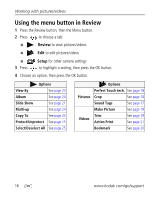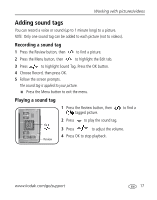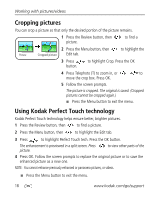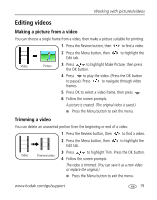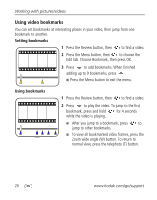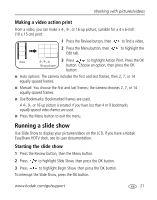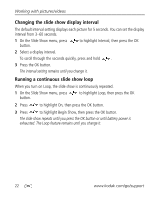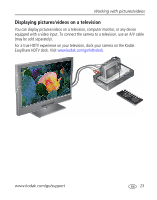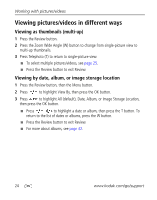Kodak Z1275 User Manual - Page 25
Making a picture from a video, Trimming a video
 |
UPC - 417780467082
View all Kodak Z1275 manuals
Add to My Manuals
Save this manual to your list of manuals |
Page 25 highlights
Working with pictures/videos Editing videos Making a picture from a video You can choose a single frame from a video, then make a picture suitable for printing. 1 Press the Review button, then to find a video. 2 Press the Menu button, then Edit tab. to highlight the Video Picture 3 Press to highlight Make Picture, then press the OK button. 4 Press to play the video. (Press the OK button to pause). Press to navigate through video frames. 5 Press OK to select a video frame, then press . 6 Follow the screen prompts. A picture is created. (The original video is saved.) ■ Press the Menu button to exit the menu. Trimming a video You can delete an unwanted portion from the beginning or end of a video. 1 Press the Review button, then to find a video. 2 Press the Menu button, then Edit tab. to highlight the 3 Press to highlight Trim. Press the OK button. Video Trimmed video 4 Follow the screen prompts. The video is trimmed. (You can save it as a new video or replace the original.) ■ Press the Menu button to exit the menu. www.kodak.com/go/support 19