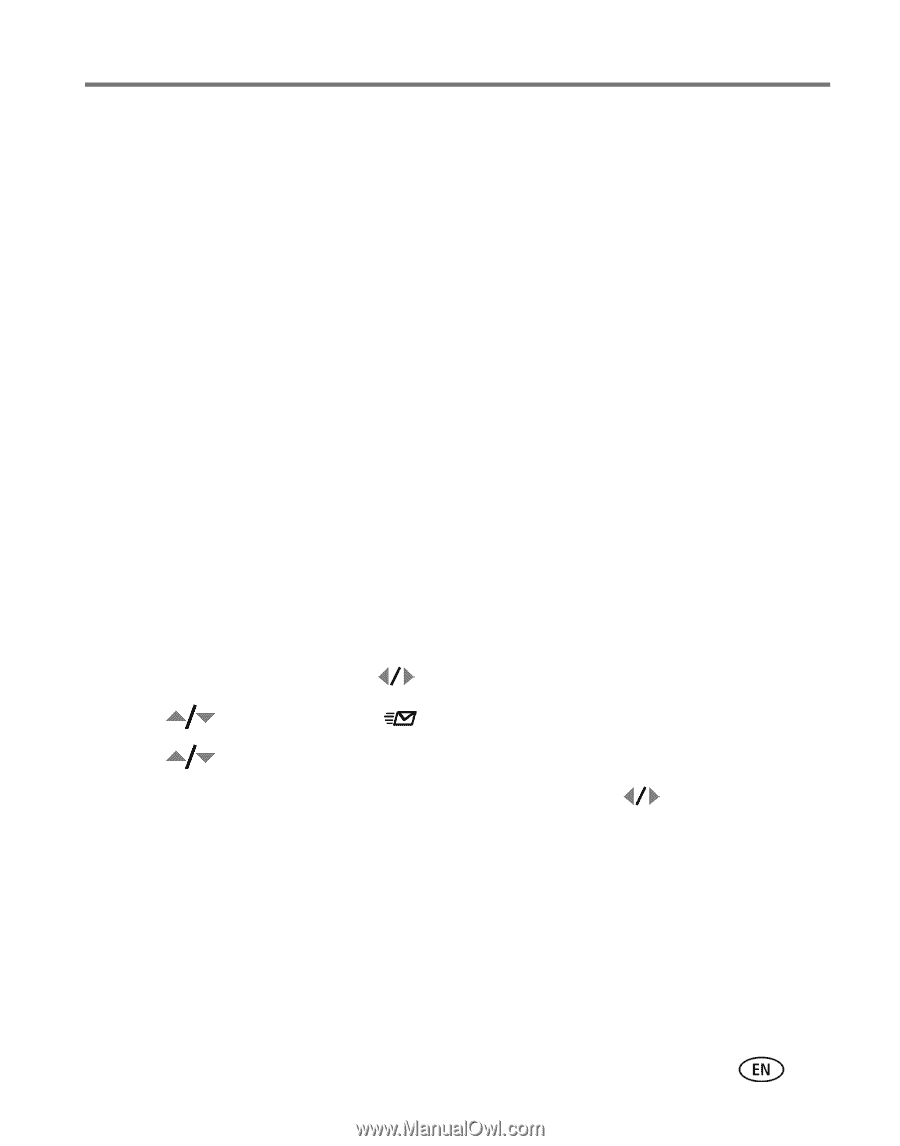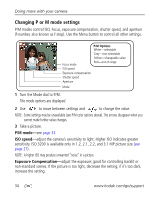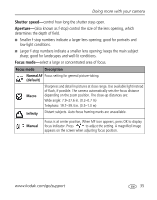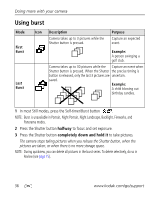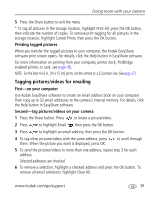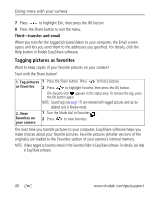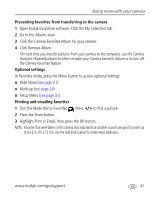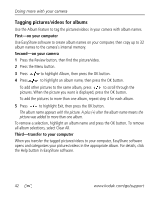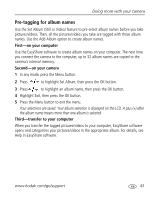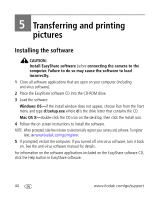Kodak Z1275 User Manual - Page 45
Printing tagged pictures, Tagging pictures/videos for emailing, First-on your computer - camera dock
 |
UPC - 417780467082
View all Kodak Z1275 manuals
Add to My Manuals
Save this manual to your list of manuals |
Page 45 highlights
Doing more with your camera 5 Press the Share button to exit the menu. * To tag all pictures in the storage location, highlight Print All, press the OK button, then indicate the number of copies. To remove print tagging for all pictures in the storage location, highlight Cancel Prints, then press the OK button. Printing tagged pictures When you transfer the tagged pictures to your computer, the Kodak EasyShare software print screen opens. For details, click the Help button in EasyShare software. For more information on printing from your computer, printer dock, PictBridge enabled printer, or card, see page 46. NOTE: For the best 4 x 6 in. (10 x 15 cm) prints, set the camera to a 3:2 picture size. (See page 27.) Tagging pictures/videos for emailing First-on your computer Use Kodak EasyShare software to create an email address book on your computer. Then copy up to 32 email addresses to the camera's internal memory. For details, click the Help button in EasyShare software. Second-tag pictures/videos on your camera 1 Press the Share button. Press to locate a picture/video. 2 Press to highlight Email , then press the OK button. 3 Press to highlight an email address, then press the OK button. 4 To tag other pictures/videos with the same address, press them. When the picture you want is displayed, press OK. to scroll through 5 To send the pictures/videos to more than one address, repeat step 3 for each address. Selected addresses are checked. 6 To remove a selection, highlight a checked address and press the OK button. To remove all email selections, highlight Clear All. www.kodak.com/go/support 39