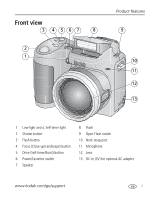Kodak ZD710 User Manual
Kodak ZD710 - EASYSHARE Digital Camera Manual
 |
UPC - 041778191521
View all Kodak ZD710 manuals
Add to My Manuals
Save this manual to your list of manuals |
Kodak ZD710 manual content summary:
- Kodak ZD710 | User Manual - Page 1
Kodak EasyShare ZD710 zoom digital camera User's guide www.kodak.com For interactive tutorials, www.kodak.com/go/howto For help with your camera, www.kodak.com/go/zd710support - Kodak ZD710 | User Manual - Page 2
Eastman Kodak Company Rochester, New York 14650 © Eastman Kodak Company, 2007 All screen images are simulated. Kodak and EasyShare are trademarks of Eastman Kodak Company. P/N 4J6235_en - Kodak ZD710 | User Manual - Page 3
1 Low-light assist, Self-timer light 2 Shutter button 3 Flash button 4 Focus (Close-up/Landscape) button 5 Drive (Self-timer/Burst) button 6 Power/Favorites switch 7 Speaker 8 Flash 9 Open Flash switch 10 Neck strap post 11 Microphone 12 Lens 13 DC-In (3V) for optional AC adapter www.kodak.com/go - Kodak ZD710 | User Manual - Page 4
button 3 Delete button 4 Tripod socket 5 Dock connector 6 LCD 7 Help/Info button 8 EVF (Electronic viewfinder) 9 EVF/LCD button 10 Zoom (Wide Angle/Telephoto) 11 Share button 12 Joystick/OK button 13 Mode dial 14 USB, A/V Out 15 Optional SD card 16 Battery compartment ii www.kodak.com/go/support - Kodak ZD710 | User Manual - Page 5
Setting up your camera 1 Attaching the lens cap and strap 1 Loading the battery 2 Turning on the camera 3 Setting the language and date/time 3 Storing pictures on an SD card 4 2 Taking pictures/videos 5 Taking a picture 5 Using optical zoom 8 Using the Flash button 9 Using the Focus button - Kodak ZD710 | User Manual - Page 6
) problems 55 7 Getting help 56 Helpful links 56 8 Appendix 58 Camera specifications 58 Care and maintenance 60 Storage capacities 61 Important safety instructions 61 Limited warranty 63 Upgrading your software and firmware 64 Regulatory compliance 65 iv www.kodak.com/go/support - Kodak ZD710 | User Manual - Page 7
1 Setting up your camera Attaching the lens cap and strap 1 2 3 www.kodak.com/go/support 1 - Kodak ZD710 | User Manual - Page 8
up your camera Loading the battery 1 2 Kodak lithium digital camera Kodak Ni-MH rechargeable AA batteries (rechargeable battery CRV3 (non-rechargeable) digital camera battery (KAA2HR) or non-rechargeable) To replace batteries and extend battery life, see page 62. 2 www.kodak.com/go/support - Kodak ZD710 | User Manual - Page 9
up your camera Setting the language and date/time Language: 1 to change. 2 OK to accept. Date/Time: 1 At the prompt, press OK. 2 to change. for previous/next field. OK OK to accept. NOTE: To change the date/time and language in the future, use the Setup menu (see page 33). www.kodak.com - Kodak ZD710 | User Manual - Page 10
a card while it is being accessed by the camera may damage pictures, card, or camera. 1 Turn off the camera. 2 Insert or remove the optional card. 3 Turn on the camera. To choose a storage location for pictures/videos, see page 33. For storage capacities, see page 61. 4 www.kodak.com/go/support - Kodak ZD710 | User Manual - Page 11
exposure NOTE: After you take a picture, the EVF/LCD displays a quickview for several seconds. The picture is saved unless you press the Delete button. www.kodak.com/go/support 5 - Kodak ZD710 | User Manual - Page 12
marks (for pictures) When using the LCD or EVF as a viewfinder, framing marks indicate the camera focus area. The camera attempts to focus on foreground subjects in all modes. When you use Focus Zone and set Center Zone, the framing marks are fixed at Center Wide. 6 www.kodak.com/go/support - Kodak ZD710 | User Manual - Page 13
a quickview for several seconds. To play/pause the video during the quickview, press OK. The video is saved unless you press the Delete button. www.kodak.com/go/support 7 - Kodak ZD710 | User Manual - Page 14
. NOTE: You cannot use digital zoom for video recording. You may notice decreased image quality when using digital zoom. The blue slider on the zoom indicator pauses and turns red when the picture quality reaches the limit for an acceptable 4 x 6-in. (10 x 15 cm) print. 8 www.kodak.com/go/support - Kodak ZD710 | User Manual - Page 15
subject). In low light, hold the camera steady or use a tripod. The flash fires once so the eyes become accustomed to the flash, then fires again when the picture is taken. Zoom position Wide angle Telephoto Flash distance 2-17.4 ft (0.6-5.3 m) 6.6-18.7 ft (2-5.7 m) www.kodak.com/go/support 9 - Kodak ZD710 | User Manual - Page 16
the icon turns off or turn off the camera. Mode Icon Purpose Details Close-up/ Macro Use available light instead of flash if possible. To gain sharpness Camera automatically sets the focus distance and detail in depending on the zoom position: pictures at close range Wide angle: 4.7-27 - Kodak ZD710 | User Manual - Page 17
page 12 Normal (none) Normal picture taking Using the self-timer 1 Place camera on a tripod or flat surface. 2 In any Still mode, press the Drive button. • Once for (The Self-timer setting remains active.) Use the same procedure to take a video, but: ■ Turn the Mode dial to Video . ■ Press the - Kodak ZD710 | User Manual - Page 18
Taking pictures/videos Using burst Press the Drive button to choose a burst mode. Mode Icon First Burst Last Burst Description Purpose Capture an expected Camera takes up to 2 pictures while the Shutter event. button is pressed. Example: A person swinging a golf club. Camera takes up to 30 - Kodak ZD710 | User Manual - Page 19
modes-no buttons pressed Flash Drive Focus Date stamp Mode Album name AF control setting Picture size Pictures/time remaining Storage location Zoom Low battery AF zone Exposure metering White Balance PASM setting Aperture Shutter speed ISO Exposure compensation www.kodak.com/go/support - Kodak ZD710 | User Manual - Page 20
Taking pictures/videos Capture modes-shutter pressed halfway Mode Framing marks Low battery Auto Focus/ Auto Exposure (AF/AE indicator) 14 www.kodak.com/go/support - Kodak ZD710 | User Manual - Page 21
you have pictures/videos on a card and in internal memory, you can scroll location to the other. A video's duration is displayed at the top of the LCD. Magnifying a picture from one storage 1 W/T Magnify 1X - 8X. 2 View other parts of the picture. 3 W Return to 1X. www.kodak.com/go/support 15 - Kodak ZD710 | User Manual - Page 22
Review. 2 View previous/next. 3 Press Delete. 4 Follow the screen prompts. Using the undo delete feature If you accidentally delete a picture/video, you may be able to use : Formatting a card deletes all (including protected) pictures/videos. Formatting internal memory deletes all pictures - Kodak ZD710 | User Manual - Page 23
Using the Menu button in Review 1 Press the Review button, then the Menu button. 2 Press to choose a tab: ■ Review to view pictures/videos (see page 24) ■ Edit to edit pictures/videos (see page 18) ■ 3 Press Setup for other camera page 21 Bookmark See page 22 www.kodak.com/go/support 17 - Kodak ZD710 | User Manual - Page 24
Crop, then press the OK button. 3 Press Telephoto (T) to zoom in, or button. to move the crop box. Press the OK camera. ■ Press the Menu button to exit the menu. Using Kodak Perfect Touch technology Kodak Perfect Touch technology helps ensure better, brighter pictures. 1 Press the Review - Kodak ZD710 | User Manual - Page 25
added to each picture (not to videos). Recording a sound tag 1 Press the Review button, then to find a picture. 2 Press the Menu button, then then Press the Menu button to exit the menu. Playing a sound tag 1 Press the Review button, then tagged picture. 2 Press to play the sound tag. to find a - Kodak ZD710 | User Manual - Page 26
video You can trim an unwanted start or end from a video, saving only the desired portion. 1 Press the Review button, then to find a video. 2 Press the Menu button, then to highlight the Edit tab. Highlight Trim, original.) ■ Press the Menu button to exit the menu. 20 www.kodak.com/go/support - Kodak ZD710 | User Manual - Page 27
Press the Review button, Manual-You choose 4, 9, or 16 frames. Use Bookmarks-The camera uses bookmarked frames. A 4-, 9-, or 16-up picture is created. If you have less than 4 or 9 bookmarks, equally spaced video frames are used. ■ Press the Menu button to exit the menu. www.kodak.com/go/support - Kodak ZD710 | User Manual - Page 28
frames, press the Zoom wide angle (W) button. To return to normal view, press the telephoto (T) button. Running a slide show Use the Slide Show to display pictures and videos on the camera. To run a slide show on a television or on any external device, see page 24. 22 www.kodak.com/go/support - Kodak ZD710 | User Manual - Page 29
Working with pictures/videos Starting the slide show 1 Press the Review button, then press the Menu button. 2 Press to highlight Slide OK. The slide show repeats until you press OK or until battery power is exhausted. The Loop feature remains until you change it. www.kodak.com/go/support 23 - Kodak ZD710 | User Manual - Page 30
can display pictures/videos on a television, computer monitor, or any device equipped with a video input. To connect the camera to a television, use an optional A/V cable (visit www.kodak.com/go/zd710accessories). NOTE: Ensure that the Video Out setting (NTSC or PAL) is correct (see page 35). The - Kodak ZD710 | User Manual - Page 31
-select feature when you have two or more pictures/videos to print, email, copy, or delete. (Multi-select is used most effectively in Multi-Up mode, page 24.) 1 Press the Review button, then picture/video. to find a 2 Press OK to select pictures/videos. Selected pictures A check mark appears on - Kodak ZD710 | User Manual - Page 32
and videos from a card to internal memory or from internal memory to a card. Before you copy, make sure that a card is inserted in the camera. Copy pictures or videos: 1 Press the Review button. 2 Press the To apply protection to a picture or video, see page 16. 26 www.kodak.com/go/support - Kodak ZD710 | User Manual - Page 33
Protected Favorite tag Email tag Perfect Touch tech. Mode indicator Album Sound tag Picture number Image storage location Battery level Scroll arrows Video length Protected Favorite tag Email tag Mode indicator Album Video number Image storage location Scroll arrows www.kodak.com/go/support 27 - Kodak ZD710 | User Manual - Page 34
special conditions. (See SCN (Scene) modes, page 29.) ISO High-ISO People in low-light scenes. Digital Image Minimizing the effects of camera shake and subject movement. Stabilization Panorama "Stitching" 2 or 3 pictures into 1 panoramic scene. (See page 36.) 28 www.kodak.com/go/support - Kodak ZD710 | User Manual - Page 35
avoid blur, place the camera on a tripod. Fireworks. NOTE: To avoid blur, place the camera on a tripod. Close-ups of flowers or other small subjects in bright light. Quiet occasions, like a wedding or lecture. Flash and sound are disabled. Place the camera on a tripod. www.kodak.com/go/support 29 - Kodak ZD710 | User Manual - Page 36
by candle light. Sunset Subjects at dusk. Using the Menu button You can change settings to get the best results from your camera. NOTE: Some settings remain until you change them; others, until you change modes or turn off the camera. Some modes offer limited settings. 1 Press the Menu button - Kodak ZD710 | User Manual - Page 37
Doing more with your camera Using the capture tab Press Menu, , and OK to access settings Picture Size Choose a picture resolution. For recommended print sizes, visit www.kodak.com/go/printsizes Color Mode Choose picture color tones. AF Control (Still) Choose an auto-focus setting. Date - Kodak ZD710 | User Manual - Page 38
camera Using the capture plus tab Press Menu, , and OK to access settings Options White Balance Auto (default)-automatically corrects white balance. Choose your lighting condition. Ideal for general picture taking. Available only in PASM mode in PASM mode. Low 32 www.kodak.com/go/support - Kodak ZD710 | User Manual - Page 39
. Options Image Storage Choose a storage location for pictures and videos. Auto (default)-the camera uses the card if one is in the camera. If not, the camera uses internal memory. Internal Memory-the camera always uses internal memory, even if a card is installed. www.kodak.com/go/support 33 - Kodak ZD710 | User Manual - Page 40
button must be released, then activated again to begin digital zoom. None (default)-digital zoom is disabled. Orientation Sensor On (default) Orient pictures so that they are displayed Off with the correct side up. Camera Sounds Default Choose a theme, or choose sounds for Sci-fi individual - Kodak ZD710 | User Manual - Page 41
on the card; formats the card. Cancel-exits without making a change. Internal Memory-deletes everything in internal memory including email addresses, album names, and favorites; formats the internal memory. About View camera information, including firmware version. www.kodak.com/go/support 35 - Kodak ZD710 | User Manual - Page 42
with your camera Taking panoramic pictures Use panorama to "stitch" up to 3 pictures into a panoramic scene. 1 Turn the Mode dial to Panorama 2 or 3 pictures. Get 1 panoramic picture. NOTE: For best results, use a tripod. Only the panoramic picture is saved; individual pictures are not. Picture - Kodak ZD710 | User Manual - Page 43
the default setting of Color for Smart Scene and Scene modes. The settings, including Flash, are maintained for P, A, S, and M modes-even when you change modes or turn off the camera. Use Reset Camera (see page 35) to reset P, A, S, or M mode to its default setting. www.kodak.com/go/support 37 - Kodak ZD710 | User Manual - Page 44
camera Changing P, A, S, or M mode settings PASM modes control the aperture (f-number, also known as f-stop), shutter speed, exposure compensation, and ISO. Use lens opening; for portraits and low-light. ■ Larger f-stop numbers indicate a smaller lens you can't use a flash, increase the ISO. - Kodak ZD710 | User Manual - Page 45
. For details on printing, see Help in EasyShare software. For more information on printing from your computer, printer dock, PictBridge enabled printer, or card, see page 48. NOTE: For 4 x 6 in. (10 x 15 cm) prints, use one of the 3:2 picture sizes (see page 31). www.kodak.com/go/support 39 - Kodak ZD710 | User Manual - Page 46
First-on your computer Use Kodak EasyShare software to create an email address book on your computer. Then, copy up to 32 email addresses to the camera's internal memory. For details, see Help in EasyShare software. Second-tag pictures/videos on your camera 1 Press the Share button. Press to - Kodak ZD710 | User Manual - Page 47
Properties. NOTE: If your camera model is not visible, use the USB cable to connect your camera to the computer. 4 Drag the Internal Memory slider to 0%, then click OK. 5 Close the Sync and Transfer Manager window. Camera favorites will no longer synchronize with EasyShare software. To turn on the - Kodak ZD710 | User Manual - Page 48
). Tagging pictures/videos for albums Use the Album feature to tag the pictures/videos in your camera with album names. First-on your computer Use EasyShare software to create album names on your computer, then copy up to 32 album names to the camera's internal memory. 42 www.kodak.com/go/support - Kodak ZD710 | User Manual - Page 49
Doing more with your camera Second-on your camera 1 Press the Review button, then find the picture/video. 2 Press the Menu button the tagged pictures/videos to your computer, EasyShare software opens and categorizes your pictures/videos in the appropriate album. www.kodak.com/go/support 43 - Kodak ZD710 | User Manual - Page 50
those album names. First-on your computer Use the EasyShare software to create album names on your computer. The next time you connect the camera to the computer, up to 32 album names are copied to the camera's internal memory. Second-on your camera 1 In any mode, press the Menu button. 2 Press to - Kodak ZD710 | User Manual - Page 51
Doing more with your camera Using the histogram to view picture exposure Use the histogram to evaluate is in the middle of the histogram. To turn on the histogram in PASM mode or in Review, press the Help/Info button until the histogram appears. NOTE: If a scene page 13. www.kodak.com/go/support 45 - Kodak ZD710 | User Manual - Page 52
sign up for information that keeps your system up-to-date. To register later, visit www.kodak.com/go/register. 5 If prompted, restart the computer. For information on the software applications included on the Kodak EasyShare software CD, see Help in EasyShare software. 46 www.kodak.com/go/support - Kodak ZD710 | User Manual - Page 53
Kodak EasyShare dock, use the dock to transfer pictures to your computer. (See page 50 and the dock user's guide for details.) If you do not have an EasyShare dock, use the USB cable (U-8) that came with your camera. 1 Turn off the camera. 2 Plug the labeled end of the USB cable into the labeled USB - Kodak ZD710 | User Manual - Page 54
AC adapter (optional accessory), plug it into the camera and into an electrical outlet. IMPORTANT: Do not use the AC adapter included with the Kodak EasyShare camera dock or printer dock to power your camera. 3 Connect the USB cable from the camera to the printer. (See your printer user guide for - Kodak ZD710 | User Manual - Page 55
To transfer pictures to your computer, see page 46. In Favorites mode, the current favorite picture is displayed. Disconnecting the camera from a PictBridge enabled printer 1 Turn off the camera and printer. 2 Disconnect the USB cable from the camera and the printer. www.kodak.com/go/support 49 - Kodak ZD710 | User Manual - Page 56
user's guide for details. ■ Make prints at an SD card-capable Kodak picture maker/picture kiosk. (Contact a location before visiting. See www.kodak.com/go/picturemaker.) ■ Take the card to your local photo retailer for professional printing. Accessories for your camera To see which EasyShare camera - Kodak ZD710 | User Manual - Page 57
and select Interactive Troubleshooting & Repairs. If Try one or more of the following Camera does not turn on Camera does not turn off and the lens does not retract ■ Insert a new or charged battery. ■ If practical, connect the camera to a Kodak 3-volt AC adapter (sold separately), then - Kodak ZD710 | User Manual - Page 58
not fire in all modes. Storage location is ■ Transfer pictures to the computer (see page 47). almost or entirely full ■ Delete pictures from the card (see page 16) or insert a new card. ■ Change image storage location to internal memory (see page 33). Battery life is short ■ Make sure the correct - Kodak ZD710 | User Manual - Page 59
Insert a charged battery (see page 2). ■ Turn on the camera. ■ Make sure the proper USB cable is connected on camera and computer port (see page 47). (If using an EasyShare dock, check all cable connections. Make sure the camera is seated on the dock.) ■ Make sure the EasyShare software is installed - Kodak ZD710 | User Manual - Page 60
sure camera is not in Close-up/Macro mode if you are more than 27.6 in. (70 cm) from your subject. (Move further away if you are using the zoom lens in Close-up/Macro.) ■ Place the camera on a flat, steady surface or use a tripod, especially in high-zoom settings or in low light. 54 www.kodak.com - Kodak ZD710 | User Manual - Page 61
Troubleshooting Direct printing (PictBridge) problems If Cannot locate desired picture. The Direct print menu interface turns off. Cannot print pictures. Try one or more of the following ■ Turn on the camera. Make sure the camera is accessing internal memory/card or Favorites. ■ If you are using - Kodak ZD710 | User Manual - Page 62
Get support for your product (FAQs, troubleshooting www.kodak.com/go/zd710support information, arrange for repairs, etc.) Purchase camera accessories (camera docks, printer www.kodak.com/go/zd710accessories docks, lenses, cards, chargers, etc.) Download the latest camera firmware and software www - Kodak ZD710 | User Manual - Page 63
Getting help NOTE: If you have questions concerning this product, you may speak with Kodak customer support. Australia 1800 267 588 Austria 0179 567 357 Belgium 02 713 14 45 Brazil 0800 Toll Line +44 131 458 6714 International Toll Fax +44 131 458 6962 www.kodak.com/go/support 57 - Kodak ZD710 | User Manual - Page 64
in. (5 cm) color LCD; 150 K pixels Electronic viewfinder-0.2 in. (5.1 mm) 201 K pixels Lens-10X optical zoom; aspheric all-glass lens; f/2.8 -3.7 (35 mm equivalent: 38 -380 mm) Accessory lens thread-Yes Lens protection-Lens cap Digital zoom-Combined zoom settings up to 50X in 0.2X increments. (Not - Kodak ZD710 | User Manual - Page 65
: 1/2-1/2000 sec. Shutter priority and Manual mode: 8-1/1000 sec. ISO speed- Auto: 64 to 400 Selectable: 80, 100, 200, 400, 800, 1600, 3200 (3200 available only at 1.2, 2.1, and 2.2 MP in PASM mode only) Electronic flash-Guide no. 10.6 (@ ISO 100); auto flash with pre-flash control. Working range - Kodak ZD710 | User Manual - Page 66
lithium digital camera battery CRV3; Kodak Ni-MH rechargeable digital camera battery (KAA2HR); AA lithium, Ni-MH, or Oxy-Alkaline batteries; 3V AC adapter; EasyShare dock Communication with computer-USB 2.0 full speed (PIMA 15740 protocol), via USB cable (U-8), EasyShare dock PictBridge support - Kodak ZD710 | User Manual - Page 67
space in internal memory. Important safety instructions CAUTION: Do not disassemble this product; there are no user-serviceable parts inside. Refer servicing to qualified service personnel. Kodak AC adapters and battery chargers are intended for indoor use only. The use of controls, adjustments - Kodak ZD710 | User Manual - Page 68
■ Kodak oxy-alkaline digital camera battery AA: > 120 pictures Battery life per CIPA testing method (Approx. number of pictures). Actual life may vary based on usage. Extending battery life ■ Use power-saving features (see Using the Setup menu, page 33). Limit activities such as reviewing pictures - Kodak ZD710 | User Manual - Page 69
, modification, unauthorized service, misuse, abuse, use with incompatible accessories or attachments (such as third party ink or ink tanks), failure to follow Kodak's operation, maintenance or repacking instructions, failure to use items supplied by Kodak (such as adapters and cables), or claims - Kodak ZD710 | User Manual - Page 70
or loss may be by negligence or other act. Upgrading your software and firmware Download the latest versions of the software included on the Kodak EasyShare software CD and the camera firmware (the software that runs on the camera). See www.kodak.com/go/zd710downloads. 64 www.kodak.com/go/support - Kodak ZD710 | User Manual - Page 71
Appendix Regulatory compliance FCC compliance and advisory Kodak EasyShare ZD710 zoom digital camera This equipment has been tested and found to comply with the limits for a Class B digital device, pursuant to Part 15 of the FCC Rules. These limits are designed to provide reasonable protection - Kodak ZD710 | User Manual - Page 72
a collection facility established for this purpose (separate from municipal waste). For more information, contact your retailer, collection facility, or appropriate local authorities; or visit www.kodak.com/go/recycle. (Product weight: 282 g.) China RoHS VCCI Class B ITE 66 www - Kodak ZD710 | User Manual - Page 73
Korean Class B ITE Russian GOST-R Eastman Kodak Company Rochester, NY 14650 AIO-40 Appendix www.kodak.com/go/support 67 - Kodak ZD710 | User Manual - Page 74
, i share, ii zoom, ii, 8 C cable audio/video, 24 USB, 47 camera sounds, 34 candle light, 30 care and maintenance, 60 children, 30 clock, setting, 3 close-up, 10 close-up/landscape button, i color mode, 31 computer connecting camera, 46 transfer to, 46 copy pictures card to memory, 26 memory to card - Kodak ZD710 | User Manual - Page 75
cropping pictures, 18 customer support, 57 customizing camera settings, 33 D date setting, 3 date stamp, 31 DC-in, i delete button, ii deleting from internal memory, 16 from SD card, 16 protecting pictures, videos, 16 digital image stabilization, 28 zoom, 8 displaying slide show, 22 disposal, - Kodak ZD710 | User Manual - Page 76
pictures, 15 reviewing videos, 15 lens, i cap, 1 cleaning, 60 liveview, 34 loading batteries, 2 SD card, 4 software, 46 70 M Mac OS, installing software, 46 maintenance, camera, 60 make picture from video, 20 manner/museum, 29 manual mode, 37 memory inserting card, 4 storage capacities, 61 menu - Kodak ZD710 | User Manual - Page 77
switch, i optical zoom, 8 orientation sensor, 34 P panoramic pictures, 36 PASM mode, 37 Perfect reviewing, 15 storage capacity, 61 tagging, 44 taking, modes, 28 www.kodak.com/go/support Index transfer via USB cable, 46 portrait, 29 power camera, 3 switch, i printer dock, 48 printing from a card - Kodak ZD710 | User Manual - Page 78
using, 33 share button, ii sharpness, 32 shutter priority, 37 self-timer delay, 11 speed, 37 slide show continuous loop, 23 problems, 53 running, 22 smart scene, 28 snow, 29 software installing, 46 upgrading, 64 speaker, i specifications, camera, 58 sport, 29 storage capacity, 61 sunset, 30 support - Kodak ZD710 | User Manual - Page 79
, 11 tips battery guidelines, 62 care & maintenance, 60 transfer, via USB cable, 46 trimming a video, 20 tripod socket, ii troubleshooting, 51 turning camera on and off, 3 U undelete, undo, 16 upgrading software, firmware, 64 URLs, Kodak Web sites, 56 USB transferring pictures, 46 USB, A/V out, ii

Kodak EasyShare ZD710
zoom digital camera
User’s guide
www.kodak.com
For interactive tutorials,
www.kodak.com/go/howto
For help with your camera,
www.kodak.com/go/zd710support