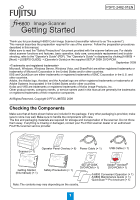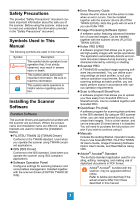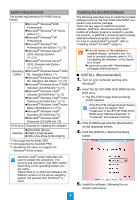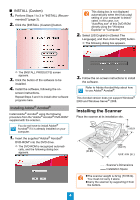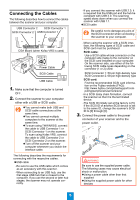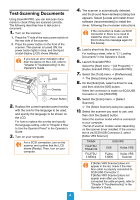Konica Minolta Fujitsu fi-6800 Getting Started
Konica Minolta Fujitsu fi-6800 Manual
 |
View all Konica Minolta Fujitsu fi-6800 manuals
Add to My Manuals
Save this manual to your list of manuals |
Konica Minolta Fujitsu fi-6800 manual content summary:
- Konica Minolta Fujitsu fi-6800 | Getting Started - Page 1
before use. For details about scanner functions and features, basic operation, daily care, consumable replacement and troubleshooting, refer to the "Operator's Guide" (PDF). The "Operator's Guide" is displayed by clicking [fi-6800] J [Next] J [USER'S GUIDE] J [Operator's Guide] on the supplied SETUP - Konica Minolta Fujitsu fi-6800 | Getting Started - Page 2
occurs. Can be installed together with the scanner drivers (FUJITSU TWAIN 32/ISIS). Note this guide will not work if you use Kofax VRS z Manuals Includes the Getting Started, Operator's Guide, How to Use ScandAll PRO, FUJITSU TWAIN 32 User's Guide, Image Processing Software Option User's Guide, and - Konica Minolta Fujitsu fi-6800 | Getting Started - Page 3
-ROM into the DVD drive. D The [FUJITSU Image Scanner Setup] screen appears. If the [FUJITSU Image Scanner Setup] screen does not appear, find "Install.exe" in the SETUP DISK DVDROM using "Windows Explorer" or "Computer" and execute it directly. 3. Click [fi-6800] and click the [Next] button on the - Konica Minolta Fujitsu fi-6800 | Getting Started - Page 4
box appears. 3. Follow the on-screen instructions to install the software. Refer to Adobe Acrobat Help about how to use Adobe® Acrobat®. This Acrobat version does not support Windows® 2000 and Windows Server® 2008. Installing the Scanner Place the scanner at its installation site. 460 860 (1486 - Konica Minolta Fujitsu fi-6800 | Getting Started - Page 5
pin high-density type SCSI card: Find the recommended SCSI card information on the Fujitsu website (FAQ): http://www.fujitsu.com/global/support/computing/peripheral/scanners/scsi/ -In a SCSI daisy chain formation, connect the scanner so that it is the terminated device. -The SCSI ID initially set at - Konica Minolta Fujitsu fi-6800 | Getting Started - Page 6
VRS Fujitsu fi-6800 Kofax VRS Scanner If [Kofax VRS Scanner] does not appear in the list, check if the interface cable is properly connected to SCSI/USB Connector 2. If [Kofax VRS Scanner] does not appear even after you have connected the cable properly, refer to "Chapter 8 Troubleshooting" in - Konica Minolta Fujitsu fi-6800 | Getting Started - Page 7
32/ISIS/Kofax VRS scanner drivers Configure scan settings, and then click the [OK] button. For a FUJITSU TWAIN 32 scanner driver, the scanner driver setup dialog box ScandAll PRO window. Refer to "Chapter 8 Troubleshooting" in the Operator's Guide, if you see any unexpected characters on the LCD. 7
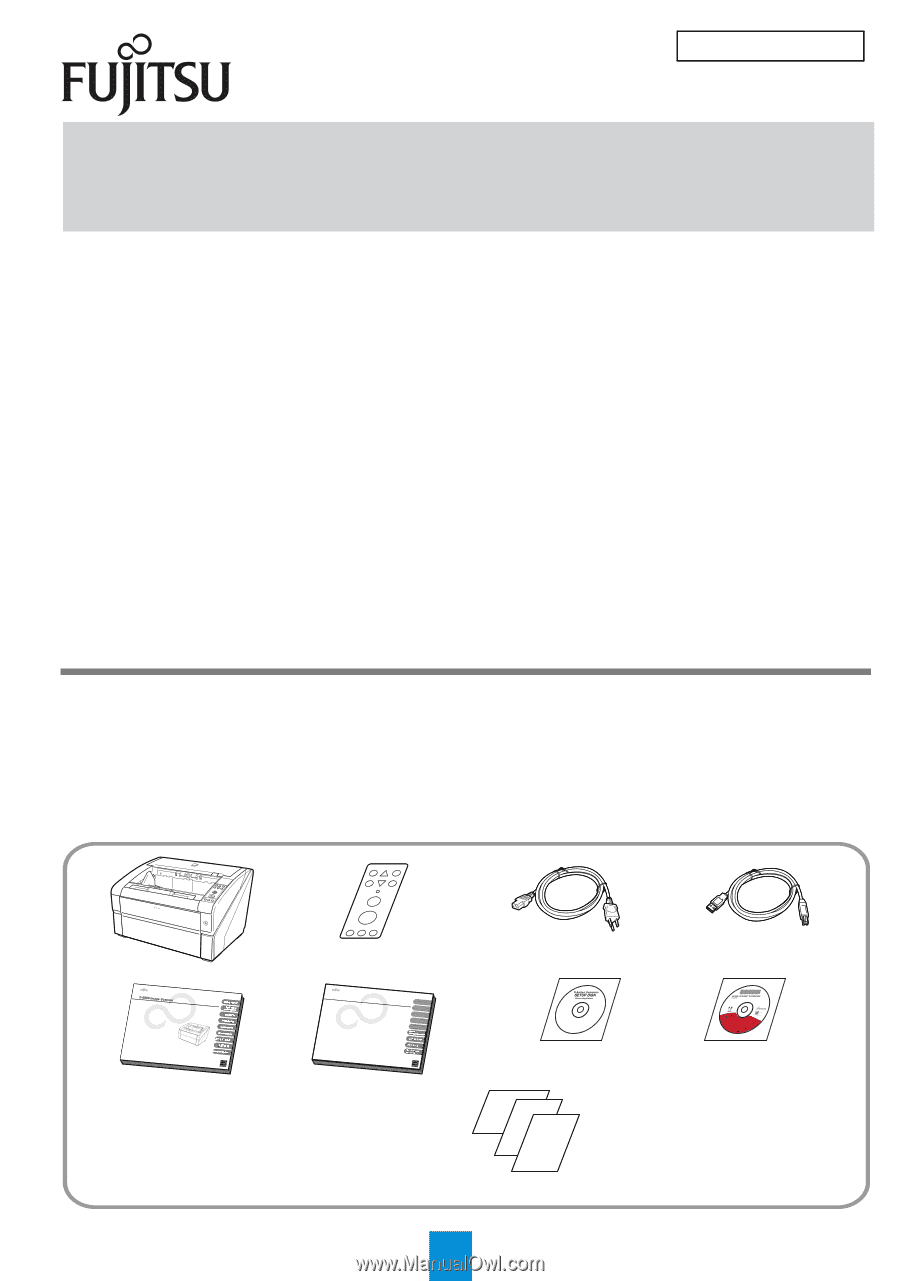
Getting Started
Image Scanner
fi
-
6800
fi
-
6800
Getting Started
Image Scanner
1
Thank you for purchasing fi-6800 Color Image Scanner (hereinafter referred to as "the scanner").
This manual describes the preparation required for use of the scanner. Follow the preparation procedures
described in this manual.
Make sure to read the "Safety Precautions" document provided with the scanner before use. For details
about scanner functions and features, basic operation, daily care, consumable replacement and trouble-
shooting, refer to the "Operator's Guide" (PDF). The "Operator's Guide" is displayed by clicking [fi-6800]
J
[Next]
J
[USER'S GUIDE]
J
[Operator's Guide] on the supplied SETUP DISK DVD-ROM.
September 2009
<Trademarks and registered trademarks>
Microsoft, Windows, Windows Server, Windows Vista, and SharePoint are either registered trademarks or
trademarks of Microsoft Corporation in the United States and/or other countries.
ISIS and QuickScan are either trademarks or registered trademarks of EMC Corporation in the U.S. and
other countries.
Adobe, the Adobe logo, Acrobat, and the Acrobat logo are either registered trademarks or trademarks of
Adobe Systems Incorporated in the United States and/or other countries.
Kofax and VRS are trademarks or registered trademarks of Kofax Image Products, Inc.
Other product names, company names, or service names used in this manual are generally the trademarks
or registered trademarks of their respective companies.
All Rights Reserved, Copyright © PFU LIMITED 2009
Checking the Components
Make sure that all items shown below are included in the package. If any other packaging is provided, make
sure to store it as well. Make sure to handle the components with care.
The box and packaging materials are required for storage and transportation of the scanner. Do not throw
them away. If anything is missing or damaged, contact your FUJITSU scanner dealer or an authorized
FUJITSU scanner service provider.
Image Scanner fi-Series
Check
Menu
Scan
Stop
Eject
Counter
Reset
iMFF
Function
Send to
/Pause
Clear
/Back
Scanner (× 1)
USB Cable (× 1)
Power Cable (× 1)
Operator Panel Overlay (× 6)
SETUP DISK
DVD-ROM (× 1)
Getting Started
(this manual) (× 1)
Safety Precautions (× 1)
-fi-6800 Convenient Operation (× 1)
-fi-6800 Maintenance Guide (× 1)
-QuickScan™ Pro brochure (× 1)
Adobe
®
Acrobat
®
DVD-ROM (× 1)
Note: The contents may vary depending on the country.
P3PC-2482-01EN