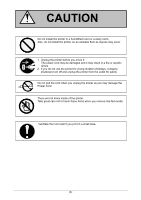Konica Minolta KIP 7170 KIP 7170 User Manual
Konica Minolta KIP 7170 Manual
 |
View all Konica Minolta KIP 7170 manuals
Add to My Manuals
Save this manual to your list of manuals |
Konica Minolta KIP 7170 manual content summary:
- Konica Minolta KIP 7170 | KIP 7170 User Manual - Page 1
KIP 7170 User Manual Version A.0 - Konica Minolta KIP 7170 | KIP 7170 User Manual - Page 2
and operational explanations for the KIP 7170. Please read this Hardware Operation Guide carefully before using the printer. Please keep this Hardware Operation Guide for future reference. 1. When this product is installed in North America. This device complies with part 15 of the FCC Rules - Konica Minolta KIP 7170 | KIP 7170 User Manual - Page 3
the operator or operation of the printer. The following symbols are found throughout the USER'S Manual and have the following meaning: WARNING instruction. CAUTION This CAUTION mark means that there is a possibility of injury or physical damage if you ignore or do not follow the said instruction. - Konica Minolta KIP 7170 | KIP 7170 User Manual - Page 4
Install the product as close to the wall outlet as possible. 4. If you wish to move the printer, please contact your service personnel. 1. Do not remove the screw and do not open the cover if not instructed to do so in this User's Manual may receive an electric shock. REPLACE THE CORD IF DAMAGED! 1. - Konica Minolta KIP 7170 | KIP 7170 User Manual - Page 5
room or a dusty room. Also, do not install the printer on an unstable floor as injuries may occur. 1. Unplug the printer before you move it. The power cord may be damaged and it may result in a fire or electric shock. 2. If you do not use the printer for a long duration (holidays, company shutdown - Konica Minolta KIP 7170 | KIP 7170 User Manual - Page 6
POWER CORD INSTRUCTION The installation of (or exchange to) a power plug which fits in the wall outlet of the installation location shall be conducted in accordance with the following: WARNING Select a power plug which meets the following criteria; - The plug has a voltage and current rating - Konica Minolta KIP 7170 | KIP 7170 User Manual - Page 7
1 Installation Requirements 1. 2 Originals Prohibited from Duplication 1. 3 Features 1. 4 Specifications 1. 4. 1 General 1. 4. 2 Printer part 1. 4. 3 Scanner part 1. 5 Appearance 1. 5. 1 Front view 1. 5. 2 Rear view 1. 6 Specifications for the Scan Original 1. 7 Specifications for the Printing Paper - Konica Minolta KIP 7170 | KIP 7170 User Manual - Page 8
outlet. 2. For PLUGGABLE EQUIPMENT, the socket-outlet shall be installed near the equipment and shall be easily accessible. The site weight of the equipment. (Rear) 30cm/12" or larger (w/o option) KIP 7170 L* R* (Front) 80cm/32" or larger 90cm/35.4" or larger for Paper Tray (option) * L + R - Konica Minolta KIP 7170 | KIP 7170 User Manual - Page 9
stamps which are prescribed by Liquor Tax Act or the Commodity Tax Act. [Special items to be cared] 1. It is warned by the government to copy private issued securities (stock certificate, draft, check, goods ticket, etc.), commutation ticket or book of tickets, excluding that some specific - Konica Minolta KIP 7170 | KIP 7170 User Manual - Page 10
user's print handling. (rear stacking requires a stacking device, option) (8) Various media source; roll media feeding (2 rolls), cut sheet manual feeding, Paper Tray multiple cut sheet feeder (option) (9) Contactless IC card reader for more efficient accounting management (option) (10) The KIP 7170 - Konica Minolta KIP 7170 | KIP 7170 User Manual - Page 11
consumption (Low power mode) Acoustic noise Ozone Dimensions Weight Environmental condition for usage Interface Rating Input Power Specification KIP 7170 Console 1,440W (US model) 1,680W (EU / Asia model) (scanner / controller included) 8.2W or less Idling Max. 50db Printing Max. 57db (impulse - Konica Minolta KIP 7170 | KIP 7170 User Manual - Page 12
2 Printer part Subject Printing method Photoreceptor Print speed Print head Resolution of print head Specification LED Array If the print is longer than 6,000mm, its image quality or the reliability of paper feeding is not guaranteed. Print size ISO (mm) (from Paper Tray, option) Width Length - Konica Minolta KIP 7170 | KIP 7170 User Manual - Page 13
Subject Media source Media Storage of consumables Specification 2 Roll Decks Manual Feeder (single cut sheet) Paper Tray (multiple cut sheet, option) (Recommended Media) US model: Bond 64g/m2 to 80g/m2, US Bond (PB-20) Vellum US Vellum (XV-20) Film 4MIL (PF-4DDME) Europe/Asia - Konica Minolta KIP 7170 | KIP 7170 User Manual - Page 14
is guaranteed only in a standard size even the scanner physically accepts it. Scanning speed (600 dpi, normal quality) (max) Monochrome : 65mm/s Grayscale : 65mm/s Color : 22mm/s The actual speed may vary by the scan software. NOTE The above specifications are subject to change without notice - Konica Minolta KIP 7170 | KIP 7170 User Manual - Page 15
ejected prints. 12 LED Indicator Indicates the status of Scanner Unit. green: Ready red: Error green to-and-fro: Scanning red flashing:Scanner Unit Open, Jam 13 USB Port Your USB flash memory storage can be installed here. 5VDC max. 14 Paper Tray (OPTION) Multiple cut sheets can be stored - Konica Minolta KIP 7170 | KIP 7170 User Manual - Page 16
.) For an optional device Service Use. 5VDC max. Connect the LAN Cable to connect the KIP 7170 to the network. (Do not connect a telephone line) Turn on the Dehumidify Heater with this switch when you would like to dry the paper in the humid season. It is possible to shut off supplying the AC power - Konica Minolta KIP 7170 | KIP 7170 User Manual - Page 17
for the Scan Original A scan original must satisfy the following specifications. Thickness Width Length 0.05mm to 1.6mm *1 210mm to 914.4mm 210mm to 6000mm *2 *1. Image quality for an original with 0.25mm or thicker is guaranteed only in a standard size even the scanner physically accepts - Konica Minolta KIP 7170 | KIP 7170 User Manual - Page 18
Not square Wet Metal or fabric material Rough surface (Carbon paper for example) Clipped or stapled KIP KIP Metal Wet Fabric KIP KIP Rough surface Clipped Stapled KIP KIP 1-12 Chapter 1 Before Use - Konica Minolta KIP 7170 | KIP 7170 User Manual - Page 19
The following kinds of originals can be read with using a carrier sheet. Image quality or the reliability of paper feeding for them is not guaranteed. Patched Punched 1-13 Chapter 1 Before Use - Konica Minolta KIP 7170 | KIP 7170 User Manual - Page 20
1. 7 Specifications for the Printing Paper 1. 7. 1 Papers not available to use Do not use the following kinds of printing paper. Doing so may damage the print engine. Excessively curled (a diameter of 50 mm or less) Folded Creased Torn Punched 1-14 Chapter 1 Before Use - Konica Minolta KIP 7170 | KIP 7170 User Manual - Page 21
a rough surface of the paper. (2) Print image may become defective if the print paper has an excess curl. (3) It will become a cause for paper mis-feed, defective print image or paper creasing if you use a paper that does not satisfy the specification. (4) Do not use a paper of which surface is very - Konica Minolta KIP 7170 | KIP 7170 User Manual - Page 22
in a polyethylene bag. 1. Turn on the Dehumidify Heater. (if installed) 2. Remove the paper from the machine right after the completion of print, and keep it in a polyethylene bag. NOTE (1) KIP 7170 is equipped with the Dehumidify Heater (optional for the US). Using it in high humidity environment - Konica Minolta KIP 7170 | KIP 7170 User Manual - Page 23
Chapter 2 Basic Operation 2. 1 Turning on KIP 7170 2. 2 Turning off KIP 7170 2. 3 Replacing Roll Media 2. 4 Replacing Toner Cartridge 2. 5 Cut Sheet Media 2. 6 Copying 2. 7 Emergency Stop of Scan or Copy 2. 8 Canceling Sleep Mode 2. 9 Dehumidifying Roll Media 2-1 Page 2- 2 2- 4 2- 5 2-11 2-15 2-16 - Konica Minolta KIP 7170 | KIP 7170 User Manual - Page 24
and 15A In Europe : 220-240V plus 6% or minus 10%, 50/60Hz and 10A 2. Press " | " side the Power Switch on the right side of the printer to turn on the KIP 7170. Power Switch Press " | " side. 2-2 Chapter 2 Basic Operation - Konica Minolta KIP 7170 | KIP 7170 User Manual - Page 25
Indicator on Copy Mode Screen will flash during warming up. Ready Indicator The UI screen may vary depending on your system configuration. (Shown with available options) 4. When Ready Indicator stops flashing, the KIP 7170 is ready for operation. NOTE It is impossible to make any prints while Ready - Konica Minolta KIP 7170 | KIP 7170 User Manual - Page 26
Switch on the right side of KIP 7170. Press its " " side to turn off the KIP 7170. Power Switch Press " " side. CAUTION The KIP 7170 print engine and UI appear to be shut down when you turn off KIP 7170. However, the controller PC embedded inside the KIP 7170 is still operating and will shutdown - Konica Minolta KIP 7170 | KIP 7170 User Manual - Page 27
the printer is running out of a roll media, the UI Screen will Ddisplay "Roll Replacement" sign. Follow the later procedure (or as noted in the UI's User Guide) to load a roll media. Please refer to your KS8 Touch Screen Operator's Guide for the UI screen. (2) This section describes how to install - Konica Minolta KIP 7170 | KIP 7170 User Manual - Page 28
Raise the green lever (4) on Flange (2). Remove both Flanges (4) from the roll core (3). 3 4 2 2 4. Move a right Slide Guide (5) to match your roll media's width. The right and left Side Guides will automatically move together. 5: for Roll 2 Size markings 5 5 2-6 Chapter 2 Basic Operation - Konica Minolta KIP 7170 | KIP 7170 User Manual - Page 29
5. Insert each Flange (2) into both ends of the roll media core to be installed. 2 NOTE (1) Fully insert Flange into the roll media core so that the inside rim of Flange evenly touches the side face of the roll media. - Konica Minolta KIP 7170 | KIP 7170 User Manual - Page 30
7. Lift the roll media by holding both Flanges. Lower Flanges onto Slide Guides (5) in Roll Deck. 5 5 NOTE (1) Be careful of the winding direction of the roll media. Rear: Deck back OK NG Rear: Deck back Front: to media path Front: to media path Correct: Edge comes from bottom Wrong: Edge - Konica Minolta KIP 7170 | KIP 7170 User Manual - Page 31
Knob (9) clockwise so that the feeding rollers catch the leading edge. 8 8 9 NOTE Use the rear Feed Knob (10) for Roll Deck 2. 10 9. Hold the green grip (11: on the middle of Guide Plate) and turn Guide Plate outside. With holding, rotate Feed Knob (9) again so that the leading edge comes out in - Konica Minolta KIP 7170 | KIP 7170 User Manual - Page 32
a new straight edge. Remove the cut portion. 12 NOTE Completely slide Cutter Knob (12) until it stops at either end. Not doing so may cause a paper jam. OK NG 12 12 Correct Wrong 11. Gently close Roll Deck. NOTE Be sure to close the Roll Deck fully until it locks at - Konica Minolta KIP 7170 | KIP 7170 User Manual - Page 33
in the UI's User Guide) to replace the Toner Cartridge with a new one (genuine). NOTE (1) The KIP 7170 will indicate Toner Empty sign if an incorrect toner cartridge or no toner cartridge is installed to the printer. (2) At the machine's installation, some amount of initial toner powders will be - Konica Minolta KIP 7170 | KIP 7170 User Manual - Page 34
2. Slide the green Lever (2) to the right to unlock the Toner Cartridge. (Lever (2) is held automatically.) 2 NOTE Be sure to unlock the Toner Cartridge by releasing the green Lever (2). 2 2 OK Correct: disengaged (The green Lever (2) is shifted to the right.) NG Wrong: not disengaged 2-12 - Konica Minolta KIP 7170 | KIP 7170 User Manual - Page 35
Cartridge Lock Lever (3), turn the body (4) of cartridge to the arrow direction until it stops. (You can close the toner supply hole of the cartridge firmly by this) 4 3 NOTE The toner may drop from the toner supply hole, and it may scattered into the machine or on the floor if you remove the - Konica Minolta KIP 7170 | KIP 7170 User Manual - Page 36
Cartridge to the cap side. Cap Side 6. Keep pressing down the Cartridge Lock Lever (3). Direct the toner supply hole to the floor, fit the pin (6) on the left side of the cartridge to the groove (7) on the machine side. 6 7 3 NOTE Please confirm that - Konica Minolta KIP 7170 | KIP 7170 User Manual - Page 37
7. Turn the body (4) of the cartridge in one revolution to the arrow direction to open the toner supply hole. Confirm that the projection (8) if fitted into the notch (9). 4 8 9 NOTE It is not necessary to lock the cartridge with the Lever (2). Lever (2) will engage - Konica Minolta KIP 7170 | KIP 7170 User Manual - Page 38
sets the paper at the proper position. size markings NOTE (1) As a curly cut sheet will cause a mis-feed, straighten the sheet as far as possible before printing. And set a cut sheet to the Bypass Feeder while the printer is processing a print job cause a paper jam. 2-16 Chapter 2 Basic Operation - Konica Minolta KIP 7170 | KIP 7170 User Manual - Page 39
are several size markings on Original Table which indicate possible feed positions. Line up Original Guides with the proper markings according to the original width. Original Guide Original Guide 2. Place the original on the Original Table with face up. Then insert it under the Scanner Unit along - Konica Minolta KIP 7170 | KIP 7170 User Manual - Page 40
START button may be required to start the scan according to the scanner's controller software. For further details of "Auto Start", see the software's document. Start Button NOTE The scanner unit does not accept originals automatically during Sleep Mode. Tap on the UI screen and then insert - Konica Minolta KIP 7170 | KIP 7170 User Manual - Page 41
The KIP 7170 has 2 print delivery system, the print tray (front, standard) / rear stacking equipment (back, option). NOTE For the front stacking, gently lift up the prints on the print tray to the arrow direction to avoid rubbing the print surface. A large number of prints should be removed in - Konica Minolta KIP 7170 | KIP 7170 User Manual - Page 42
If necessary, press the Scan Abort Button on the Scanner Unit to immediately stop the original while making a copy or scan. The LED Indicator flashes red. red flashing Scan Abort Button Pressing the button stops the current reading a document immediately. The current printing is stopped as well - Konica Minolta KIP 7170 | KIP 7170 User Manual - Page 43
the scanner unit. NOTE (1) It may take time for the machine to get ready. (2) Tapping on the UI screen can cancel the screensaver but the KIP 7170 needs to recover temperature on Fuser Unit. It may need another waiting time to start warming up for printing. (3) Recommended Default Delay Times - Konica Minolta KIP 7170 | KIP 7170 User Manual - Page 44
above kinds of print defect. Such problems above may be resolved. NOTE KIP 7170 is equipped with the Dehumidify Heater (optional for the US) If needed, contact the service personnel for detail. To turn on the Dehumidify Heater, press the H side of the Dehumidify Heater Switch on the rear. (Press its - Konica Minolta KIP 7170 | KIP 7170 User Manual - Page 45
Manual Jam 3. 1. 3 Reg. Jam / Internal Jam 3. 1. 4 Fuser Jam 3. 1. 5 Stack Jam 3. 1. 6 Original Jam 3. 1. 7 Accessory Jam 3. 2 Other Operator Call Error 3. 2. 1 Roll Replacement 3. 2. 2 Toner Empty 3. 2. 3 Cutter Set NG 3. 2. 4 Scanner Unit Open 3. 2. 5 Printer Not Available 3. 3 Service Call Error - Konica Minolta KIP 7170 | KIP 7170 User Manual - Page 46
3. 1 Mis-feed Error NOTE (1) Be careful not to get paper cuts on your hand. (2) It is recommended to take off your ring, bracelet or watch when removing a mis-feed media. (3) Gently remove a jammed paper. When it does not reach Fuser Unit, toner on it may spill off. If toner gets into eyes or your - Konica Minolta KIP 7170 | KIP 7170 User Manual - Page 47
The leading edge should be trimmed with a cutter in case of an extreme crease. (2) Use the rear Feed Knob (4) for Roll Deck 2. 4 4. Hold the green grip (5: on the middle of Guide Plate) and turn Guide Plate outside. With holding, rotate Feed Knob (3) again so that the leading edge comes out in 100mm - Konica Minolta KIP 7170 | KIP 7170 User Manual - Page 48
to make a new straight edge. Remove the cut portion. 6 NOTE Completely slide Cutter Knob (6) until it stops at either end. Not doing so may cause a paper jam. OK NG 6 6 6. Gently close Roll Deck. NOTE Be sure to close the Roll Deck fully until it locks at the correct position - Konica Minolta KIP 7170 | KIP 7170 User Manual - Page 49
3. 1. 2 Manual Jam 1. Remove all Print Trays (1). 1 1 1 2. Pull up the Engine Unit Open Levers (2) to open the Engine Unit. 2 2 3. Remove the mis-fed paper pulling frontward. mis-fed media 3-5 Chapter 3 Error Correction - Konica Minolta KIP 7170 | KIP 7170 User Manual - Page 50
should be replaced with a new one if its leading edge has a torn or fold. Or it should be used upside down to keep the damaged edge from been inserted. An extremely creased cut sheet may cause mis-feed again. 5. Replace Print Trays in the original position. 1 1 1 3-6 Chapter 3 Error Correction - Konica Minolta KIP 7170 | KIP 7170 User Manual - Page 51
3. 1. 3 Reg. Jam / Internal Jam 1. Remove all Print Trays (1). 1 1 1 2. Pull up the Engine Unit Open Levers (2) to open the Engine Unit. 2 2 3. Remove the mis-fed paper. mis-fed media 3-7 Chapter 3 Error Correction - Konica Minolta KIP 7170 | KIP 7170 User Manual - Page 52
4. Gently close the Engine Unit. NOTE Be sure to close the Engine Unit firmly until it locks at the correct position. 5. Replace Print Trays in the original position. 1 1 1 3-8 Chapter 3 Error Correction - Konica Minolta KIP 7170 | KIP 7170 User Manual - Page 53
Fuser Jam 1. Remove all Print Trays (1). 1 1 1 2. Pull up the Engine Unit Open Levers (2) to open the Engine Unit. 2 2 3. Remove the mis-fed paper. If the mis-fed paper cannot be seen or removed, leave the media and go to the next step. If the paper (including any torn part) can be removed, go - Konica Minolta KIP 7170 | KIP 7170 User Manual - Page 54
jammed print to the rear. If you remove the print at this time, just close the Exit Cover. If the print cannot be removed, go to the next step. If the print (including any torn part) can be removed, go to step 8. jammed print NOTE If removed a mis-fed paper inside the Exit Cover, scattered toner can - Konica Minolta KIP 7170 | KIP 7170 User Manual - Page 55
7. Close Fuser Door (5) and Exit Cover (3). 5 3 8. Gently close the Engine Unit. NOTE Be sure to close the Engine Unit firmly until it locks at the correct position. 9. Replace Print Trays in the original position. 1 1 1 3-11 Chapter 3 Error Correction - Konica Minolta KIP 7170 | KIP 7170 User Manual - Page 56
all Print Trays (1). 1 1 1 3. Pull up the Engine Unit Open Levers (2) to open the Engine Unit. 2 2 4. Pull and remove the jammed print to the top. If the print cannot be removed, see [3.1.4 Fuser Jam] for the later procedure of clearing the jammed print. 3-12 jammed print Chapter 3 Error - Konica Minolta KIP 7170 | KIP 7170 User Manual - Page 57
5. Gently close the Engine Unit. NOTE Be sure to close the Engine Unit firmly until it locks at the correct position. 6. Replace Print Trays in the original position. 1 1 1 3-13 Chapter 3 Error Correction - Konica Minolta KIP 7170 | KIP 7170 User Manual - Page 58
stop feeding the original in the scanner if the original skews. Pressing Scan Abort Button during scanning also stops the original in the scanner. In both cases, LED Indicator flashes red. red flashing Scan Abort Button 1. Lift up both sides (1) of the Scanner Unit, and then remove the original - Konica Minolta KIP 7170 | KIP 7170 User Manual - Page 59
3. 1. 7 Accessory Jam The printing paper is mis-fed in the optional device such as Auto Stacker or Folder. Remove the mis-fed paper making reference to the User's Manual of concerning device. 3-15 Chapter 3 Error Correction - Konica Minolta KIP 7170 | KIP 7170 User Manual - Page 60
no problem, turn off and again on the machine's power switch. 3. 2. 5 Accessory Error If your finishing device (Auto Stacker, Folder) has an error, the UI screen of the printer would also show an error message. For clearing errors on such devices, see the concerning device's User's Manual. 3-16 - Konica Minolta KIP 7170 | KIP 7170 User Manual - Page 61
of the above errors appear: 1. Turn off KIP 7170, and turn it on after an interval of 30 seconds or more. 2. If the same error code appears, turn off KIP 7170, and then unplug the printer from the wall outlet after an interval of two minutes for shutdown. Call your service personnel. 3-17 Chapter - Konica Minolta KIP 7170 | KIP 7170 User Manual - Page 62
Chapter 4 Maintenance 4. 1 Scanner Unit 4. 1. 1 Scan Glass, Feed Roller, Guide Plate 4. 1. 2 Sensor 4. 2 Touch Screen 4-1 Page 4- 2 4- 2 4- 5 4- 7 Chapter 4 Maintenance - Konica Minolta KIP 7170 | KIP 7170 User Manual - Page 63
to clean each Scan Glass, Feeding Rollers and Guide Plates as the scan/copy image may become defective if these parts are dirty. NOTE For ease of visual check, this document shows the Upper Unit fully open (not actual wide). 1. Turn off KIP 7170. 2. Lift up both sides (1) of the Scanner Unit - Konica Minolta KIP 7170 | KIP 7170 User Manual - Page 64
3. Gently wipe the Scan Glass (2) and Feed Rollers (white) (3) with a soft cloth. Equal mixture of water and neutral detergent can be used. 2 3 NOTE Do not use organic solvent, glass - Konica Minolta KIP 7170 | KIP 7170 User Manual - Page 65
6. Wipe the Upper Guide Plate (5) and the Lower Guide Plate (6) with a dry cloth. 5 5 6 7. Gently press Scanner Unit down and firmly close it. NOTE Press down Scanner Unit on both side to close it. Do not close it by pressing only one side down. 4-4 Chapter 4 Maintenance - Konica Minolta KIP 7170 | KIP 7170 User Manual - Page 66
2 Sensor If Sensors are dirty, the original may be detected incorrectly. Perform cleaning or as needed. NOTE For ease of visual check, this document shows the Upper Unit fully open (not actual wide). 1. Turn off KIP 7170. 2. Lift up both sides (1) of the Scanner Unit. 1 1 4-5 Chapter 4 Maintenance - Konica Minolta KIP 7170 | KIP 7170 User Manual - Page 67
a dry cotton bud. 2 2 2 2 2 2 2 NOTE Do not use water, organic solvent, glass cleaner or antistatic spray for cleaning. 4. Gently press Scanner Unit down and firmly close it. NOTE Press down Scanner Unit on both side to close it. Do not close it by pressing only one side down. 4-6 Chapter - Konica Minolta KIP 7170 | KIP 7170 User Manual - Page 68
4. 2 Touch Screen 1. Wipe the Touch Screen with a dry cloth. NOTE Do not use water, alcohol, organic solvent and glass cleaner for the cleaning. 4-7 Chapter 4 Maintenance

KIP 7170 User Manual
Version A.0