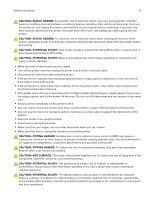Konica Minolta bizhub 4402P bizhub 4702P/4402P User Guide
Konica Minolta bizhub 4402P Manual
 |
View all Konica Minolta bizhub 4402P manuals
Add to My Manuals
Save this manual to your list of manuals |
Konica Minolta bizhub 4402P manual content summary:
- Konica Minolta bizhub 4402P | bizhub 4702P/4402P User Guide - Page 1
User's Guide 2018. 3 AAFH-9565-11A - Konica Minolta bizhub 4402P | bizhub 4702P/4402P User Guide - Page 2
...5 Product statements...5 Learning about the printer 8 Selecting a location for the printer...8 Printer configurations...9 Attaching cables...10 Using feeder...15 Linking trays...16 Supported paper 17 Supported paper sizes...17 Supported paper types...18 Supported paper weights...19 Printing...20 - Konica Minolta bizhub 4402P | bizhub 4702P/4402P User Guide - Page 3
24 Device...25 Print...31 Paper...39 USB Drive...41 Network/Ports...43 Security...55 Reports...59 Help...60 Troubleshooting...60 Securing the printer 61 Locating the security slot...61 Erasing printer memory...61 Restoring factory default settings...61 Statement of Volatility...62 Maintaining the - Konica Minolta bizhub 4402P | bizhub 4702P/4402P User Guide - Page 4
Contents 4 Troubleshooting 90 Network connection problems...90 Paper feed problems...91 Printing problems...93 Contacting customer support...120 Upgrading and migrating 121 Hardware...121 Software...124 Firmware...127 Notices...128 Index...135 - Konica Minolta bizhub 4402P | bizhub 4702P/4402P User Guide - Page 5
easily overloaded by a laser printer and may result in a risk of fire, property damage, or poor printer performance. CAUTION-SHOCK HAZARD: To electrical shock results. Inspect the power cord regularly for signs of such problems. Remove the power cord from the electrical outlet before inspecting it. - Konica Minolta bizhub 4402P | bizhub 4702P/4402P User Guide - Page 6
For more information on supported configurations, contact the place where you purchased the printer. CAUTION-TIPPING HAZARD of procedures other than those specified in the User's Guide may result in hazardous radiation exposure. CAUTION-POTENTIAL INJURY: 's instructions and local regulations. - Konica Minolta bizhub 4402P | bizhub 4702P/4402P User Guide - Page 7
described in the user documentation, to a service representative. This product uses a printing process that heats the print media, and the heat may cause the media to release emissions. You must understand the section in your operating instructions that discusses the guidelines for selecting print - Konica Minolta bizhub 4402P | bizhub 4702P/4402P User Guide - Page 8
fluctuations. Ambient temperature 10 to 32°C (50 to 90°F) Storage temperature 0 to 40°C (32 to 104°F) • Allow the following recommended amount of space around the printer for proper ventilation: 1 Top 305 mm (12 in.) 2 Rear 100 mm (3.94 in.) 3 Right side 110 mm (4.33 in.) 4 Front 305 mm (12 in - Konica Minolta bizhub 4402P | bizhub 4702P/4402P User Guide - Page 9
injury. For more information on supported configurations, contact the place where you purchased the printer. CAUTION-TIPPING HAZARD: To Front door release button 6 Controller board access cover 7 Standard 250‑sheet tray (4402P) Standard 550‑sheet tray (4702P) 8 Optional 250‑ or 550‑sheet tray 9 100 - Konica Minolta bizhub 4402P | bizhub 4702P/4402P User Guide - Page 10
with this product or the manufacturer's authorized replacement. Warning-Potential Damage: To avoid loss of data or printer malfunction, do not touch the USB cable, any wireless network adapter, or the printer in the areas shown while actively printing. Use the To 1 Power cord socket Connect the - Konica Minolta bizhub 4402P | bizhub 4702P/4402P User Guide - Page 11
twice. 6 Backspace button Move the cursor backward and delete a character in an input field. 7 Indicator light Check the printer status. 8 Stop or Cancel button Stop the current printer task. 9 Back button Return to the previous screen. 10 Home button Go to the home screen. Understanding the - Konica Minolta bizhub 4402P | bizhub 4702P/4402P User Guide - Page 12
. • If you are using a proxy server, then temporarily disable it to load the web page correctly. 2 Open a web browser, and then type the printer IP address in the address field. 3 Press Enter. Printing a menu settings page 1 From the control panel, navigate to: > Settings > > Reports > 2 Select Menu - Konica Minolta bizhub 4402P | bizhub 4702P/4402P User Guide - Page 13
, load each tray separately. Keep all other trays closed until needed. 1 Remove the tray. Note: To avoid paper jams, do not remove trays while the printer is busy. - Konica Minolta bizhub 4402P | bizhub 4702P/4402P User Guide - Page 14
. 3 Flex, fan, and align the paper edges before loading. 4 Load the paper stack with the printable side facedown, and then make sure that the side guides fit snugly against the paper. Notes: • Load letterhead facedown with the top edge of the sheet toward the front of the tray for one‑sided printing - Konica Minolta bizhub 4402P | bizhub 4702P/4402P User Guide - Page 15
Loading paper and specialty media 15 Loading the multipurpose feeder 1 Open the multipurpose feeder. 2 Adjust the guide to match the size of the paper that you are loading. 3 Flex, fan, and align the paper edges before loading. 4 Load paper with the printable - Konica Minolta bizhub 4402P | bizhub 4702P/4402P User Guide - Page 16
no trays have the same paper size or type. 4 Save the settings. Note: You can also change the paper size and type settings from the printer control panel. Warning-Potential Damage: The temperature of the fuser varies according to the specified paper type. To avoid printing issues, match the paper - Konica Minolta bizhub 4402P | bizhub 4702P/4402P User Guide - Page 17
mm (8.5 x 14 in.) 7 3/4 Envelope (Monarch) X 98 x 191 mm (3.9 x 7.5 in.) 9 Envelope X 98 x 225 mm (3.9 x 8.9 in.) 10 Envelope X 105 x 241 mm (4.1 x 9.5 in.) * This paper size is not supported in the optional tray. 17 Multipurpose feeder Two‑sided printing X X X X X X X X X X X - Konica Minolta bizhub 4402P | bizhub 4702P/4402P User Guide - Page 18
labels1 X Bond2 Letterhead Preprinted Colored Paper Light Paper Heavy Paper2 Rough/Cotton Envelope X X 1 One‑sided paper labels designed for laser printers are supported for occasional use. It is recommended to print 20 or fewer pages of paper labels per month. Vinyl, pharmacy, and two - Konica Minolta bizhub 4402P | bizhub 4702P/4402P User Guide - Page 19
paper 19 Paper type Rough envelope Tray X Multipurpose feeder Two‑sided printing X 1 One‑sided paper labels designed for laser printers are supported for occasional use. It is recommended to print 20 or fewer pages of paper labels per month. Vinyl, pharmacy, and two‑sided labels are not - Konica Minolta bizhub 4402P | bizhub 4702P/4402P User Guide - Page 20
printer driver. Printing from a mobile device Printing from a mobile device using Google Cloud Print Google Cloud PrintTM is a mobile printing service that allows enabled applications on mobile devices to print to any Google Cloud Print‑ready printer printer. Note: This application is supported only - Konica Minolta bizhub 4402P | bizhub 4702P/4402P User Guide - Page 21
1 Insert the flash drive. Notes: • If you insert the flash drive when an error message appears, then the printer ignores the flash drive. • If you insert the flash drive while the printer is processing other print jobs, then Busy appears on the display. 2 Select the document that you want to print. If - Konica Minolta bizhub 4402P | bizhub 4702P/4402P User Guide - Page 22
drives must support the File Allocation Table (FAT) system. Many flash drives are tested and approved for use with the printer. For more information, contact the place where you purchased the printer. File types Documents: • .doc or .docx • .xls or .xlsx • .ppt or .pptx • .pdf • .xps Images: • .dcx - Konica Minolta bizhub 4402P | bizhub 4702P/4402P User Guide - Page 23
Printing 23 Printing a font sample list 1 From the control panel, navigate to: > Settings > > Reports > > Print > > Print Fonts 2 Select PCL Fonts or PostScript Fonts, and then press . Printing a directory list 1 From the control panel, navigate to: > Settings > > Reports > > Print > 2 Select - Konica Minolta bizhub 4402P | bizhub 4702P/4402P User Guide - Page 24
• About this Printer • PDF • PostScript • PCL • HTML • Image • Media Configuration • LPD Configuration • HTTP/FTP Settings • ThinPrint • USB • Google Cloud Print • Wi‑Fi Direct • Solutions LDAP Settings • Mobile Services Management • Miscellaneous • Print • Network • Media Guide • Moving Guide • Print - Konica Minolta bizhub 4402P | bizhub 4702P/4402P User Guide - Page 25
and Custom Text 2 appear only in some printer models. Date and Time Configure Current Date and Time Manually Set Date and Time Network Time Protocol Enable some printer models. • When Enable Authentication is set to MD5 key, Key ID and Password appear. Paper Sizes U.S.* Metric Specify the unit - Konica Minolta bizhub 4402P | bizhub 4702P/4402P User Guide - Page 26
Show estimates* Do not show estimates Show the estimated supply status information. Error Prevention Auto Continue Disabled 5-255 (5*) Let the printer continue processing or printing a job automatically after clearing certain attendance conditions. Error Prevention Jam Assist Off On* Set the - Konica Minolta bizhub 4402P | bizhub 4702P/4402P User Guide - Page 27
Auto Reboot Auto Reboot Counter Show a read‑only information of the reboot counter. Error Prevention Display Short Paper Error Auto‑clear* On Set the printer to show a message when a short paper error occurs. Note: Short paper refers to the size of the paper loaded. Error Prevention Page Protect - Konica Minolta bizhub 4402P | bizhub 4702P/4402P User Guide - Page 28
settings Restore network settings Maintenance Description Restore the printer factory default settings. Config Menu Menu item Description USB Configuration USB PnP 1* 2 Change the USB driver mode of the printer to improve its compatibility with a personal computer. Note: An asterisk (*) next - Konica Minolta bizhub 4402P | bizhub 4702P/4402P User Guide - Page 29
Feeder Manual Envelope Set the paper source that the user fills when a prompt to load paper or envelope appears. Note: For Multipurpose Feeder to appear, set Configure MP to Cassette from the Paper menu. Tray Configuration Action for Prompts Prompt user* Continue Use current Set the printer to - Konica Minolta bizhub 4402P | bizhub 4702P/4402P User Guide - Page 30
Print Configuration Print Density 1-5 (3*) Adjust the toner density when printing or copying documents. Device Operations Quiet Mode Off* On Set the example, when set to On, and the duplex motor is nonfunctional, the printer performs one‑sided printing of the documents even if the job is two‑ - Konica Minolta bizhub 4402P | bizhub 4702P/4402P User Guide - Page 31
menus 31 Out of Service Erase Menu item Description Erase Printer Memory Clear all settings and applications that are stored in the printer Printer Memory Last Sanitized hard disk. Sanitize all information on non‑volatile memory Visible Home Screen Icons Menu Change Language Bookmarks - Konica Minolta bizhub 4402P | bizhub 4702P/4402P User Guide - Page 32
for the separator sheet. Note: The multipurpose feeder is available only in some printer models. Pages per Side Off* 2 pages per side 3 pages per side pages per side 12 pages per side 16 pages per side Print multiple page images on one side of a sheet of paper. Pages per Side Ordering Horizontal - Konica Minolta bizhub 4402P | bizhub 4702P/4402P User Guide - Page 33
Off sets the printer to retain downloads only until memory is needed. Downloads are deleted to process print jobs. • When set to On and the printer runs out of order to enhance text and images. Toner Darkness 1-10 (8*) Determine the lightness or darkness of text images. Halftone Normal* Detail - Konica Minolta bizhub 4402P | bizhub 4702P/4402P User Guide - Page 34
output. Gray Correction Off Auto* Adjust the contrast enhancement applied to images. Note: An asterisk (*) next to a value indicates the factory default setting. Job Accounting Menu item Description Job Accounting Off* On Set the printer to create a log of the print jobs that it receives - Konica Minolta bizhub 4402P | bizhub 4702P/4402P User Guide - Page 35
Specify how the printer responds when disk usage reaches the maximum limit. URL to Post Log Specify where the printer posts job accounting logs : An asterisk (*) next to a value indicates the factory default setting. PDF Menu item Description Scale to Fit Off* On Scale the page content to - Konica Minolta bizhub 4402P | bizhub 4702P/4402P User Guide - Page 36
Download Flash All Choose the source which contains the default font selection. Notes: • Flash and Disk appear only in some printer alphabetic and numeric characters, punctuation, and special symbols. Symbol sets support the different languages or specific programs such as math symbols for scienti - Konica Minolta bizhub 4402P | bizhub 4702P/4402P User Guide - Page 37
space on the physical page where data is printed. Auto CR after LF Off* On Set the printer to perform a carriage return after a line feed control command. Note: Carriage return is a mechanism that commands the printer to move the position of the cursor to the first position on the same line. Auto - Konica Minolta bizhub 4402P | bizhub 4702P/4402P User Guide - Page 38
Tray Renumber Assign MP Feeder Off* None 0-201 Assign Tray [x] Off* None 0-201 Assign Manual Paper Off* None 0-201 Assign Manual Envelope Off* None 0-201 Configure the printer to work with print drivers or applications that use different source assignments for the paper source. Tray Renumber View - Konica Minolta bizhub 4402P | bizhub 4702P/4402P User Guide - Page 39
printer menus 39 Menu item Description Backgrounds Do Not Print Print* Print background information or graphics for HTML documents. Note: An asterisk (*) next to a value indicates the factory default setting. Image Tray [x] (1*) Multipurpose Feeder Manual Paper Manual Envelope Set the paper - Konica Minolta bizhub 4402P | bizhub 4702P/4402P User Guide - Page 40
printer treats the multipurpose feeder like a tray. • When set to Manual, the printer treats the multipurpose feeder like a manual feeder. • When set to First, the printer Universal Setup Menu item Description Units of Measure Inches Millimeters Specify the unit of measurement for the universal - Konica Minolta bizhub 4402P | bizhub 4702P/4402P User Guide - Page 41
printer to pick paper from the short edge or long edge direction. Note: Long Edge appears only when the longest edge is shorter than the maximum width supported of copies. Paper Source Tray [x] (1*) Multipurpose Feeder Manual Paper Manual Envelope Specify the paper source for the print job. Note - Konica Minolta bizhub 4402P | bizhub 4702P/4402P User Guide - Page 42
Understanding the printer menus 42 Menu item Description Collate Off [1,1,1,2,2,2] On [1,2,1,2,1,2]* Print Landscape Portrait Pages per Side Border None* Solid Print a border around each page image when using Pages per Side. Separator Sheets Off* Between Copies Between Jobs Between Pages - Konica Minolta bizhub 4402P | bizhub 4702P/4402P User Guide - Page 43
network card. IPv4 Show the IPv4 address. All IPv6 Addresses Show all IPv6 addresses. Reset Print Server Start Reset all active network connections to the printer. Note: This setting removes all network configuration settings. Network Job Timeout Off On* (90 seconds) Set the time before the - Konica Minolta bizhub 4402P | bizhub 4702P/4402P User Guide - Page 44
settings of the access point. Specify the network mode. Note: Preferred Channel Number only appears if BSS Type is set to Ad hoc. Set the printer to connect directly to Wi-Fi devices. Specify the wireless standard for the wireless network. Note: 802.11a/b/g/n and 802.11a/n are selectable only if - Konica Minolta bizhub 4402P | bizhub 4702P/4402P User Guide - Page 45
Assigned IPv6 Address Manually Assigned IPv6 Router Address Prefix All IPv6 Addresses All IPv6 Router Addresses Network Address UAA LAA Description Set the type of Wireless Encryption Protocol (WEP) used by the printer. Note: This menu item appears only if Wireless Security Mode is set to WEP - Konica Minolta bizhub 4402P | bizhub 4702P/4402P User Guide - Page 46
figuration information to clients. IPv4 Set Static IP Address IP Address Netmask Gateway Set the static IP address of your printer. Enable IPv6 On* Off Configure IPv6 in the printer. Enable DHCPv6 On Off* Run DHCPv6 in an IPv6 network. Stateless Address Autoconfiguration On* Off Set the network - Konica Minolta bizhub 4402P | bizhub 4702P/4402P User Guide - Page 47
Access Control (MAC) addresses: Locally Administered Address (LAA) and Universally Administered Address (UAA). Note: You can change the printer LAA manually. PCL SmartSwitch On* Off Set the printer to switch automatically to PCL emulation when a print job requires it, regardless of the default - Konica Minolta bizhub 4402P | bizhub 4702P/4402P User Guide - Page 48
server address for Windows Internet Name Service (WINS). Enable BOOTP Off* On Allow the BOOTP to assign a printer IP address. Restricted Server List access the printer functionality. Block All Ports* Block Printing Only Block Printing and HTTP Only MTU Specify a maximum transmission unit (MTU) - Konica Minolta bizhub 4402P | bizhub 4702P/4402P User Guide - Page 49
or printers that are attached to print servers. Menu item Description SNMP Versions 1 and 2c Enabled Off On* Allow SNMP Set Off On* Enable PPM MIB Off On* SNMP Community Configure Simple Network Management Protocol (SNMP) versions 1 and 2c to install print drivers and applications. Note: An - Konica Minolta bizhub 4402P | bizhub 4702P/4402P User Guide - Page 50
security. Note: An asterisk (*) next to a value indicates the factory default setting. IPSec Note: This menu appears only in network printers or printers that are attached to print servers. Menu item Description Enable IPSec Off* On Enable Internet Protocol Security (IPSec). Base Configuration - Konica Minolta bizhub 4402P | bizhub 4702P/4402P User Guide - Page 51
Base Configuration is set to Compatibility. Pre‑Shared Key Authenticated Connections Host [x] Address Key Configure the authenticated connections of the printer. Note: These menu items appear only when Enable IPSec is set to On. Certificate Authenticated Connections Host [x] Address[/subnet] Address - Konica Minolta bizhub 4402P | bizhub 4702P/4402P User Guide - Page 52
line. Note: An asterisk (*) next to a value indicates the factory default setting. HTTP/FTP Settings Note: This menu appears only in network printers or printers attached to print servers. Menu item Description Enable HTTP Server Off On* Access the Embedded Web Server to monitor and manage the - Konica Minolta bizhub 4402P | bizhub 4702P/4402P User Guide - Page 53
Description HTTP Proxy IP Address FTP Proxy IP Address Configure the HTTP and FTP server settings. Note: These menu items appear only in some printer models. HTTP Default IP Port 1-65535 (80*) HTTPS Device Certificate FTP Default IP Port 1-65535 (21*) Timeout for HTTP/FTP Requests 1-299 (30 - Konica Minolta bizhub 4402P | bizhub 4702P/4402P User Guide - Page 54
Registration Register Register the printer to the Google Cloud image files. Note: An asterisk (*) next to a value indicates the factory default setting. Wi‑Fi Direct Note: This menu appears only when a direct Wi‑Fi network is the active network. Menu item Description SSID Specify the service - Konica Minolta bizhub 4402P | bizhub 4702P/4402P User Guide - Page 55
Understanding the printer menus 55 Menu item Description Set Preshared Key Set the preshared key (PSK) to authenticate and validate users on a Wi‑Fi connection. Show PSK on - Konica Minolta bizhub 4402P | bizhub 4702P/4402P User Guide - Page 56
local3) 20 ‑ Local Use 4 (local4) 21 ‑ Local Use 5 (local5) 22 ‑ Local Use 6 (local6) 23 ‑ Local Use 7 (local7) Specify a facility code that the printer uses when sending log events to a remote server. Severity of Events to Log 0 ‑ Emergency 1 ‑ Alert 2 ‑ Critical 3 ‑ Error 4 ‑ Warning* 5 ‑ Notice - Konica Minolta bizhub 4402P | bizhub 4702P/4402P User Guide - Page 57
for a print job that you want to repeat. Verify Job Expiration Off* 1 Hour 4 Hours 24 Hours 1 Week Set the expiration time that the printer prints a copy for the user to examine its quality, before printing the remaining copies. Note: An asterisk (*) next to a value indicates the factory default - Konica Minolta bizhub 4402P | bizhub 4702P/4402P User Guide - Page 58
. Require All Jobs to be Held Set the printer to hold all print jobs. Off* On Keep duplicate documents Set the printer to print other documents with the same file account. Enable verification of LDAP certificates. Mobile Services Management Use AirPrint Print Scan Fax To Enable functions in the - Konica Minolta bizhub 4402P | bizhub 4702P/4402P User Guide - Page 59
item appears only in some printer models. Security Reset Jumper has no effect on the printer security configuration. Minimum printer printer. Print a report about printer usage and supply status. Print a list of profiles that are stored in the printer. Print a report that contains the printer - Konica Minolta bizhub 4402P | bizhub 4702P/4402P User Guide - Page 60
item appears only in network printers or printers connected to print servers. Help Menu item Print All Guides Media Guide Print Quality Guide Mono Quality Guide Information Guide Connection Guide Moving Guide Supplies Guide Description Prints all the guides Provides information about loading paper - Konica Minolta bizhub 4402P | bizhub 4702P/4402P User Guide - Page 61
to secure the printer in place. Erasing printer memory To erase volatile memory or buffered data, turn off the printer. To erase Service Erase > 2 Select Sanitize all information on nonvolatile memory, and then press . 3 To start the job, select Continue, and then press . 4 Follow the instructions - Konica Minolta bizhub 4402P | bizhub 4702P/4402P User Guide - Page 62
following circumstances: • The printer is being decommissioned. • The printer is being moved to a different department or location. • The printer is being serviced by someone from outside your organization. • The printer is being removed from your premises for service. • The printer is being sold to - Konica Minolta bizhub 4402P | bizhub 4702P/4402P User Guide - Page 63
cable when possible to avoid potential problems caused by a damaged cable. Preparing to set up the printer on a wireless network Notes: • Make sure that your wireless network adapter is installed in your printer and working properly. For more information, see the instruction sheet that came with the - Konica Minolta bizhub 4402P | bizhub 4702P/4402P User Guide - Page 64
. For more information, see the documentation that came with your access point. • A wireless network adapter is installed in your printer. For more information, see the instructions that came with the adapter. Using the Push Button method 1 From the control panel, navigate to: > Settings > > Network - Konica Minolta bizhub 4402P | bizhub 4702P/4402P User Guide - Page 65
‑digit WPS PIN. 5 Open a web browser, and then type the IP address of your access point in the address field. Notes: • View the printer IP address on the printer home screen. The IP address appears as four sets of numbers separated by periods, such as 123.123.123.123. • If you are - Konica Minolta bizhub 4402P | bizhub 4702P/4402P User Guide - Page 66
, and may deliver unpredictable results if third-party supplies and parts are used. Imaging component usage beyond the intended life may damage your KONICA MINOLTA printer or its associated components. Ordering a toner cartridge Notes: • The estimated cartridge yield is based on the ISO/IEC 19752 - Konica Minolta bizhub 4402P | bizhub 4702P/4402P User Guide - Page 67
Maintaining the printer 67 Replacing parts and supplies Replacing the toner cartridge 1 Open the front door. 2 Remove the used toner cartridge. - Konica Minolta bizhub 4402P | bizhub 4702P/4402P User Guide - Page 68
, and then shake it three times to redistribute the toner. 4 Insert the new toner cartridge. Note: Use the arrows inside the printer as guides. 5 Close the front door. Note: Dispose of the empty toner cartridge according to your local regulations. Do not burn the cartridge. CAUTION-POTENTIAL - Konica Minolta bizhub 4402P | bizhub 4702P/4402P User Guide - Page 69
Maintaining the printer 69 Replacing the imaging unit 1 Open the front door. 2 Remove the toner cartridge. 3 Remove the used imaging unit. - Konica Minolta bizhub 4402P | bizhub 4702P/4402P User Guide - Page 70
to light may cause print quality problems. Warning-Potential Damage: Do not touch the photoconductor drum. Doing so may affect the quality of future print jobs. 5 Insert the new imaging unit. Note: Use the arrows inside the printer as guides. 6 Insert the toner cartridge. Note: Use the arrows - Konica Minolta bizhub 4402P | bizhub 4702P/4402P User Guide - Page 71
Maintaining the printer 71 7 Close the front door. Note: Dispose of the used imaging unit according to your local regulations. Do not burn the imaging unit. Replacing the pick tires 1 Turn off the printer. 2 Unplug the power cord from the electrical outlet, and then from the printer. 3 Remove the - Konica Minolta bizhub 4402P | bizhub 4702P/4402P User Guide - Page 72
Maintaining the printer 72 4 Remove the used pick tires one after the other. 5 Unpack the new pick tires. - Konica Minolta bizhub 4402P | bizhub 4702P/4402P User Guide - Page 73
73 6 Insert the new pick tires. 7 Insert the tray. 8 Connect the power cord to the printer, and then to the electrical outlet. CAUTION-POTENTIAL INJURY: To avoid the risk of fire or electrical shock, connect the power cord to an appropriately - Konica Minolta bizhub 4402P | bizhub 4702P/4402P User Guide - Page 74
Maintaining the printer 74 4 Remove the tray insert, and then flip the tray base. - Konica Minolta bizhub 4402P | bizhub 4702P/4402P User Guide - Page 75
Maintaining the printer 75 5 Remove the used pick roller assembly. 6 Unpack the new pick roller assembly. - Konica Minolta bizhub 4402P | bizhub 4702P/4402P User Guide - Page 76
Maintaining the printer 76 7 Insert the new pick roller assembly. 8 Flip the tray base, and then insert the tray insert. - Konica Minolta bizhub 4402P | bizhub 4702P/4402P User Guide - Page 77
options, then remove the output options and lift the printer off the trays. Do not try to lift the printer and any options at the same time. • Always use the handholds on the printer to lift it. • Any cart used to move the printer must have a surface able to support the full footprint of the - Konica Minolta bizhub 4402P | bizhub 4702P/4402P User Guide - Page 78
used to move the hardware options must have a surface able to support the dimensions of the options. • Keep the printer in an upright position. • Avoid severe jarring movements. • Make sure that your fingers are not under the printer when you set it down. • Make sure that there is adequate clearance - Konica Minolta bizhub 4402P | bizhub 4702P/4402P User Guide - Page 79
Maintaining the printer 79 Conserving supplies • Print on both sides of the paper. Note: Two-sided printing is the default setting in the print driver. • Print multiple pages on a single sheet of paper. • Use the preview feature to see how the document looks like before printing it. • Print one - Konica Minolta bizhub 4402P | bizhub 4702P/4402P User Guide - Page 80
of paper Incorrect loading of paper • Do not load or remove a tray while the printer is printing. • Do not load too much paper. Make sure that the stack in the illustration. • Make sure that the paper guides are positioned correctly and are not pressing tightly against the paper or envelopes. • - Konica Minolta bizhub 4402P | bizhub 4702P/4402P User Guide - Page 81
control panel. • Store paper according to manufacturer recommendations. Identifying jam locations Notes: • When Jam Assist is set to On, the printer automatically flushes blank pages or partially printed pages after a jammed page has been cleared. Check your printed output for blank pages. • When - Konica Minolta bizhub 4402P | bizhub 4702P/4402P User Guide - Page 82
Clearing jams 82 Paper jam in the front door 1 Remove the tray. 2 Open the front door. 3 Remove the toner cartridge. - Konica Minolta bizhub 4402P | bizhub 4702P/4402P User Guide - Page 83
Clearing jams 83 4 Remove the imaging unit. Warning-Potential Damage: Do not expose the imaging unit to direct light for more than 10 minutes. Extended exposure to light may cause print quality problems. Warning-Potential Damage: Do not touch the photoconductor drum. Doing so may affect the - Konica Minolta bizhub 4402P | bizhub 4702P/4402P User Guide - Page 84
Clearing jams 84 6 Insert the imaging unit. Note: Use the arrows inside the printer as guides. 7 Insert the toner cartridge. Note: Use the arrows inside the printer as guides. - Konica Minolta bizhub 4402P | bizhub 4702P/4402P User Guide - Page 85
85 8 Close the front door. 9 Insert the tray. Paper jam in the rear door 1 Open the rear door. CAUTION-HOT SURFACE: The inside of the printer might be hot. To reduce the risk of injury from a hot component, allow the surface to cool before touching it. 2 Remove the jammed paper. Note - Konica Minolta bizhub 4402P | bizhub 4702P/4402P User Guide - Page 86
Clearing jams 86 3 Close the rear door. Paper jam in the standard bin Remove the jammed paper. Note: Make sure that all paper fragments are removed. - Konica Minolta bizhub 4402P | bizhub 4702P/4402P User Guide - Page 87
Clearing jams 87 Paper jam in the duplex unit 1 Remove the tray. 2 Remove the jammed paper. Note: Make sure that all paper fragments are removed. 3 Insert the tray. - Konica Minolta bizhub 4402P | bizhub 4702P/4402P User Guide - Page 88
Clearing jams 88 Paper jam in trays 1 Remove the tray. 2 Remove the jammed paper. Note: Make sure that all paper fragments are removed. 3 Insert the tray. Paper jam in the multipurpose feeder 1 Remove paper from the multipurpose feeder. 2 Remove the jammed paper. Note: Make sure that all paper - Konica Minolta bizhub 4402P | bizhub 4702P/4402P User Guide - Page 89
Clearing jams 89 3 Flex, fan, and align the paper edges before loading. 4 Reload paper, and then adjust the paper guide. - Konica Minolta bizhub 4402P | bizhub 4702P/4402P User Guide - Page 90
90 Troubleshooting Network connection problems Cannot open Embedded Web Server Action Step 1 Check if you are using a supported browser: • Internet Explorer® version 9 or later • Safari version 8.0.3 or later • Google ChromeTM • Mozilla Firefox Yes Go to step 2. Is your browser supported? Step - Konica Minolta bizhub 4402P | bizhub 4702P/4402P User Guide - Page 91
Web Server. Did the Embedded Web Server open? Yes Go to step 7. No Contact your administrator. The problem is solved. Contact customer support. Checking the printer connectivity 1 From the control panel, navigate to: > Settings > > Reports > > Network > 2 Select Network Setup Page, and then - Konica Minolta bizhub 4402P | bizhub 4702P/4402P User Guide - Page 92
correctly? Tray linking does not work Action Step 1 a Check if the trays have the same paper size and paper type. b Check if the guides are positioned correctly. c Print the document. Yes The problem is solved. Do the trays link correctly? Step 2 a From the control panel, navigate to: The - Konica Minolta bizhub 4402P | bizhub 4702P/4402P User Guide - Page 93
menu, set Jam Recovery to On or Auto, Yes The problem is solved. No Contact customer support. and then press . Are the jammed pages reprinted? Printing problems Slow printing Action Yes Step 1 Go to step 2. a Make sure that the printer is not in Eco‑Mode and Quiet Mode. b Print the - Konica Minolta bizhub 4402P | bizhub 4702P/4402P User Guide - Page 94
Troubleshooting 94 Action Yes Step 2 Go to step 3. a Depending on printer" on page 8. b Print the document. The problem is solved. Is the printer still printing slow? Step 7 a Add more printer memory. b Print the document. Contact customer The problem is support. solved. Is the printer - Konica Minolta bizhub 4402P | bizhub 4702P/4402P User Guide - Page 95
Troubleshooting 95 Print jobs do not print Action Yes Step 1 The problem is a From the document that you are trying to print, open the Print solved. dialog, and then check if you selected the correct printer. b Print the document. Is the document printed? Step 2 a Check if the printer is on - Konica Minolta bizhub 4402P | bizhub 4702P/4402P User Guide - Page 96
cartridge is not supported, then install a supported one. b Print the document. Yes Go to step 2. No The problem is solved. Is the printer printing blank or white pages? Step 2 Go to step 3. a Remove any packing material that is left on the imaging unit. 1 Remove the toner cartridge, and then - Konica Minolta bizhub 4402P | bizhub 4702P/4402P User Guide - Page 97
the problem, print the Print Quality Test Pages. From the control panel, navigate to Settings > Troubleshooting > Print Quality Test Pages. For non‑touch‑screen printer models, press to navigate through the settings. Action Step 1 a Check if the printer is using a genuine and supported toner - Konica Minolta bizhub 4402P | bizhub 4702P/4402P User Guide - Page 98
the photoconductor drum under the imaging unit. Doing so may affect the quality of future print jobs. b Print the document. The problem is solved. Is the print dark? Step 8 a Replace the imaging unit. b Print the document. Contact customer The problem is support. solved. Is the print dark - Konica Minolta bizhub 4402P | bizhub 4702P/4402P User Guide - Page 99
the problem, print the Print Quality Test Pages. From the control panel, navigate to Settings > Troubleshooting > Print Quality Test Pages. For non‑touch‑screen printer models, press to navigate through the settings. Action Step 1 a Check if the printer is using a genuine and supported toner - Konica Minolta bizhub 4402P | bizhub 4702P/4402P User Guide - Page 100
the problem, print the Print Quality Test Pages. From the control panel, navigate to Settings > Troubleshooting > Print Quality Test Pages. For non‑touch‑screen printer models, press to navigate through the settings. Action Step 1 a Check if the printer is using a genuine and supported toner - Konica Minolta bizhub 4402P | bizhub 4702P/4402P User Guide - Page 101
Troubleshooting 101 Action Step 1 a Turn off the printer, wait for 10 seconds, and then turn on the printer. b Increase toner printer is using a genuine and supported toner cartridge. Note: If the toner cartridge is not supported, then install a supported the printer control panel. of the toner cartridge, - Konica Minolta bizhub 4402P | bizhub 4702P/4402P User Guide - Page 102
the imaging unit. b Print the document. Does gray background appear on prints? Contact customer The problem is support. solved. Horizontal light bands Note: Before solving the problem, print the Print Quality Test Pages. From the control panel, navigate to Settings > Troubleshooting > Print - Konica Minolta bizhub 4402P | bizhub 4702P/4402P User Guide - Page 103
Troubleshooting 103 Action a Check if the printer is using a genuine and supported toner cartridge. Note: If the cartridge is not supported, then install a supported one. b Print the document. Yes Contact customer support. No The problem is solved. Do horizontal light bands appear on prints? - Konica Minolta bizhub 4402P | bizhub 4702P/4402P User Guide - Page 104
the problem, print the Print Quality Test Pages. From the control panel, navigate to Settings > Troubleshooting > Print Quality Test Pages. For non‑touch‑screen printer models, press to navigate through the settings. Action Step 1 a Check if the printer is using a genuine and supported toner - Konica Minolta bizhub 4402P | bizhub 4702P/4402P User Guide - Page 105
it out from the right side to the left. d Firmly shake the imaging unit to redistribute the toner, and then insert it. e Insert the toner cartridge. f Turn off the printer, wait for 10 seconds, and then turn on the printer. g Print the document. Is the print light? Step 6 Go to step 7. a If - Konica Minolta bizhub 4402P | bizhub 4702P/4402P User Guide - Page 106
8 a Replace the imaging unit. b Print the document. Is the print light? Mottled print and dots 106 Yes Contact customer support. No The problem is solved. Note: Before solving the problem, print the Print Quality Test Pages. From the control panel, navigate to Settings > Troubleshooting > Print - Konica Minolta bizhub 4402P | bizhub 4702P/4402P User Guide - Page 107
5 a Replace the imaging unit. b Print the document. Is the print mottled? Paper curl 107 Yes Contact customer support. No The problem is solved. Note: Before solving the problem, print the Print Quality Test Pages. From the control panel, navigate to Settings > Troubleshooting > Print Quality - Konica Minolta bizhub 4402P | bizhub 4702P/4402P User Guide - Page 108
. Contact customer support. The problem is solved. Is the paper curled? Print crooked or skewed Note: Before solving the problem, print the Print Quality Test Pages. From the control panel, navigate to Settings > Troubleshooting > Print Quality Test Pages. For non‑touch‑screen printer models - Konica Minolta bizhub 4402P | bizhub 4702P/4402P User Guide - Page 109
customer The problem is support. solved. Is the print crooked or skewed? Repeating defects Note: Before solving the problem, print the Print Quality Test Pages. From the control panel, navigate to Settings > Troubleshooting > Print Quality Test Pages. For non‑touch‑screen printer models, press - Konica Minolta bizhub 4402P | bizhub 4702P/4402P User Guide - Page 110
and supported toner cartridge. Note: If the toner cartridge is not supported, then install a supported one. b Print the document. Yes Go to step 2. No The problem is solved. Is the printer printing solid black pages? Step 2 Go to step 3. a Remove, and then insert the imaging unit. Warning - Konica Minolta bizhub 4402P | bizhub 4702P/4402P User Guide - Page 111
4 Check the imaging unit for signs of damage. Is the imaging unit free from damage? Step 5 a Replace the imaging unit. b Print the document. Is the printer printing solid black pages? Contact customer Go to step 5. support. Contact customer The problem is support. solved. Text or images cut off - Konica Minolta bizhub 4402P | bizhub 4702P/4402P User Guide - Page 112
if the printer is using a genuine and supported toner cartridge. Note: If the toner cartridge is not supported, then install a supported one. b Print the document. Yes Go to step 2. Are text or images cut off? Step 2 Go to step 3. a Remove, and then insert the imaging unit. Warning-Potential - Konica Minolta bizhub 4402P | bizhub 4702P/4402P User Guide - Page 113
the problem, print the Print Quality Test Pages. From the control panel, navigate to Settings > Troubleshooting > Print Quality Test Pages. For non‑touch‑screen printer models, press to navigate through the settings. Action Step 1 a Check if the printer is using a genuine and supported toner - Konica Minolta bizhub 4402P | bizhub 4702P/4402P User Guide - Page 114
supported toner cartridge. Note: If the toner cartridge is not supported, then install a supported one. b Print the document. Yes Go to step 2. No The problem is solved. Do vertical dark bands appear on prints? Step 2 Go to step 3. a Remove the toner cartridge, and then remove the imaging unit - Konica Minolta bizhub 4402P | bizhub 4702P/4402P User Guide - Page 115
and supported toner cartridge. Note: If the toner cartridge is not supported, then install a supported one. b Print the document. Yes Go to step 2. No The problem is solved. Do vertical dark lines or streaks appear on prints? Step 2 Go to step 3. a Remove, and then reinstall the imaging unit - Konica Minolta bizhub 4402P | bizhub 4702P/4402P User Guide - Page 116
. Note: Before solving the problem, print the Print Quality Test Pages. From the control panel, navigate to Settings > Troubleshooting > Print Quality Test Pages. For non‑touch‑screen printer models, press to navigate through the settings. Action Yes Step 1 a Remove the imaging unit. Go to step - Konica Minolta bizhub 4402P | bizhub 4702P/4402P User Guide - Page 117
Troubleshooting 117 Action Step 2 a Check if the printer is using a genuine and supported toner cartridge. Note: If the toner cartridge is not supported, then install a supported one. b Print the document. Yes Contact customer support. No The problem is solved. Do vertical dark streaks with - Konica Minolta bizhub 4402P | bizhub 4702P/4402P User Guide - Page 118
Troubleshooting 118 Action Step 1 a Check if the printer is using a genuine and supported toner cartridge. Note: If the cartridge is not supported, then install a supported one. b Print the document. Yes Go to step 2. No The problem is solved. Do vertical white lines appear on prints? Step 2 - Konica Minolta bizhub 4402P | bizhub 4702P/4402P User Guide - Page 119
? Step 7 Install the correct print driver. The problem is solved Is the printer responding? Step 8 The problem is Turn off the printer, wait for about 10 seconds, and then turn it back solved. on. Is the printer responding? Adjusting toner darkness 1 From the control panel, navigate - Konica Minolta bizhub 4402P | bizhub 4702P/4402P User Guide - Page 120
Troubleshooting 120 Action Yes Step 2 The problem is a Depending on your operating system, specify the Contact customer support. Contacting customer support Before contacting customer support, make sure to have the following information: • Printer problem • Error message • Printer model type - Konica Minolta bizhub 4402P | bizhub 4702P/4402P User Guide - Page 121
Hardware Available internal options • User Flash • Font cards • Firmware cards - Bar Code - IPDS Accessing the controller board CAUTION optional hardware or memory devices sometime after setting up the printer, then turn the printer off, and unplug the power cord from the electrical outlet - Konica Minolta bizhub 4402P | bizhub 4702P/4402P User Guide - Page 122
of electrical shock, if you are accessing the controller board or installing optional hardware or memory devices sometime after setting up the printer, then turn the printer off, and unplug the power cord from the electrical outlet before continuing. If you have any other devices attached to the - Konica Minolta bizhub 4402P | bizhub 4702P/4402P User Guide - Page 123
installation of the card may cause damage to the card and the controller board. 6 Close the access cover. 7 Connect the power cord to the printer, and then to the electrical outlet. CAUTION-POTENTIAL INJURY: To avoid the risk of fire or electrical shock, connect the power cord to an appropriately - Konica Minolta bizhub 4402P | bizhub 4702P/4402P User Guide - Page 124
available for print jobs. For more information, see "Adding available options in the print driver" on page 126. Software Supported operating systems Using the Drivers CD, you can install the printer software on the following operating systems: • Windows 8.1 • Windows Server 2012 R2 • Windows Server - Konica Minolta bizhub 4402P | bizhub 4702P/4402P User Guide - Page 125
Windows operating systems, the print drivers and utilities are supported in both 32‑ and 64‑bit versions. Installing the printer driver For Windows users 1 Insert the Drivers CD in the CD/DVD drive of your PC. 2 Follow the instructions on the computer screen. 3 Click Printer Install, and then follow - Konica Minolta bizhub 4402P | bizhub 4702P/4402P User Guide - Page 126
list, select the desired printer for a Bonjour connection. The printer driver for the selected printer is displayed in Use:. → When the printer driver is displayed, go to Step 14. → When the printer driver is not correctly displayed, go to Step 13. 13 Manually select the printer driver. → In Mac OS - Konica Minolta bizhub 4402P | bizhub 4702P/4402P User Guide - Page 127
Firmware Exporting or importing a configuration file You can export the configuration settings of your printer into a text file, and then import the file to apply the settings to other printers. 1 Open a web browser, and then type the printer figuration. 3 Follow the instructions on the screen. Updating - Konica Minolta bizhub 4402P | bizhub 4702P/4402P User Guide - Page 128
Guide. Information included in User's Guide is subject to change without notice. Trademarks KONICA MINOLTA, the KONICA MINOLTA logo, Giving Shape to Ideas, PageScope, and bizhub are registered trademarks or trademarks of KONICA MINOLTA and service marks of Mopria Alliance, Inc. in the United States - Konica Minolta bizhub 4402P | bizhub 4702P/4402P User Guide - Page 129
the Software and any copy made from it are retained by KONICA MINOLTA or KONICA MINOLTA Licensor. In no event, this Agreement shall be deemed to assign iv) make one copy of the Software only for backup purpose in the support of the normal and intended use of the Software; (v) transfer the Software - Konica Minolta bizhub 4402P | bizhub 4702P/4402P User Guide - Page 130
BY OPENING THE PACKAGE, DOWNLOADING, INSTALLING OR USING THE SOFTWARE YOU AGREE TO ACCEPT THE TERMS OF THIS AGREEMENT. FIRMWARE UPDATES FIRMWARE UPDATES MAY MODIFY PRINTER SETTINGS AND CAUSE COUNTERFEIT AND/OR UNAUTHORIZED PRODUCTS, SUPPLIES, PARTS, MATERIALS (SUCH AS TONERS AND INKS), SOFTWARE, OR - Konica Minolta bizhub 4402P | bizhub 4702P/4402P User Guide - Page 131
price contingent upon your agreement to use the supplies only once and return the supplies only to KONICA MINOLTA, INC. for remanufacturing or recycling after using them; and (2) will stop working after reaching end of the rated life established by KONICA MINOLTA, INC. (a variable amount of toner - Konica Minolta bizhub 4402P | bizhub 4702P/4402P User Guide - Page 132
0.01% by weight for cadmium, except for the exemption set in Schedule II of the Rules. Product disposal Do not dispose of the printer or supplies in the same manner as normal household waste. Consult your local authorities for disposal and recycling options. Static sensitivity notice This symbol - Konica Minolta bizhub 4402P | bizhub 4702P/4402P User Guide - Page 133
(Watts) One-sided: 620 (4402P), 670 (4702P); Two-sided: 370 (4402P), 370 (4702P) NA NA 8 (4402P), 9.5 (4702P) 2 (4402P), 2.2 (4702P) 0.1 0.1 this product in all countries or regions 3 days The amount of time the printer waits after a job is printed before it enters Hibernate mode can be modified - Konica Minolta bizhub 4402P | bizhub 4702P/4402P User Guide - Page 134
product energy usage. Since power consumption claims are provided in power units of Watts, the power consumption should be multiplied by the time Counter Mode (GCM) implemented in the product or service. The use of this product or service is subject to the reasonable, non-discriminatory terms in - Konica Minolta bizhub 4402P | bizhub 4702P/4402P User Guide - Page 135
Settings menu 52 I identifying jam locations 81 imaging unit ordering 66 replacing 69 importing a configuration file using the Embedded Web Server 127 indicator light understanding the status 11 installing an optional card 122 installing the printer driver 125 internal options firmware cards 121 font - Konica Minolta bizhub 4402P | bizhub 4702P/4402P User Guide - Page 136
the printer 8, 77 multipurpose feeder loading 15 N Network Overview menu 43 Network Setup Page printing 12 noise emission levels 131 non‑volatile memory 62 erasing 61 notices 131, 132, 133, 134 O optional card installing 122 ordering imaging unit 66 toner cartridge 66 Out of Service Erase menu - Konica Minolta bizhub 4402P | bizhub 4702P/4402P User Guide - Page 137
79 supplies, ordering imaging unit 66 supply notifications configuring 66 supported file types 22 supported flash drives 22 supported operating systems 124 supported paper sizes 17 supported paper types 18 supported paper weights 19 T toner cartridge ordering 66 replacing 67 toner darkness adjusting 119 - Konica Minolta bizhub 4402P | bizhub 4702P/4402P User Guide - Page 138
Index 138 Wireless menu 43 wireless network configuration information 63 Wi‑Fi Protected Setup 64 Wi‑Fi Protected Setup wireless network 64 wrinkled paper 99

User's Guide
2018. 3
AAFH-9565-11A