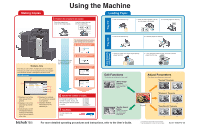Konica Minolta bizhub 750i bizhub 750i Using the Machine
Konica Minolta bizhub 750i Manual
 |
View all Konica Minolta bizhub 750i manuals
Add to My Manuals
Save this manual to your list of manuals |
Konica Minolta bizhub 750i manual content summary:
- Konica Minolta bizhub 750i | bizhub 750i Using the Machine - Page 1
style.ʣ "Contrast" Parameter (-3) (+3) "Sharpness" Parameter (Original) (-3) (+3) "Copy Density" Parameter (-3) (+3) For more detailed operating procedures and instructions, refer to the User's Guide. The images that are provided are print samples. They may slightly differ in color with
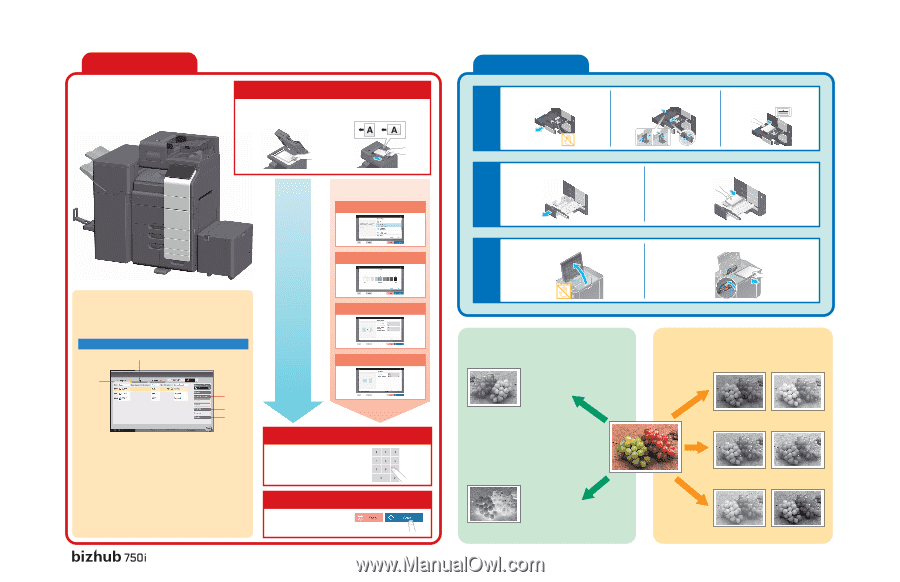
3
1
4
5
2
1. Pull out the desired tray.
2. Slide the lateral guides to fit the
size of paper to be loaded.
3. Load the paper into the tray.
Multiple Jobs
From the Job List screens, multiple jobs can be managed.
The Job List screen can be displayed if [Job List] is tapped
while the Basic screen is displayed in the touch panel.
1
Position the original to be copied.
To stop copying, tap
[Stop].
7
Tap [Start].
To change the setting for the
number of copies, tap [C], and
then specify the desired number
of copies.
6
Specify the number of copies.
Place the original face
down on the original glass.
Load the original face up
into the original tray.
Print copies at full size
on paper of the same
size as the original.
The finishing method and various
other settings can be specified.
(Original)
1
Displays a list of the
jobs queued to be
printed
2
Displays a list of the
jobs that have been
printed
3
Queued jobs can be
prioritized (interrupt
printing) so that they
will be printed before
other jobs.
4
Displays the settings
for a job that is queued
to be printed
5
Displays detailed
information for the
selected job
2
3
4
For more detailed operating procedures and instructions, refer to the User’s Guide.
The images that are provided are print samples.
They may slightly differ in color with actual copies.
Making Copies
Loading Paper
Edit Functions
Adjust Parameters
Using the Machine
Tray 3/4
Large Capacity
Unit (Option)
Tray 1/2
1. Pull out the desired tray.
2. Load the paper into the tray.
Tap [Original Type], and then
specify the desired settings.
Press
Tap [Density], and then specify
the desired settings.
Tap [Duplex Settings], and then
specify the desired settings.
5
Tap [Combine], and then specify
the desired settings.
1. Open the upper door of the large-capacity
paper feed unit.
2. Lift up the paper take-up roller, and then load the
paper into the tray.
Job List screen
ACV7-9562PO-00
(
The functions are available only in classic style.
)
(
The functions are available only in classic style.
)
“Contrast” Parameter
“Copy Density” Parameter
“Sharpness” Parameter
(-3)
(-3)
(-3)
(+3)
(+3)
(+3)
“Mirror Image”
Function
Produces a copy in the
mirror image of the
original
“Neg-/Pos. Reverse”
Function
Produces a copy with the
light- and dark-colored
areas of the original
image inversed