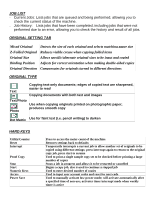Konica Minolta bizhub 751 Quick Reference Guide
Konica Minolta bizhub 751 Manual
 |
View all Konica Minolta bizhub 751 manuals
Add to My Manuals
Save this manual to your list of manuals |
Konica Minolta bizhub 751 manual content summary:
- Konica Minolta bizhub 751 | Quick Reference Guide - Page 1
Basic Screen Quick Reference Guide BizHub 361/421/501/601/751 Quick Copy Screen DENSITY/BACKGROUND REMOVAL Density: Lighten or darken print from original Background: Lighten/darken background when original is on colored paper - Konica Minolta bizhub 751 | Quick Reference Guide - Page 2
PAPER Auto Paper = (Default) Copier picks paper tray based on size of originals Selection = Touch paper tray to select a specific paper tray Bypass = Side feeder for specialty paper: card stock (up to 59#), transparencies, etc * To Prevent Paper Jams: load paper in trays with the 'curl' side - Konica Minolta bizhub 751 | Quick Reference Guide - Page 3
printing a large number of copies Stops a job in progress and allows it to be restarted or cancelled Begins a copy job, also is used to continue a stopped job Used to enter desired number of copies Used to input user account codes and reset for next code Used to manually activate low-power mode - Konica Minolta bizhub 751 | Quick Reference Guide - Page 4
Number: Print four-digit distribution number to fill in the background of each copied set Watermark: Print the desired letter type from preset watermarks in the center of the printed page background Save In User Box Store documents in designated box on the hard drive, then print when needed - Konica Minolta bizhub 751 | Quick Reference Guide - Page 5
Single/Double-Sided Settings - Konica Minolta bizhub 751 | Quick Reference Guide - Page 6
stagger each set from one another. To separate pages, touch GROUP. This will copy each page individually. EX: 10 copies of page 1, 10 copies of page 2, etc. *Choose OFFSET (yes) as well, to stagger each group of pages from one another. NOTE: Your copier may not have the optional Hole-Punch or Fold - Konica Minolta bizhub 751 | Quick Reference Guide - Page 7
ENTERING YOUR OWN ZOOM AMOUNT BIZHUB 361/421/501/601/751 1. Touch the Zoom key 2. Touch XY ZOOM 3. Use Numeric Keypad to type in your amount, OK Examples: 250.0 = 250% larger 50.0 = 50% smaller 4. Touch the PAPER key and select paper size, usually Letter (8.5 x 11) 5. Place document in top left - Konica Minolta bizhub 751 | Quick Reference Guide - Page 8
MAKING TRANSPARENCIES or CARD STOCK BIZHUB 361/421/501/601/751 1. PLACE the transparencies/card stock into the Bypass tray on right side 2. WATCH the touchscreen; it will change after about 3 to 4 seconds!* 3. TOUCH TRANSPARENCY or THICK PAPER key. 4. INSERT originals into the top feeder or place - Konica Minolta bizhub 751 | Quick Reference Guide - Page 9
/501/601/751/C203/C253/C353/C451/C550/C650 To Manually Enter an Email Address Press the [Fax/Scan] hard key Touch [Direct Input] tab on touch screen Touch [Email] Enter in email address (to enter more than one, touch [Next Dest.] after each address) then press [OK] Touch [Scan Settings] to - Konica Minolta bizhub 751 | Quick Reference Guide - Page 10
Adjust other scan settings if needed, press [OK] Press [Start] Place next original and press [Start], continue for remaining originals When all originals have been scanned, touch [Finish] on screen Press [Start] one last time to send scan Storing Email Addresses in the Address Book Press - Konica Minolta bizhub 751 | Quick Reference Guide - Page 11
platen glass Application Scan Size: Specify original size by paper size Annotation: Pre-registered information with User Boxes TX Stamp: Adds mark (●) to originals to track pages sent (optional stamp kit required) Stamp/Composition: Add Date/Time, Page Number, Stamp Neg/Pos Reverse: Switch - Konica Minolta bizhub 751 | Quick Reference Guide - Page 12
Select binding position of double sided originals COMMUNICATION SETTINGS *Below options are available only when scanning Email Settings Document Name may be adjusted; all other email settings are set by the Administrator URL Notification Specify where email notifications of completion of the job are
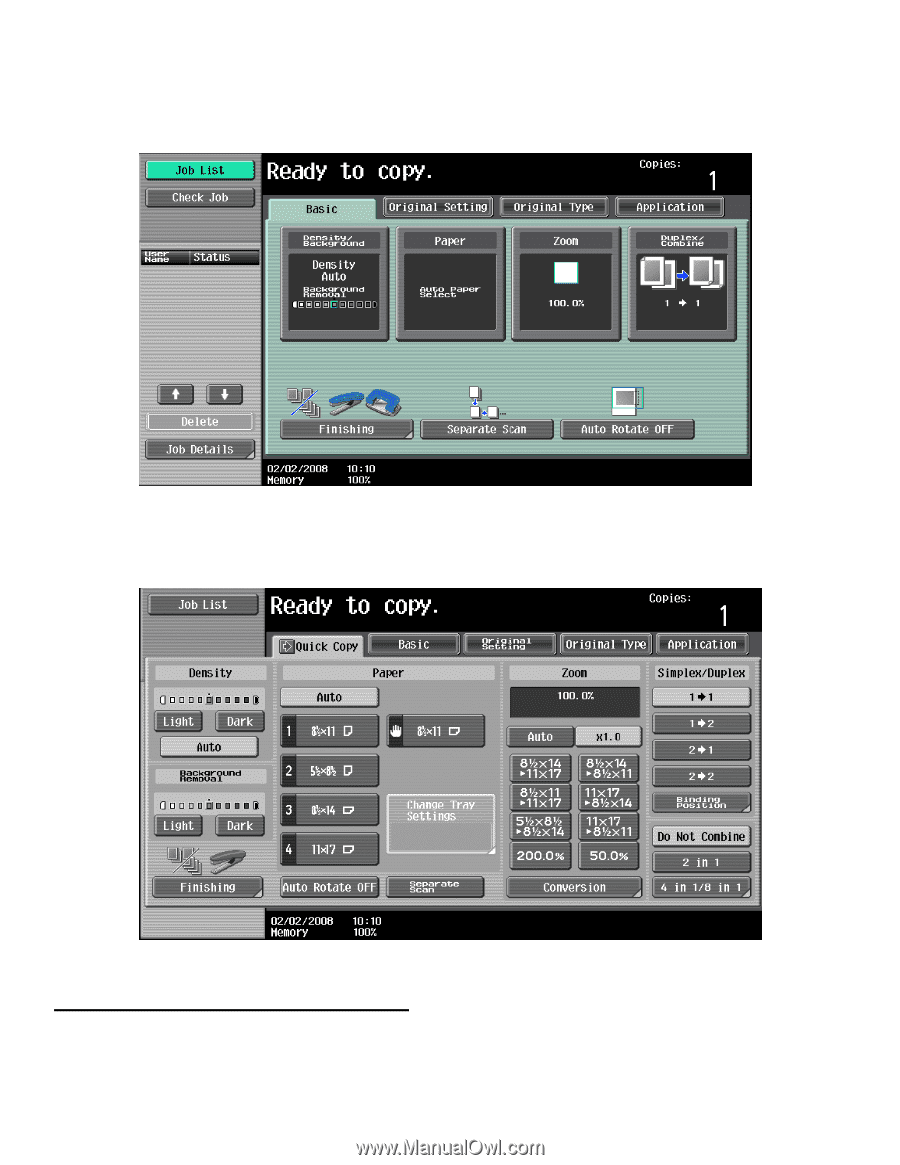
Quick Reference Guide
BizHub 361/421/501/601/751
Basic Screen
Quick Copy Screen
DENSITY/BACKGROUND REMOVAL
Density:
Lighten or darken print from original
Background:
Lighten/darken background when original is on colored
paper