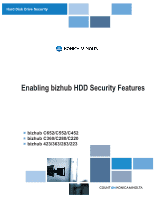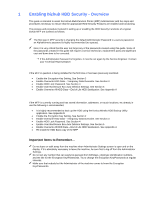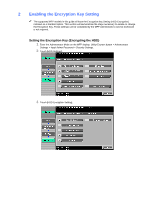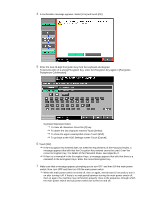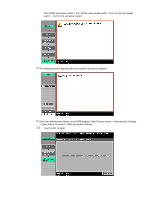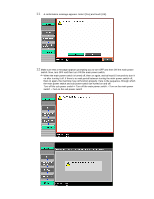Konica Minolta bizhub C220 Security Guide
Konica Minolta bizhub C220 Manual
 |
View all Konica Minolta bizhub C220 manuals
Add to My Manuals
Save this manual to your list of manuals |
Konica Minolta bizhub C220 manual content summary:
- Konica Minolta bizhub C220 | Security Guide - Page 1
Hard Disk Drive Security Enabling bizhub HDD Security Features bizhub C652/C552/C452 bizhub C360/C280/C220 bizhub 423/363/283/223 - Konica Minolta bizhub C220 | Security Guide - Page 2
critical that the user not forget any of the passwords created using this guide. Some of the passwords created in this guide will require a service technician, replacement parts and significant cost and down time to be corrected. If the Administrator Password is forgotten, it must be set again by - Konica Minolta bizhub C220 | Security Guide - Page 3
can be completed by the MFP Administrator a service technician is not required. Setting the Encryption Key (Encrypting the HDD) 1 Enter the Administrator Mode on the MFP display, Utility/Counter button > Administrator Settings > Input Admin Password > Security Settings. 2 Touch [HDD Settings - Konica Minolta bizhub C220 | Security Guide - Page 4
Encryption Key from the keyboard and keypad. To prevent entry of a wrong Encryption Key, enter the Encryption Key again in [Encryption Passphrase Confirmation]. Keyboard Operation Notes: To clear all characters Press the [C] key. To delete the last character entered Touch [Delete]. To show the upper - Konica Minolta bizhub C220 | Security Guide - Page 5
on the main power switch > Turn on the sub power switch 8 The following screen appears after the machine has been restarted. 9 Enter the Administrator Mode on the MFP display, Utility/Counter button > Administrator Settings > Input Admin Password > HDD Encryption Settings. 10 Touch [HDD Format]. - Konica Minolta bizhub C220 | Security Guide - Page 6
11 A confirmation message appears. Select [Yes] and touch [OK]. 12 Make sure that a message appears prompting you to turn OFF and then ON the main power switch. - Konica Minolta bizhub C220 | Security Guide - Page 7
Key can be cancelled or released at any time by the Administrator using the Release Button. 1 Enter the Administrator Mode on the MFP display, Utility/Counter button > Administrator Settings > Input Admin Password > HDD Settings > HDD Encryption Settings. 2 Enter the currently registered 20-digit - Konica Minolta bizhub C220 | Security Guide - Page 8
Rules, a message appears that tells that the Encryption Key entered cannot be used. Enter the correct Encryption Key. For details of the Password Rules, see Appendix C. If there is a mismatch in the Encryption Keys, a message appears that tells that there is a mismatch in the Encryption Keys - Konica Minolta bizhub C220 | Security Guide - Page 9
Mode on the MFP display, Utility/Counter button > Administrator Settings > Input Admin Password > HDD Encryption Settings. 10 Touch [HDD Format]. 11 A confirmation message appears. Select [Yes] and touch [OK]. 12 Make sure that a message appears prompting you to turn OFF and then ON the - Konica Minolta bizhub C220 | Security Guide - Page 10
then on again, the machine may not function properly. Here is the sequence, through which the main power switch and sub power switch are turned on and off: Turn off the sub power switch > Turn off the main power switch > Turn on the main power switch > Turn on the sub power switch - Konica Minolta bizhub C220 | Security Guide - Page 11
be enabled if the deletion of any latent image data that might be on the HDD after a print, scan or fax is required. This feature requires two different the default setting. 1 Enter the Administrator Mode on the MFP display, Utility/Counter button > Administrator Settings > Input Admin Password > - Konica Minolta bizhub C220 | Security Guide - Page 12
3 Touch [Yes], Touch [Mode 1] or [Mode 2], then touch [Encryption Priority] or [Overwrite Priority]. 4 Touch [OK]. 5 A confirmation message appears. Select [Yes] and touch [OK]. 6 Make sure that a message appears prompting you to turn OFF and then ON the main power switch. Now, - Konica Minolta bizhub C220 | Security Guide - Page 13
is standard in all bizhub MFP's. When this function is enabled a password is applied to the HDD BIOS and prevents intruder access to the hard disk data. 1 Enter the Administrator Mode on the MFP display, Utility/Counter button > Administrator Settings > Input Admin Password > Security Settings > HDD - Konica Minolta bizhub C220 | Security Guide - Page 14
to be saved to the machine's internal hard disk. This data may be stored temporarily for printing or it can be stored for a period of time for use at a later date. All of the bizhub Box functions have the ability to delete or auto delete these stored documents. User Box Document Deletion - Konica Minolta bizhub C220 | Security Guide - Page 15
Auto Delete Secure Print Documents 1 Enter the Administrator Mode on the MFP display, Utility/Counter button > Administrator Settings > Input Admin Password > System Settings > User Box Settings > Auto Delete Secure Documnents. 2 Specify the period from the date/time when a secure document was saved - Konica Minolta bizhub C220 | Security Guide - Page 16
enabled the user will not see the ID & Print Delete Time button in Admin Mode. 1 Enter the Administrator Mode on the MFP display, Utility/Counter button > Administrator Settings > Input Admin Password > System Settings > User Box Settings > ID & Print Delete Time. 2 Specify the period from the date - Konica Minolta bizhub C220 | Security Guide - Page 17
Overwrite All Data function overwrites and erases all data stored in all spaces of the HDD. This function also resets all passwords back to factory default settings, preventing any leakage of data. The HDD Overwrite Methods include the choice of eight different modes, [Mode 1] through [Mode 8] each - Konica Minolta bizhub C220 | Security Guide - Page 18
Setting the Overwrite All Data function 1 Enter the Administrator Mode on the MFP display, Utility/Counter button > Administrator Settings > Input Admin Password > Security Settings > HDD Settings > HDD Settings. 2 Touch [Overwrite All Data]. 3 Select the desired mode and touch [Delete]. 4 A - Konica Minolta bizhub C220 | Security Guide - Page 19
the main power switch. Check that all data has been overwritten and erased properly. Data is not erased properly if an error occurs during the procedure. For more details, consult the Service Representative. When the main power switch is turned off, then on again, wait at least 10 seconds to turn it - Konica Minolta bizhub C220 | Security Guide - Page 20
B Utilizing the Konica Minolta HDD Back Up Utility The HDD Backup Utility, which is to be installed in the PC of the Administrator of the machine, is application software used exclusively for accessing the HDD of an MFP. The HDD Backup Utility functions performed by the Administrator of the machine - Konica Minolta bizhub C220 | Security Guide - Page 21
that the machine accepts no more Administrator Passwords because of unauthorized access for any subsequent entry of the Administrator Password. The machine is then set into an access lock state. To cancel the access lock state, settings must be made by the Service Engineer; or, turn off, and then - Konica Minolta bizhub C220 | Security Guide - Page 22
in the "Backup folder name" text box and click [Next]. 8 To set a password for the backup file, select the corresponding check box and type a password that consists of 1 to 64 digits in the box for "Password for backup file" and "Password for backup file (confirmation)" and then click [Next]. - Konica Minolta bizhub C220 | Security Guide - Page 23
9 Check the data that has been set and click [Start]. 10 Make sure that the backup procedure has been completed. Then, click [Finish]. - Konica Minolta bizhub C220 | Security Guide - Page 24
Utility. 2 Select this machine and click [Restore]. 3 Click [OK]. 4 Click [Browse] and specify the destination, in which the backup file is to be saved. If a password has been set for the backup data, type the password that consists of one to 64 digits set during Backup and click [OK]. - Konica Minolta bizhub C220 | Security Guide - Page 25
that the machine accepts no more Administrator Passwords because of unauthorized access for any subsequent entry of the Administrator Password. The machine is then set into an access lock state. To cancel the access lock state, settings must be made by the Service Engineer; or, turn off, and then - Konica Minolta bizhub C220 | Security Guide - Page 26
8 Check the data that has been set and click [Start]. 9 Click [OK]. Make sure that Restore procedure has been completed and then click [Finish]. - Konica Minolta bizhub C220 | Security Guide - Page 27
Administrator Password, User Password, Account Password, User Box Password, Secure Print Password, SNMP Password, WebDAV Server Password, and Encryption Key. For the Administrator Password, User Password, Account Password, User Box Password, SNMP Password, WebDAV Server Password User Password is 64, - Konica Minolta bizhub C220 | Security Guide - Page 28
Konica Minolta Business Solutions U.S.A., INC. 100 Williams Drive Ramsey, NJ 07446 www.kmbs.konicaminolta.us www.kmbs.konicaminolta.us/solutions

Hard Disk Drive Security
Enabling bizhub HDD Security Features
bizhub C652/C552/C452
bizhub C360/C280/C220
bizhub 423/363/283/223