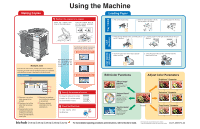Konica Minolta bizhub C284e bizhub C554e/C454e/C364e/C284e/C224e Using The Mac
Konica Minolta bizhub C284e Manual
 |
View all Konica Minolta bizhub C284e manuals
Add to My Manuals
Save this manual to your list of manuals |
Konica Minolta bizhub C284e manual content summary:
- Konica Minolta bizhub C284e | bizhub C554e/C454e/C364e/C284e/C224e Using The Mac - Page 1
Capacity Unit (Option) 1. Open the upper door of the large-capacity paper feed unit. 2. Lift up the paper take-up roller, and then load the paper into the tray. detailed operating procedures and instructions, refer to the User's Guide. The images that are provided are print samples. A5AY-9566PO-00
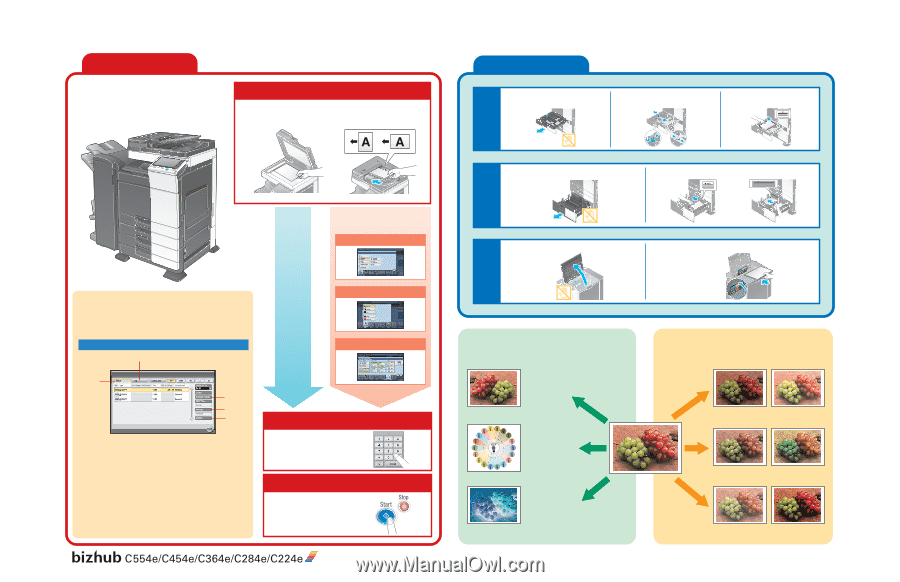
Job List screen
A5AY-9566PO-00
Yellow
Magenta
Cyan
Red
Green
Orange
Pumpkin
Yellow
Green
Teal
Blue
Aquamarine
Pink
Purple
Plum
Maroon
Forest Green
Brown
Camel
3
1
4
5
2
1. Pull out the desired tray.
2. Slide the lateral guides to fit the
size of paper to be loaded.
3. Load the paper into the tray.
Multiple Jobs
From the Job List screens, multiple jobs can be managed.
The Job List screen can be displayed if [Job List] is pressed
while the Basic screen is displayed in the touch panel.
1
Position the original to be copied.
To stop copying, press
the [Stop] key.
6
Press the [Start] key.
To change the setting for the number
of copies, tap [C], and then specify
the desired number of copies.
5
Specify the number of copies.
Place the original face
down on the original glass.
Load the original face up
into the reverse automatic
document feeder.
Print copies at full size
with the same color
and on paper of the
same
size
as
the
original.
The finishing method and various
other settings can be specified.
(Original)
“Brightness” Parameter
“Copy Density” Parameter
“Saturation” Parameter
(-3)
(-3)
(-3)
1
Displays a list of the
jobs queued to be
printed
2
Displays a list of the
jobs that have been
printed
3
Queued jobs can be
prioritized (interrupt
printing) so that they
will be printed before
other jobs.
4
Displays the settings
for a job that is queued
to be printed
5
Displays detailed
information for the
selected job
(+3)
(+3)
(+3)
2
3
4
For more detailed operating procedures and instructions, refer to the User’s Guide.
The images that are provided are print samples.
They may slightly differ in color with actual color copies.
Making Copies
Loading Paper
Edit Color Functions
Adjust Color Parameters
Using the Machine
“Mirror Image”
Function
Produces a copy in the
mirror image of the
original
“Background Removal”
Function
Produces a copy using
one of the 18 colors
available as the color
of the background
(blank areas)
“Neg-/Pos. Reverse”
Function
Produces a copy with the
light- and dark-colored
areas of the original
image inversed
LCT
(built-in)
Large Capacity
Unit (Option)
Tray 1/2/3/4
1. Press the tray release button, and then pull out
the LCT (built-in).
2. Load the paper into the right and left sides of the LCT
(built-in).
Press [Original Type], and then
specify the desired settings.
Press [Color], and then specify
the desired settings.
Press [Duplex/Combine], and
then specify the desired settings.
1. Open the upper door of the large-capacity
paper feed unit.
2. Lift up the paper take-up roller, and then load the
paper into the tray.