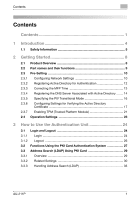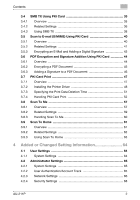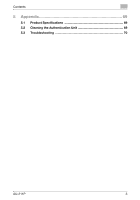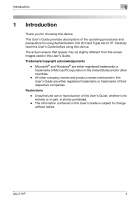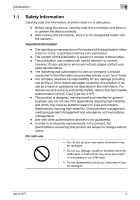Konica Minolta bizhub PRO C754e AU-211P User Guide
Konica Minolta bizhub PRO C754e Manual
 |
View all Konica Minolta bizhub PRO C754e manuals
Add to My Manuals
Save this manual to your list of manuals |
Konica Minolta bizhub PRO C754e manual content summary:
- Konica Minolta bizhub PRO C754e | AU-211P User Guide - Page 1
Authentication Unit AU-211P User's Guide Ver. 1.2 - Konica Minolta bizhub PRO C754e | AU-211P User Guide - Page 2
Contents Contents Contents 1 1 Introduction 4 1.1 Safety Information 5 2 Getting Started 8 2.1 Product Overview 8 2.2 Part names and their functions 9 2.3 Pre-Setting 10 2.3.1 Configuring Network Settings 10 2.3.2 Registering Active Directory for Authentication 12 2.3.3 Correcting - Konica Minolta bizhub PRO C754e | AU-211P User Guide - Page 3
and Signature Addition Using PKI Card 44 3.6.1 Overview 44 3.6.2 Encrypting a PDF Document 45 3.6.3 Adding a Signature to a PDF Document 46 3.7 PKI Card Print 47 3.7.1 Overview 47 3.7.2 Installing the Printer Driver 48 3.7.3 Specifying the Print Data Deletion Time 51 3.7.4 Handling PKI Card - Konica Minolta bizhub PRO C754e | AU-211P User Guide - Page 4
Contents 5 Appendix 69 5.1 Product Specifications 69 5.2 Cleaning the Authentication Unit 69 5.3 Troubleshooting 70 AU-211P 3 - Konica Minolta bizhub PRO C754e | AU-211P User Guide - Page 5
before using this device. The actual screens that appear may be slightly different from the screen images used in this User's Guide. Trademark/copyright acknowledgements - Microsoft® and Windows® are either registered trademarks or trademarks of Microsoft Corporation in the United States and/or - Konica Minolta bizhub PRO C754e | AU-211P User Guide - Page 6
product or its use as a result of operations not described in this information. For disclaimers and warranty and liability details, refer to the User's Guide Authentication Unit (IC Card Type AU-211P). - This product is designed, manufactured and intended for general business use. Do not use it for - Konica Minolta bizhub PRO C754e | AU-211P User Guide - Page 7
installation. This equipment generates, uses and can radiate radio frequency energy and, if not installed and used in accordance with the instructions, may cause harmful interference to radio communications. However, there is no guarantee that interference will not occur in a particular installation - Konica Minolta bizhub PRO C754e | AU-211P User Guide - Page 8
Introduction 1 INTERFERENCE-CAUSING EQUIPMENT STANDARD (ICES-003 ISSUE 4) (For Canada Users) (This device complies with RSS-Gen of IC Rules.) Operation is subject to the following two conditions: (1) this device may not cause interference, and (2) this device must accept any interference, - Konica Minolta bizhub PRO C754e | AU-211P User Guide - Page 9
Getting Started 2 2 Getting Started 2.1 Product Overview This product is a PKI card authentication unit that scans a PKI card (CAC or PIV card) to perform personal authentication. Connecting this unit enables you to run a PKI card authentication system (hereinafter referred to as "this system - Konica Minolta bizhub PRO C754e | AU-211P User Guide - Page 10
Getting Started 2 2.2 Part names and their functions 3 2 1 No. Part name 1 Card inlet 2 LED lamp 3 USB cable Description Used to insert the PKI card. Turns green when you insert a PKI card into this unit. Blinks green while authentication. Used for connecting this device to the multifunctional - Konica Minolta bizhub PRO C754e | AU-211P User Guide - Page 11
Getting Started 2 2.3 Pre-Setting To use this system, pre-configure the following settings on the MFP. - Configuring network settings (page 10) - Registering Active Directory for Authentication (page 12) - Correcting the MFP time (page 13) - Registering the DNS server associated with Active - Konica Minolta bizhub PRO C754e | AU-211P User Guide - Page 12
of the MFP (up to 63 characters). Select [Enable] when automatically registering the specified DNS host name in the DNS server that supports the Dynamic DNS function. Item Domain Name Auto Retrieval Description Select whether to automatically retrieve the domain name. This item is available when - Konica Minolta bizhub PRO C754e | AU-211P User Guide - Page 13
characters). Select Active Directory, and specify its default domain name (up to 64 characters). ! Detail When registering multiple Active Directory services, specify the default Active Directory previously. Select the desired Active Directory on the External Server Settings screen, and tap [Set as - Konica Minolta bizhub PRO C754e | AU-211P User Guide - Page 14
Getting Started 2 2.3.3 Correcting the MFP Time You cannot log into Active Directory if the MFP system time is extremely different between the MFP and Active Directory. Correct the MFP time so it matches the Active Directory time with the system time. Time Adjustment Setting On the MFP control - Konica Minolta bizhub PRO C754e | AU-211P User Guide - Page 15
Getting Started 2 Page 2/2 Item Auto Time Adjustment Polling Interval Description When an automatic time correction is made, select [On]. When [On] is selected for Auto Time Adjustment, set the polling interval. 2.3.4 Registering the DNS Server Associated with Active Directory Register the DNS - Konica Minolta bizhub PRO C754e | AU-211P User Guide - Page 16
Getting Started 2 DNS Server Settings (IPv6) On the MFP control panel, tap [Utility] - [Administrator Settings] - [Network Settings] - [TCP/IP Settings] - [DNS Server Settings (IPv6)]. 2 Note These settings are required when using the MFP in the IPv6 environment. Item Description DNS Server - Konica Minolta bizhub PRO C754e | AU-211P User Guide - Page 17
Getting Started 2 2.3.5 Specifying the PIV Transitional Mode Specify the PIV transitional mode in the PIV transitional specifications. Authentication Device Settings On the MFP control panel, tap [Utility] - [Administrator Settings] - [User Authentication/Account Track] - [Authentication Device - Konica Minolta bizhub PRO C754e | AU-211P User Guide - Page 18
that the certificate is not expired in the CRL (Certificate Revocation List). Select whether to check that the certificate is not expired in the OCSP service. For details on how to configure the OCSP service setting, refer to "Certificate Verification Settings" (page 18). AU-211P 17 - Konica Minolta bizhub PRO C754e | AU-211P User Guide - Page 19
For details on how to use PageScope Web Connection, refer to the User's Guide [Web Management Tool] supplied together with the MFP. Item Certificate Verification Settings Timeout OCSP Service URL Proxy Server Address Description Select [ON] to enable certificate verification. Enter the timeout - Konica Minolta bizhub PRO C754e | AU-211P User Guide - Page 20
Getting Started 2 Item Proxy Server Port Number User Name Password Address not using Proxy Server Description Enter the port number for the proxy server. Enter the user name to log in to the proxy server (up to 63 characters). Enter the password to log in to the proxy server (up to 63 characters - Konica Minolta bizhub PRO C754e | AU-211P User Guide - Page 21
to view when checking the root signature as necessary. • For details on how to use PageScope Web Connection, refer to the User's Guide [Web Management Tool] supplied together with the MFP. Item Certificate type [New Registration] Issuer Subject Validity Period Detail Delete AU-211P Description - Konica Minolta bizhub PRO C754e | AU-211P User Guide - Page 22
Getting Started 2 Item File Description Click [Browse] in the Import Certificates (PEM/DER) screen, and specify a new external certificate to be registered. • If [Trusted CA Root Certificate] is selected, register the root certificate from the CA (Certificate Authority). • If - Konica Minolta bizhub PRO C754e | AU-211P User Guide - Page 23
[Security] - [PKI Settings] - [SSL Setting], then set SSL/TLS to Enable. 2 Note For details on how to use PageScope Web Connection, refer to the User's Guide (Web Management Tool) supplied with the MFP. AU-211P 22 - Konica Minolta bizhub PRO C754e | AU-211P User Guide - Page 24
Getting Started 2 2.4 Operation Settings For security reasons, we recommend that you configure network settings as follows when this system is operated. Item Description TCP Socket Settings Set [TCP Socket] to [OFF] (default: [OFF]). However, you can also set this option to [ON] if TPM is - Konica Minolta bizhub PRO C754e | AU-211P User Guide - Page 25
the normal display mode. This unit is also available in the Enlarge Display mode. For details on the Enlarge Display mode, refer to the User's Guide [Accessibility] supplied together with the MFP. 3.1 Login and Logout 3.1.1 Login Use the following steps to insert a PKI card into this unit and log - Konica Minolta bizhub PRO C754e | AU-211P User Guide - Page 26
How to Use the Authentication Unit 3 ! Detail • If you insert a PKI card into the unit while logged in as a public user, you will be logged out as a public user and the PIN code entry screen appears. However, even if logged in as a public user, you will not be logged out by inserting a PKI card - Konica Minolta bizhub PRO C754e | AU-211P User Guide - Page 27
Track is enabled, use the PKI card to perform user authentication before account authentication. When Account Track is enabled on the MFP that supports this system, user authentication is forcibly associated with account authentication. 3.1.2 Logout To log out the MFP, pull the PKI card out of this - Konica Minolta bizhub PRO C754e | AU-211P User Guide - Page 28
Using PKI Card Scan to E-mail (S/ MIME) Using PKI Card PDF Encryption and Signature Addition Using PKI Card PKI Card Print Description See Logs card. The print data is encrypted when it is sent from the printer driver and can only be printed when authentication at the MFP using the PKI card - Konica Minolta bizhub PRO C754e | AU-211P User Guide - Page 29
How to Use the Authentication Unit 3 Function Scan To Me Scan To Home Description See Sends scanned data to the user's e-mail address. The user can obtain the user's e-mail address using the LDAP protocol, and easily send data to the obtained address. This function is effective when frequently - Konica Minolta bizhub PRO C754e | AU-211P User Guide - Page 30
How to Use the Authentication Unit 3 3.3 Address Search (LDAP) Using PKI Card 3.3.1 Overview This function logs in to the LDAP server using the Kerberos authentication ticket that is obtained by Active Directory authentication with the PKI card when searching for the destination via the LDAP - Konica Minolta bizhub PRO C754e | AU-211P User Guide - Page 31
How to Use the Authentication Unit 3 3.3.2 Related Settings This section explains how to configure the address search (LDAP) settings on the MFP that supports this system. Enabling LDAP Configure settings to use the LDAP server. On the MFP control panel, tap [Utility] - [Administrator Settings] - - Konica Minolta bizhub PRO C754e | AU-211P User Guide - Page 32
How to Use the Authentication Unit 3 Setting Up LDAP Register the desired LDAP server to search for the destination. On the MFP control panel, tap [Utility] - [Administrator Settings] - [Network Settings] - [LDAP Settings] - [Setting Up LDAP]. Item Description LDAP Server Name Specify the LDAP - Konica Minolta bizhub PRO C754e | AU-211P User Guide - Page 33
certificates managed on this machine. • [Expiration Date Confirmation]: Select whether to check that the certificate is within the validity period. The OCSP service and CRL (Certificate Revocation List) are checked in this order when the expiration date of the certificate is checked. • [CN]: Select - Konica Minolta bizhub PRO C754e | AU-211P User Guide - Page 34
How to Use the Authentication Unit 3 3.3.3 Handling Address Search (LDAP) Use the Fax/Scan screen on the MFP control panel, and tap [Addr. Search][Search]-[Address Search (LDAP)] or [Adv. Search (LDAP)]. This section explains examples of procedures when [Address Search (LDAP)] is selected. 2 - Konica Minolta bizhub PRO C754e | AU-211P User Guide - Page 35
the selected LDAP server using the Kerberos authentication ticket before searching starts. 2 Note For details on the address search (LDAP) function, refer to the User's Guide [Scan] supplied together with the MFP. AU-211P 34 - Konica Minolta bizhub PRO C754e | AU-211P User Guide - Page 36
How to Use the Authentication Unit 3 3.4 SMB TX Using PKI Card 3.4.1 Overview This function logs into the destination computer using the Kerberos authentication ticket that is obtained by Active Directory authentication with the PKI card when sending scanned data via SMB. If the Kerberos - Konica Minolta bizhub PRO C754e | AU-211P User Guide - Page 37
How to Use the Authentication Unit 3 3.4.2 Related Settings This section explains how to configure the SMB TX settings on the MFP that supports this system. Client Settings Configure the setting to perform SMB TX. On the MFP control panel, tap [Utility] - [Administrator Settings] - [Network - Konica Minolta bizhub PRO C754e | AU-211P User Guide - Page 38
How to Use the Authentication Unit 3 2 Note Specify the WINS server or direct hosting service to fit your environment. For details, refer to the User's Guide [Web Management Tool] supplied together with the MFP. AU-211P 37 - Konica Minolta bizhub PRO C754e | AU-211P User Guide - Page 39
scanned data in a shared holder. 2 Note • For details on how to register the SMB address or use SMB TX, refer to the User's Guide [Scan] supplied together with the MFP. • In [Client Settings], you can specify the operation required when authentication has failed using the Kerberos authentication - Konica Minolta bizhub PRO C754e | AU-211P User Guide - Page 40
How to Use the Authentication Unit 3 Searching for SMB address If [Reference] is tapped to register or specify the SMB address, the system searches for computers on the Windows network to enable you to register or specify the desired one as a destination. If a PKI card is used to log in to the MFP - Konica Minolta bizhub PRO C754e | AU-211P User Guide - Page 41
How to Use the Authentication Unit 3 3.5 Scan to E-mail (S/MIME) Using PKI Card 3.5.1 Overview This function uses the PKI card to add a digital signature when sending an e-mail. Sending an e-mail with a digital signature enables you to prove you are the e-mail sender. If a certificate is - Konica Minolta bizhub PRO C754e | AU-211P User Guide - Page 42
Unit 3 3.5.2 Related Settings This section explains how to configure settings to encrypt an e-mail or add a digital signature on the MFP that supports this system. S/MIME Communication Settings Configure settings to encrypt an e-mail and add a digital signature. On the MFP control panel, tap - Konica Minolta bizhub PRO C754e | AU-211P User Guide - Page 43
Select whether to check that the certificate is within the validity period. The OCSP service and CRL (Certificate Revocation List) are checked in this order when the expiration date to send an e-mail, refer to the User's Guide [Web Management Tool] supplied together with the MFP. AU-211P 42 - Konica Minolta bizhub PRO C754e | AU-211P User Guide - Page 44
For details on how to send an e-mail, refer to the User's Guide [Scan] supplied together with the MFP. • For details on how to register the certificate in the e-mail address, refer to the User's Guide [Web Management Tool] supplied together with the MFP. • When adding a digital - Konica Minolta bizhub PRO C754e | AU-211P User Guide - Page 45
has not been fabricated. PKI Card Encryption + Digital Signature 2 Note • The optional Upgrade Kit UK-204 and i-Option LK-102 v3 are required to encrypt a PDF document using the PKI card. • This function is not available when you log in to the MFP as a public user or User Box administrator. AU - Konica Minolta bizhub PRO C754e | AU-211P User Guide - Page 46
document, use the digital certificate registered in the PKI card. First, select [PDF] or [Compact PDF] as the file type, and set [PDF Detail Setting] - [Encryption] to [ON]. Then, execute the following settings. 1 Select [Digital ID] under [Encryption Type], then tap the detail icon next to [Select - Konica Minolta bizhub PRO C754e | AU-211P User Guide - Page 47
To use this function, you need to configure the setting for encrypting a PDF document in advance. For details, refer to "Encrypting a PDF Document" (page 45). First, select [PDF] or [Compact PDF] as the file type, and set [PDF Detail Setting] - [Digital Signature] to [ON]. Then, select [SHA1] or - Konica Minolta bizhub PRO C754e | AU-211P User Guide - Page 48
encrypts print data using the PKI card before sending the data from the printer driver to the MFP. The print data is saved in the PKI Encrypted Document data. The print data is encrypted when it is sent from the printer driver and can only be printed when authentication at the MFP using the PKI card - Konica Minolta bizhub PRO C754e | AU-211P User Guide - Page 49
The printer drivers are available in the following environment. Type PCL driver Page description language PCL6 Supported Operating System Windows 7 Ultimate * Windows 8 */Windows 8.1 * Windows 8 Pro */Windows 8.1 Pro * Windows 8 Enterprise */Windows 8.1 Enterprise * Windows Server 2003 - Konica Minolta bizhub PRO C754e | AU-211P User Guide - Page 50
Use the Authentication Unit 3 Type PS driver Page description language PostScript 3 Emulation Supported Operating System Windows XP Home Edition ( Windows 7 Ultimate * Windows 8 */Windows 8.1 * Windows 8 Pro */Windows 8.1 Pro * Windows 8 Enterprise */Windows 8.1 Enterprise * Windows Server 2003, - Konica Minolta bizhub PRO C754e | AU-211P User Guide - Page 51
. 3 Install the printer driver by following the instructions displayed on the pages. 2 Note • The printer driver installation method varies depending on how the printer driver is connected to the MFP or which protocol is used. For details, refer to the User's Guide [Print] supplied together with - Konica Minolta bizhub PRO C754e | AU-211P User Guide - Page 52
in the PKI Encrypted Document User Box exceed the User Box upper limit, new data cannot be saved in the User Box. To avoid this problem, you can configure the setting to automatically delete data that remains saved in the User Box for a specific length of time. 2 Note The PKI Encrypted - Konica Minolta bizhub PRO C754e | AU-211P User Guide - Page 53
Unit 3 3.7.4 Handling PKI Card Print The following explains how to handle PKI Card Print. Sending print data (Printer driver setting) Use the following steps to configure the printer driver setting when encrypting print data using the PKI card and sending it to the MFP. 1 Click [Print] in the - Konica Minolta bizhub PRO C754e | AU-211P User Guide - Page 54
How to Use the Authentication Unit 3 6 Select the [Realm(Domain)] and [IC Card Reader CSP], and click [OK]. - The value of [Realm(Domain)] corresponds to the registration number of the Active Directory. When using the Active Directory that was registered to No. 02 for authentication, set the value - Konica Minolta bizhub PRO C754e | AU-211P User Guide - Page 55
How to Use the Authentication Unit 3 ! Detail • If the MFP is associated with PageScope Authentication Manager, and the user is not registered in PageScope Authentication Manager or the user has no print privileges, an authentication failure will occur, and the print job will be discarded. • To - Konica Minolta bizhub PRO C754e | AU-211P User Guide - Page 56
How to Use the Authentication Unit 3 MFP printing The following explains how to print data on the MFP. The MFP provides two printing methods: (1) printing data simultaneously with authentication and (2) selecting and printing data in the PKI Encrypted Document User Box after authentication. - 2 - Konica Minolta bizhub PRO C754e | AU-211P User Guide - Page 57
Unit 3 ! Detail If necessary, this function also prints data in the ID & Print User Box. For details on ID & Print, refer to the User's Guide [Print] supplied together with the MFP. 1 Tap [Access Basic Screen], and insert the - Konica Minolta bizhub PRO C754e | AU-211P User Guide - Page 58
How to Use the Authentication Unit 3 3.8 Scan To Me 3.8.1 Overview Scan To Me is a function that sends scanned data to the user's e-mail address. This function is useful when frequently sending scanned data to the user's address. Using this function, the user can obtain the authenticated user's - Konica Minolta bizhub PRO C754e | AU-211P User Guide - Page 59
How to Use the Authentication Unit 3 Active Directory PKI Card (1) (2) PKI Card (5) E-mail (6) (3) Send to the user's address (4) (1) Insert the PKI card into the MFP to perform Active Directory authentication. (2) Obtain the user's e-mail address. (3) Send the e-mail to the user's e-mail - Konica Minolta bizhub PRO C754e | AU-211P User Guide - Page 60
LDAP protocol. E-Mail TX (SMTP) setting Configure the setting to send an e-mail from the MFP. For details on settings, refer to the User's Guide [Web Management Tool] supplied together with the MFP. S/MIME Communication Setting This function enables you to encrypt an e-mail using the PKI card or add - Konica Minolta bizhub PRO C754e | AU-211P User Guide - Page 61
the control panel. This scans the original and sends data to the user's e-mail address. 2 Note For details on scan conditions, refer to the User's Guide [Scan] supplied together with the MFP. AU-211P 60 - Konica Minolta bizhub PRO C754e | AU-211P User Guide - Page 62
How to Use the Authentication Unit 3 3.9 Scan To Home 3.9.1 Overview Scan To Home is a function that sends scanned data to the user's computer. This function is effective when frequently sending scanned data to the user's address. The user can obtain the position of the user's Home folder from - Konica Minolta bizhub PRO C754e | AU-211P User Guide - Page 63
settings, refer to "SMB TX Using the PKI Card" (page 35). 2 Note Specify the WINS server or direct hosting service to fit your environment. For details, refer to the User's Guide [Web Management Tool] supplied together with the MFP. Scan to Home Settings Enable the Scan to Home function. On the - Konica Minolta bizhub PRO C754e | AU-211P User Guide - Page 64
the control panel. This scans the original and sends data to the user's Home folder. 2 Note For details on scan conditions, refer to the User's Guide [Scan] supplied together with the MFP. AU-211P 63 - Konica Minolta bizhub PRO C754e | AU-211P User Guide - Page 65
4 4 Added or Changed Setting Information The MFP that supports this system provides some settings added or changed from an 2 Note For the settings of an ordinary MFP model, refer to the User's Guide supplied together with the MFP. 4.1 User Settings 4.1.1 System Settings Item Language Selection - Konica Minolta bizhub PRO C754e | AU-211P User Guide - Page 66
Added or Changed Setting Information 4 4.2 Administrator Settings 4.2.1 System Settings User Box Settings Item Description PKI Encrypted Document Delete Time Setting Allows the user to specify the time required to delete a PKI encrypted document. For details, refer to "Specifying the Print - Konica Minolta bizhub PRO C754e | AU-211P User Guide - Page 67
Added or Changed Setting Information 4 4.2.3 Network Settings FTP Settings Item FTP Server Settings Description The default is [OFF]. 2 Note We recommend that this function is set to the disable state when this system is operated. SMB Settings Item Client Settings LDAP Settings Item Setting - Konica Minolta bizhub PRO C754e | AU-211P User Guide - Page 68
Added or Changed Setting Information 4 SNMP Settings Item SNMP v1/v2c Settings SNMP v3 (IP) Description The default of [Write Setting] is [Invalid]. The default is [OFF]. 2 Note We recommend that this function is set to the disable state when this system is operated. TCP Socket Settings Item - Konica Minolta bizhub PRO C754e | AU-211P User Guide - Page 69
Added or Changed Setting Information 4 4.2.4 Security Settings Security Details Item Prohibited Functions when Authentication Error Confidential Document Access Method Job Log Settings Description The default is [Mode 2]. The default is [Mode 2]. The default of [Audit Log] is [OFF]. When this - Konica Minolta bizhub PRO C754e | AU-211P User Guide - Page 70
Appendix 5 5 Appendix 5.1 Product Specifications Product name Dimensions Weight Power supply Range of operating temperature Interface Connector shape Compatible card Authentication unit (PKI-IC card type) AU-211P 70 mm (L) e 70 mm (W) e 10 mm (H) 60 g USB bus power 0 to 50°C Full speed USB (12 - Konica Minolta bizhub PRO C754e | AU-211P User Guide - Page 71
Appendix 5 5.3 Troubleshooting If an error occurs during running, refer to the following. Status Point to be checked Action Failed to login. Did on. If any of the above errors recur after taking the specified action, or if other errors occur, contact your service representative. AU-211P 70 - Konica Minolta bizhub PRO C754e | AU-211P User Guide - Page 72
http://konicaminolta.com A2X0-9608-02 © 2011 2014. 2
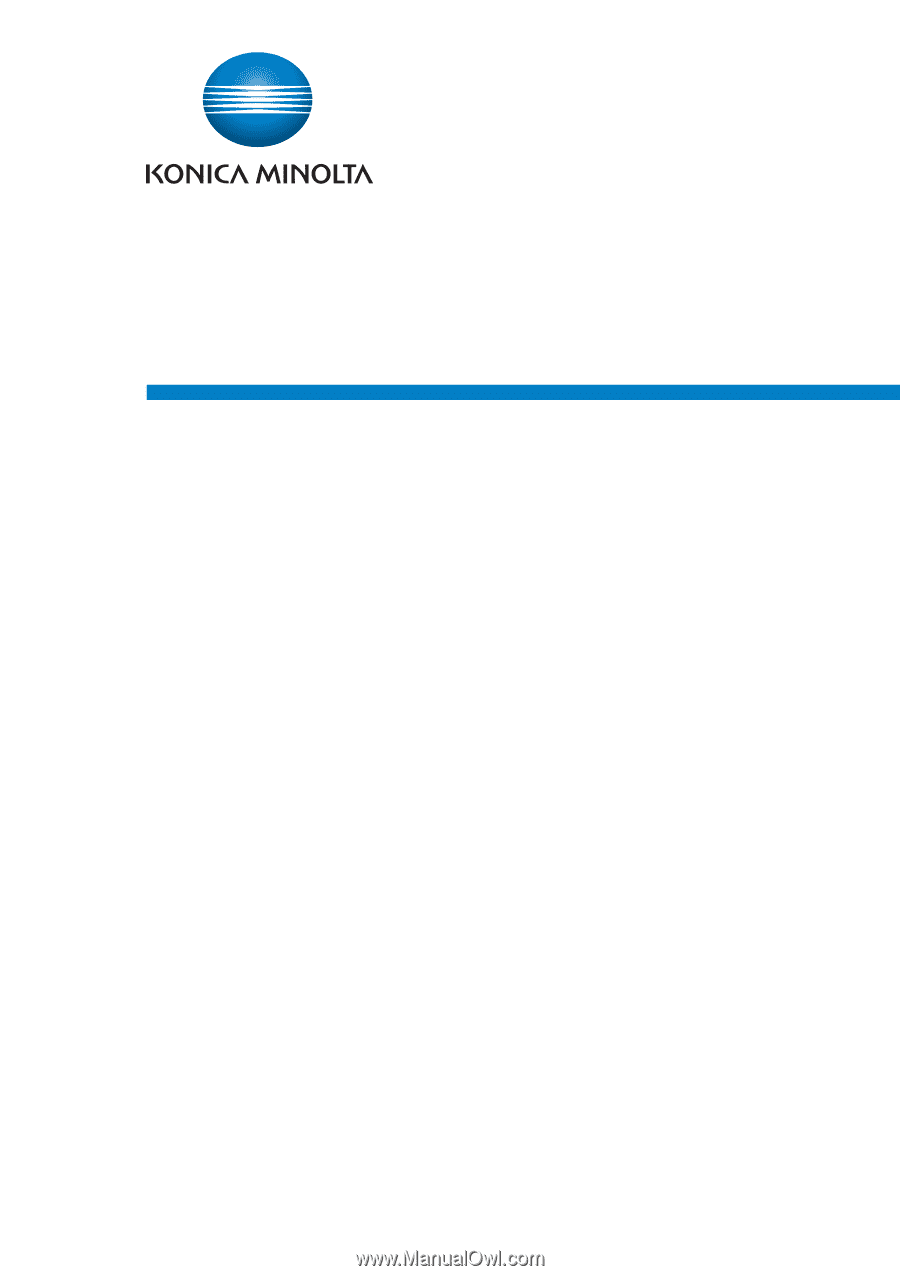
Ver. 1.2
Authentication Unit AU-211P
User’s Guide