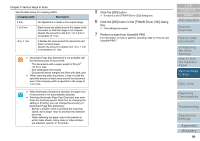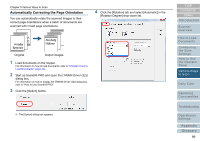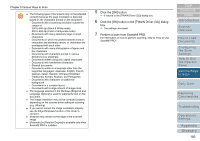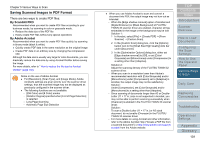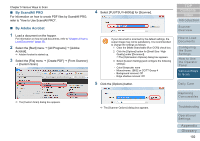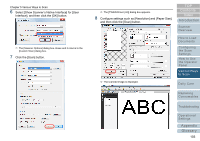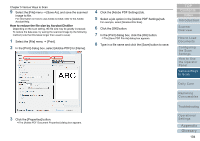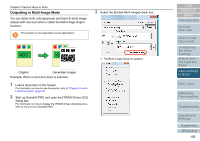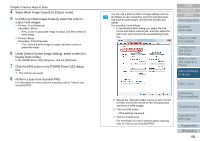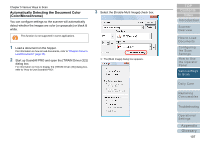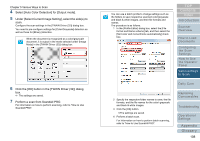Konica Minolta Fujitsu fi-6800 Operating Guide - Page 103
Select [Show Scanner's Native Interface] for [User, Click the [Scan] button.
 |
View all Konica Minolta Fujitsu fi-6800 manuals
Add to My Manuals
Save this manual to your list of manuals |
Page 103 highlights
Chapter 5 Various Ways to Scan 6 Select [Show Scanner's Native Interface] for [User Interface], and then click the [OK] button. D The [Scanner Options] dialog box closes and it returns to the [Custom Scan] dialog box. 7 Click the [Scan] button. D The [TWAIN Driver (32)] dialog box appears. 8 Configure settings such as [Resolution] and [Paper Size], and then click the [Scan] button. TOP Contents Index Introduction Scanner Overview D The scanned image is displayed. How to Load Documents Configuring the Scan Settings How to Use the Operator Panel Various Ways to Scan Daily Care Replacing Consumables Troubleshooting Operational Settings Appendix Glossary 103
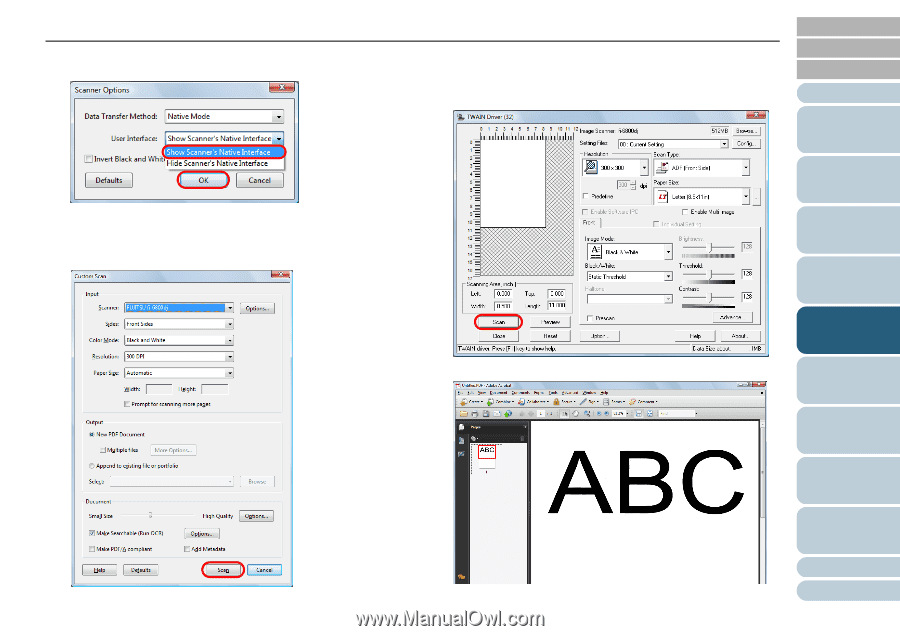
Index
Chapter 5 Various Ways to Scan
Appendix
Glossary
Introduction
Contents
TOP
103
How to Load
Documents
Daily Care
Troubleshooting
Operational
Settings
Replacing
Consumables
Scanner
Overview
Various Ways
to Scan
Configuring
the Scan
Settings
How to Use
the Operator
Panel
6
Select [Show Scanner’s Native Interface] for [User
Interface], and then click the [OK] button.
D
The [Scanner Options] dialog box closes and it returns to the
[Custom Scan] dialog box.
7
Click the [Scan] button.
D
The [TWAIN Driver (32)] dialog box appears.
8
Configure settings such as [Resolution] and [Paper Size],
and then click the [Scan] button.
D
The scanned image is displayed.