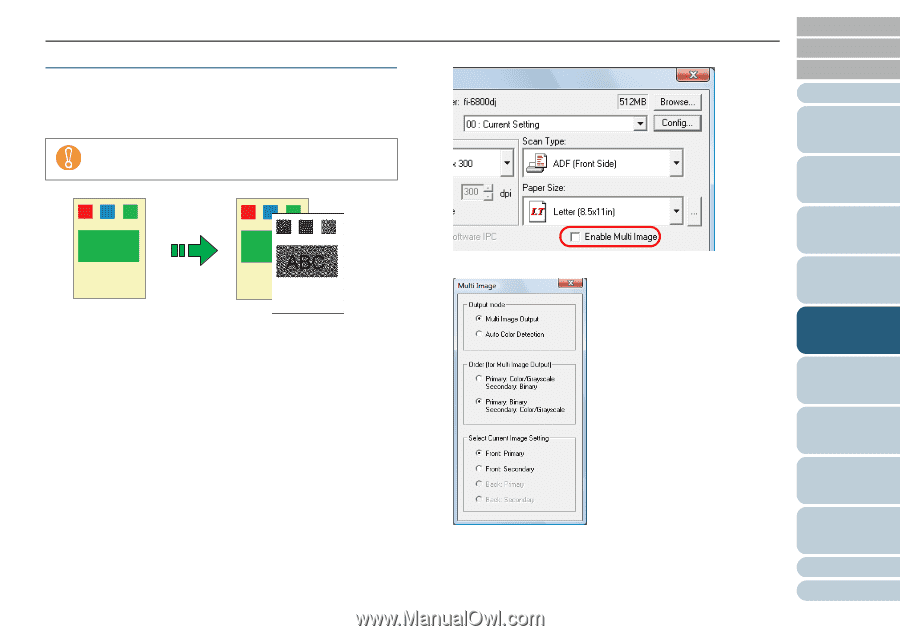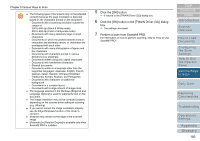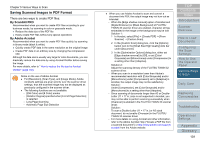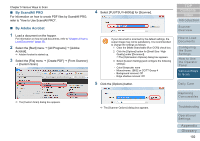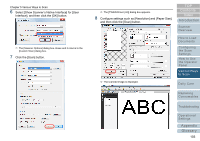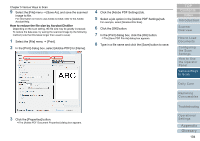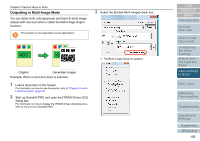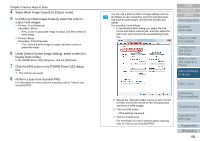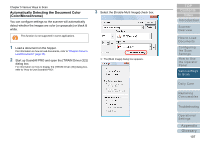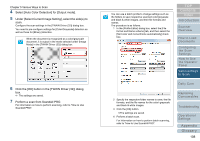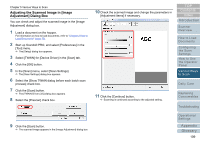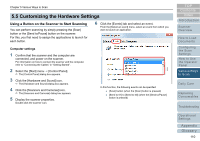Konica Minolta Fujitsu fi-6800 Operating Guide - Page 105
Outputting in Multi-Image Mode
 |
View all Konica Minolta Fujitsu fi-6800 manuals
Add to My Manuals
Save this manual to your list of manuals |
Page 105 highlights
Chapter 5 Various Ways to Scan Outputting in Multi-Image Mode You can obtain both color/grayscale and black & white image outputs with one scan (this is called the Multi Image Output function). This function is not supported in some applications. 3 Select the [Enable Multi Image] check box. ABC ABC Original Generated images Example: When a color document is scanned 1 Load a document on the hopper. For information on how to load documents, refer to "Chapter 2 How to Load Documents" (page 33). 2 Start up ScandAll PRO and open the [TWAIN Driver (32)] dialog box. For information on how to display the [TWAIN Driver (32)] dialog box, refer to "How to Use ScandAll PRO". D The [Multi Image] dialog box appears. TOP Contents Index Introduction Scanner Overview How to Load Documents Configuring the Scan Settings How to Use the Operator Panel Various Ways to Scan Daily Care Replacing Consumables Troubleshooting Operational Settings Appendix Glossary 105