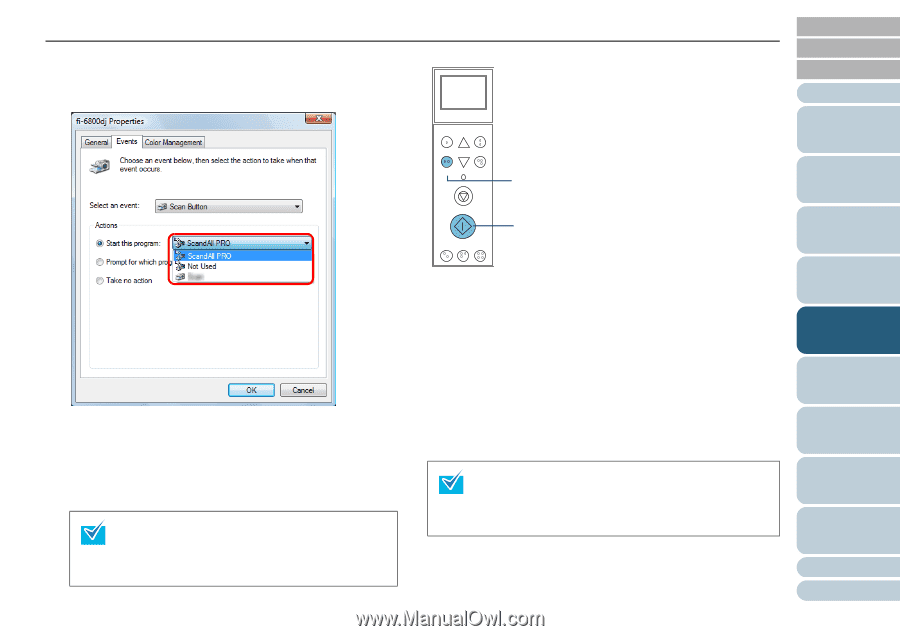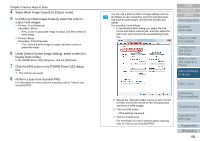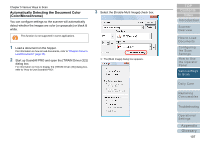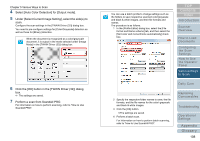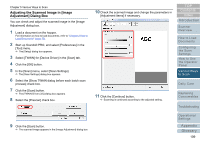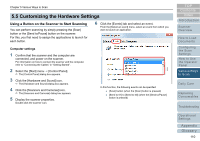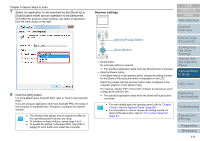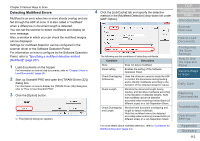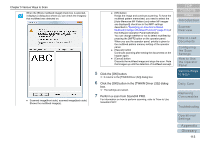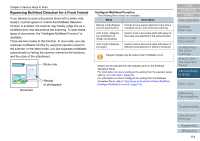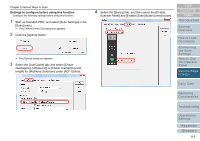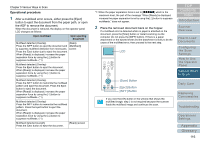Konica Minolta Fujitsu fi-6800 Operating Guide - Page 111
Scanner settings, Send to/Pause] Button, Scan] Button
 |
View all Konica Minolta Fujitsu fi-6800 manuals
Add to My Manuals
Save this manual to your list of manuals |
Page 111 highlights
Chapter 5 Various Ways to Scan 7 Select an application to be launched by the [Send to] or [Scan] button event and an operation to be performed. Click [Start this program] under [Actions], and select an application from the menu shown on the right. 8 Click the [OK] button. For more details about ScandAll PRO, refer to "How to Use ScandAll PRO". If you are using an application other than ScandAll PRO, the setup of the computer is completed here. Proceed to configure the scanner settings. z The windows that appear and the operations differ by the operating system that you are using. z To configure multiple buttons, repeat steps 5 to 8. z To enable this setting in Windows 2000, click [OK] or [Apply] for each button and restart the computer. Scanner settings Menu Function /Enter Send to /Pause Check Clear /Back Stop [Send to/Pause] Button Scan Counter iMFF Reset Eject [Scan] Button z [Scan] button No particular setting is required. D The specified application starts when the [Scan] button is pressed. z [Send to/Pause] button In the [Main Menu] of the operator panel, change the setting number for the [Send to/Pause] button which is displayed on the LCD. Match the number with the scanner button event configured in the computer ([Send to 01] to [Send to 50]). For instance, display "F02" in the LCD's indicator to execute an event configured for [Send to 02]. D The specified application starts when the [Send to/Pause] button is pressed. z For more details about the operator panel, refer to "Chapter 4 How to Use the Operator Panel" (page 60). z For information on how to change the setting number for [Send to/Pause] button, refer to "4.3 Function Selection" (page 81). TOP Contents Index Introduction Scanner Overview How to Load Documents Configuring the Scan Settings How to Use the Operator Panel Various Ways to Scan Daily Care Replacing Consumables Troubleshooting Operational Settings Appendix Glossary 111