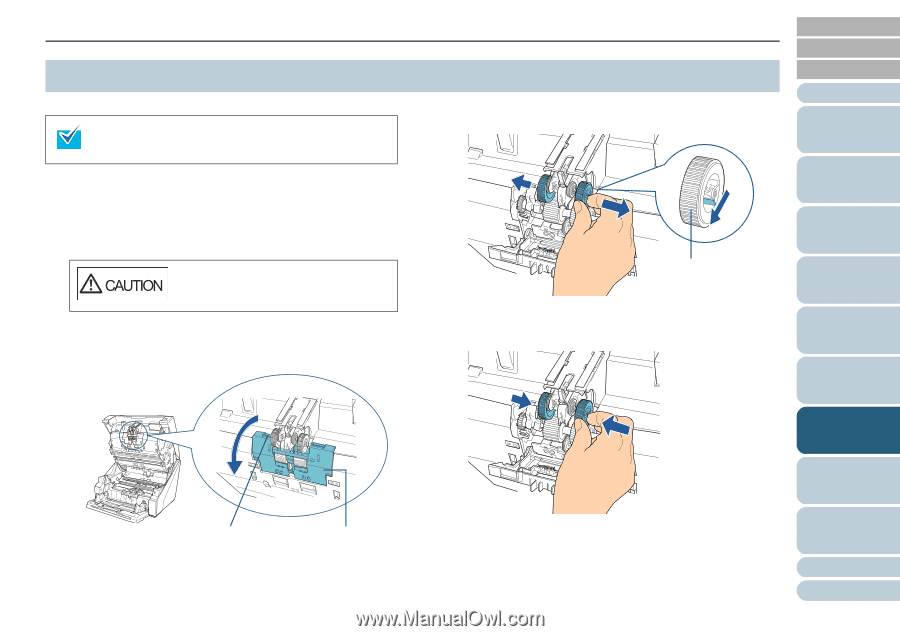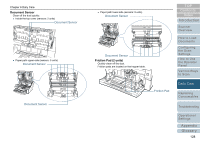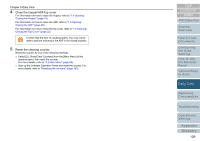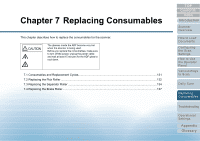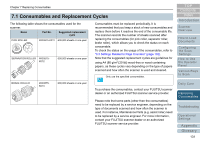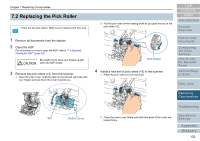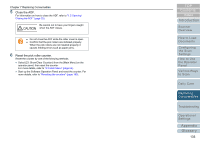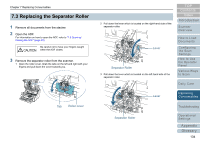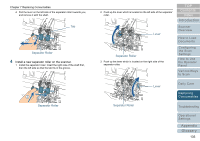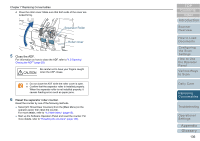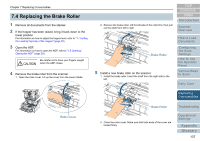Konica Minolta Fujitsu fi-6800 Operating Guide - Page 132
Replacing the Pick Roller
 |
View all Konica Minolta Fujitsu fi-6800 manuals
Add to My Manuals
Save this manual to your list of manuals |
Page 132 highlights
Chapter 7 Replacing Consumables 7.2 Replacing the Pick Roller There are two pick rollers. Make sure to replace both two units. 1 Remove all documents from the stacker. 2 Open the ADF. For information on how to open the ADF, refer to "1.5 Opening/ Closing the ADF" (page 20). Be careful not to have your fingers caught when the ADF closes. 3 Remove the pick rollers (×2) from the scanner. 1 Open the roller cover. Grab the tabs on the left and right side with your fingers and pull down the cover towards you. 2 Pull the pick roller off the rotating shaft as you grab the tab on the pick roller (×2). Pick Roller 4 Install a new set of pick rollers (×2) in the scanner. 1 Place the pick rollers (×2) on the shaft. TOP Contents Index Introduction Scanner Overview How to Load Documents Configuring the Scan Settings How to Use the Operator Panel Various Ways to Scan Daily Care Replacing Consumables Troubleshooting Operational Tab Roller Cover 2 Close the roller cover. Make sure that both ends of the cover are locked firmly. Settings Appendix Glossary 132