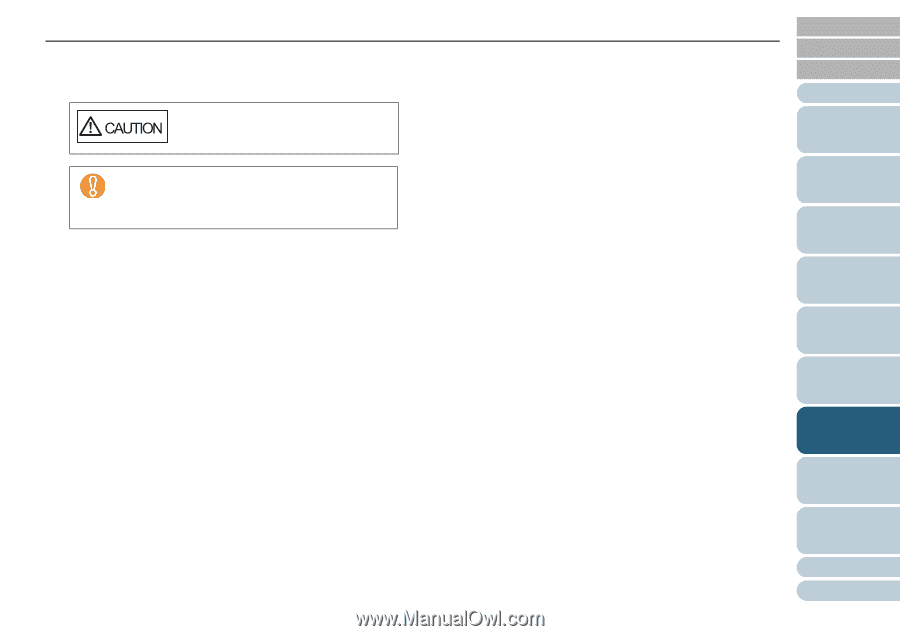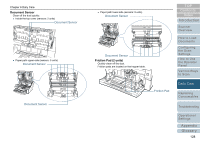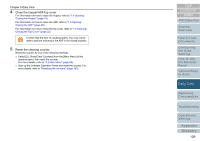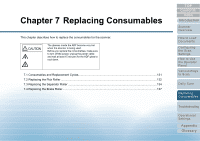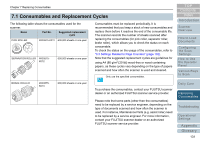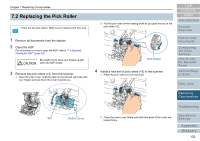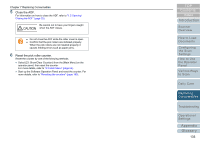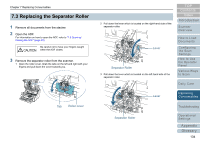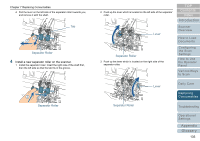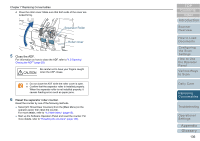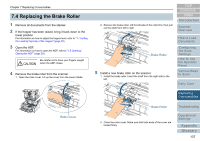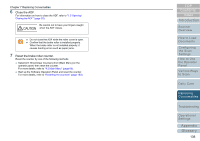Konica Minolta Fujitsu fi-6800 Operating Guide - Page 133
Replacing, Consumables, Close the ADF., Reset the pick roller counter.
 |
View all Konica Minolta Fujitsu fi-6800 manuals
Add to My Manuals
Save this manual to your list of manuals |
Page 133 highlights
Chapter 7 Replacing Consumables 5 Close the ADF. For information on how to close the ADF, refer to "1.5 Opening/ Closing the ADF" (page 20). Be careful not to have your fingers caught when the ADF closes. z Do not close the ADF while the roller cover is open. z Confirm that the pick rollers are installed properly. When the pick rollers are not installed properly, it causes feeding errors such as paper jams. 6 Reset the pick roller counter. Reset the counter by one of the following methods. z Select [23: Show/Clear Counters] from the [Main Menu] on the operator panel, then reset the counter. For more details, refer to "4.2 Main Menu" (page 65). z Start up the Software Operation Panel and reset the counter. For more details, refer to "Resetting the counters" (page 183). TOP Contents Index Introduction Scanner Overview How to Load Documents Configuring the Scan Settings How to Use the Operator Panel Various Ways to Scan Daily Care Replacing Consumables Troubleshooting Operational Settings Appendix Glossary 133