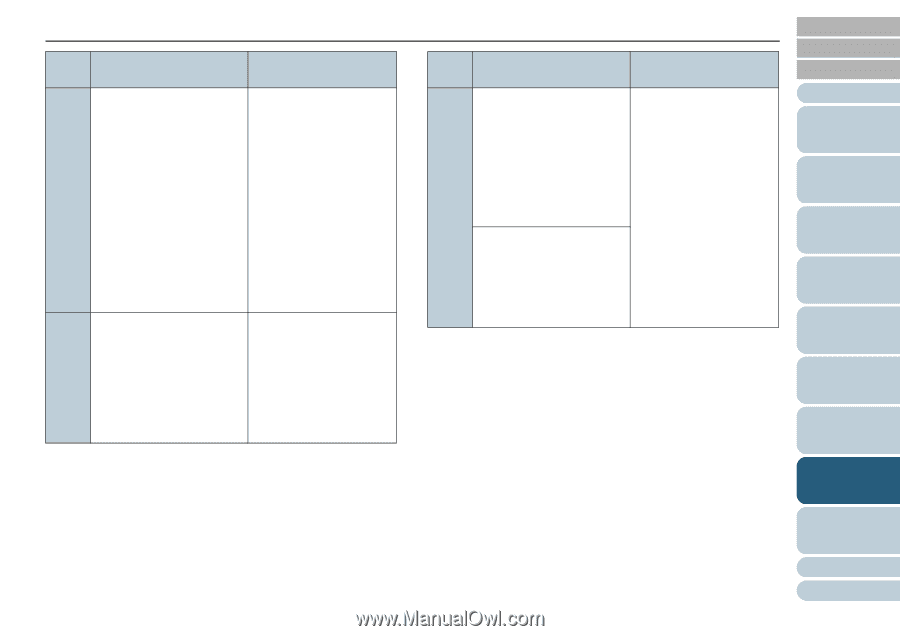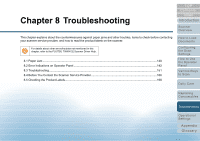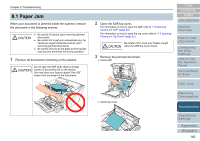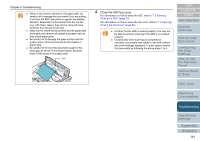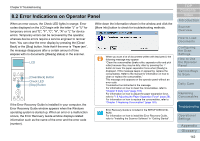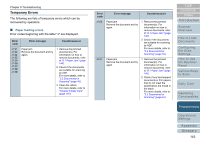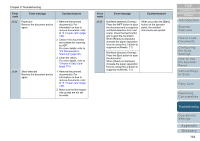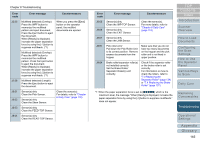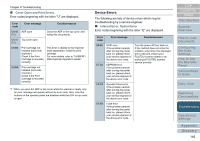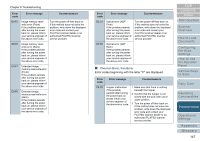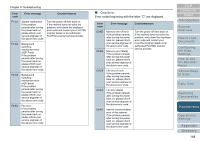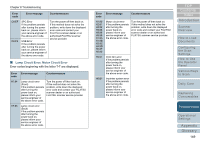Konica Minolta Fujitsu fi-6800 Operating Guide - Page 144
Error, Error message, Countermeasure, Settings
 |
View all Konica Minolta Fujitsu fi-6800 manuals
Add to My Manuals
Save this manual to your list of manuals |
Page 144 highlights
Chapter 8 Troubleshooting Error code Error message Countermeasure J0:52 Paper jam Remove the document and try again. 1 Remove the jammed document(s). For information on how to remove documents, refer to "8.1 Paper Jam" (page 140). 2 Check if the documents are suitable for scanning by ADF. For more details, refer to "2.2 Documents for Scanning" (page 40). 3 Clean the rollers. For more details, refer to "Chapter 6 Daily Care" (page 118). J3:54 Skew detected Remove the document and try again. 1 Remove the jammed document(s). For information on how to remove documents, refer to "8.1 Paper Jam" (page 140). 2 Make sure that the hopper side guides are not set too wide. Error code Error message Countermeasure J2:55 Multifeed detected (Overlap) Press the iMFF button to eject the document and to suppress multifeed detection from next scans. Press the Eject button just to eject the document. When [Ready] is displayed, increase the paper separation force by using the [U] button to suppress multifeeds. (*1) When you press the [Eject] button on the operator panel, the multifed documents are ejected. Multifeed detected (Overlap) Press the Eject button to eject the document. When [Ready] is displayed, increase the paper separation force by using the [U] button to suppress multifeeds. (*1) TOP Contents Index Introduction Scanner Overview How to Load Documents Configuring the Scan Settings How to Use the Operator Panel Various Ways to Scan Daily Care Replacing Consumables Troubleshooting Operational Settings Appendix Glossary 144