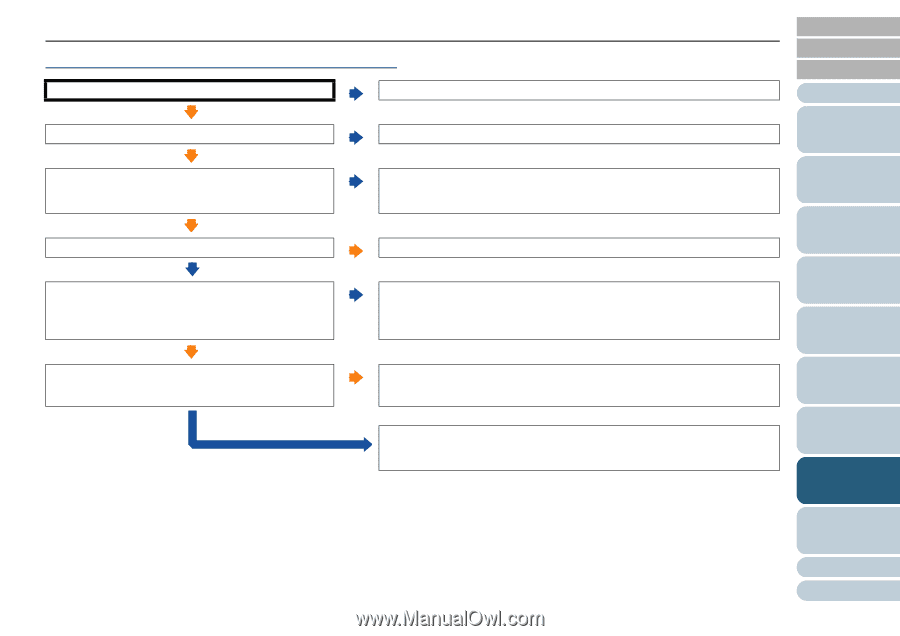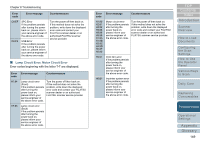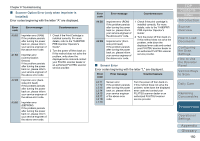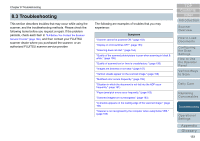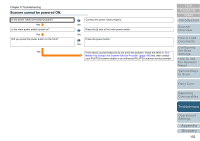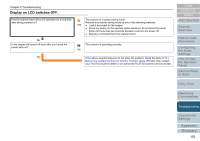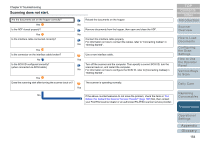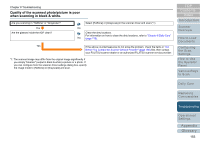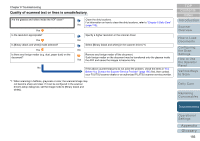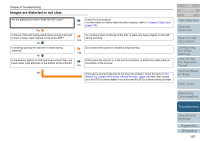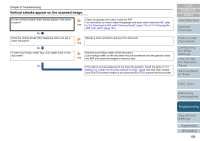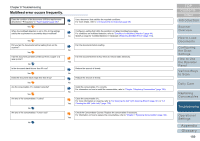Konica Minolta Fujitsu fi-6800 Operating Guide - Page 154
Scanning does not start
 |
View all Konica Minolta Fujitsu fi-6800 manuals
Add to My Manuals
Save this manual to your list of manuals |
Page 154 highlights
Chapter 8 Troubleshooting Scanning does not start. Are the documents set on the hopper correctly? Reload the documents on the hopper. Yes No Is the ADF closed properly? Remove documents from the hopper, then open and close the ADF. Yes No Is the interface cable connected correctly? Connect the interface cable properly. For information on how to connect the cables, refer to "Connecting Cables" in No "Getting Started". Yes Is the connector on the interface cable broken? Use a new interface cable. No Yes Is the SCSI ID configured correctly? (when connected via SCSI cable) Turn off the scanner and the computer. Then specify a correct SCSI ID, turn the scanner back on, and restart the computer. No For information on how to configure the SCSI ID, refer to [Connecting Cables] in "Getting Started". Yes Does the scanning start after turning the scanner back on? The scanner is operating normally. Yes No If the above countermeasures do not solve the problem, check the items in "8.4 Before You Contact the Scanner Service Provider" (page 166) first, then contact your FUJITSU scanner dealer or an authorized FUJITSU scanner service provider. TOP Contents Index Introduction Scanner Overview How to Load Documents Configuring the Scan Settings How to Use the Operator Panel Various Ways to Scan Daily Care Replacing Consumables Troubleshooting Operational Settings Appendix Glossary 154