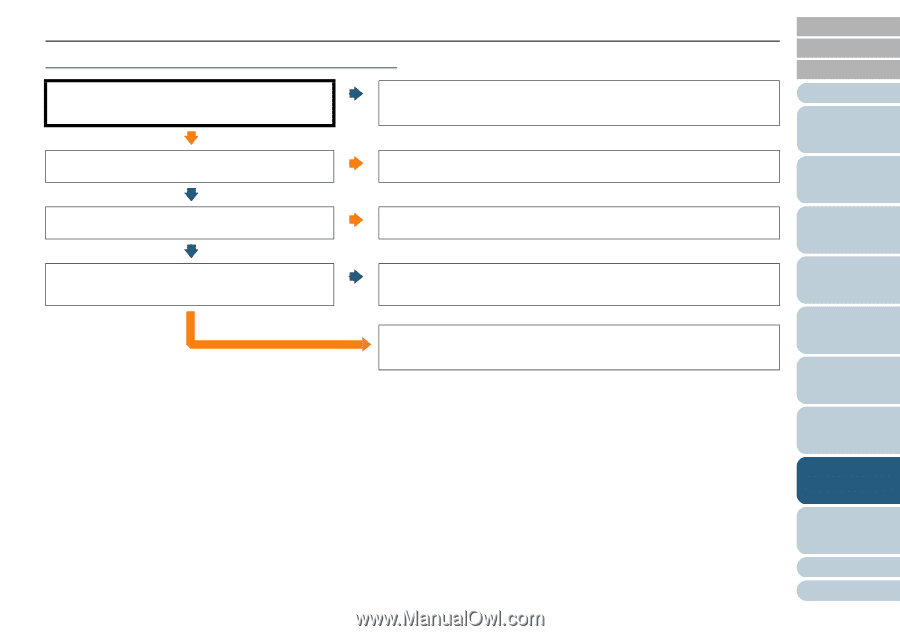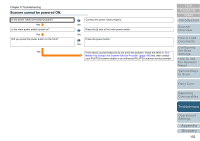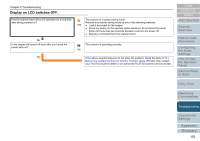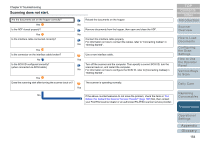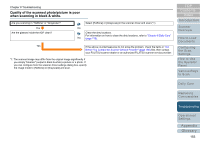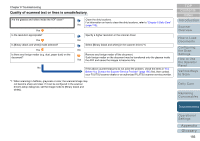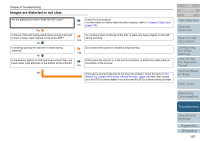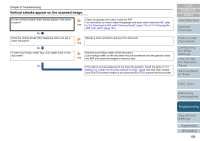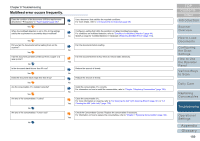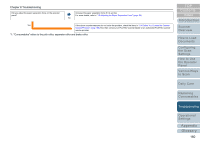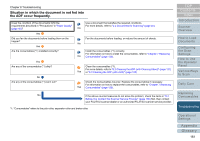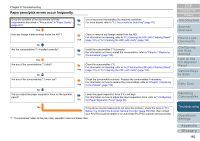Konica Minolta Fujitsu fi-6800 Operating Guide - Page 157
Images are distorted or not clear
 |
View all Konica Minolta Fujitsu fi-6800 manuals
Add to My Manuals
Save this manual to your list of manuals |
Page 157 highlights
Chapter 8 Troubleshooting Images are distorted or not clear. Are the glasses and rollers inside the ADF clean? Clean the dirty locations. For information on how to clean the dirty locations, refer to "Chapter 6 Daily Care" No (page 118). Yes Is the top of the ADF being pushed down during scanning? Is there a heavy object placed on top of the ADF? No Do not press down on the top of the ADF or place any heavy objects on the ADF during scanning. Yes Is anything causing the scanner to vibrate during scanning? No Do not allow the scanner to vibrate during scanning. Yes Is the scanner placed on a flat and level surface? Also, are Either place the scanner on a flat and level surface, or attach the rubber pads on there rubber pads attached on the bottom of the scanner? the bottom of the scanner. No Yes If the above countermeasures do not solve the problem, check the items in "8.4 Before You Contact the Scanner Service Provider" (page 166) first, then contact your FUJITSU scanner dealer or an authorized FUJITSU scanner service provider. TOP Contents Index Introduction Scanner Overview How to Load Documents Configuring the Scan Settings How to Use the Operator Panel Various Ways to Scan Daily Care Replacing Consumables Troubleshooting Operational Settings Appendix Glossary 157