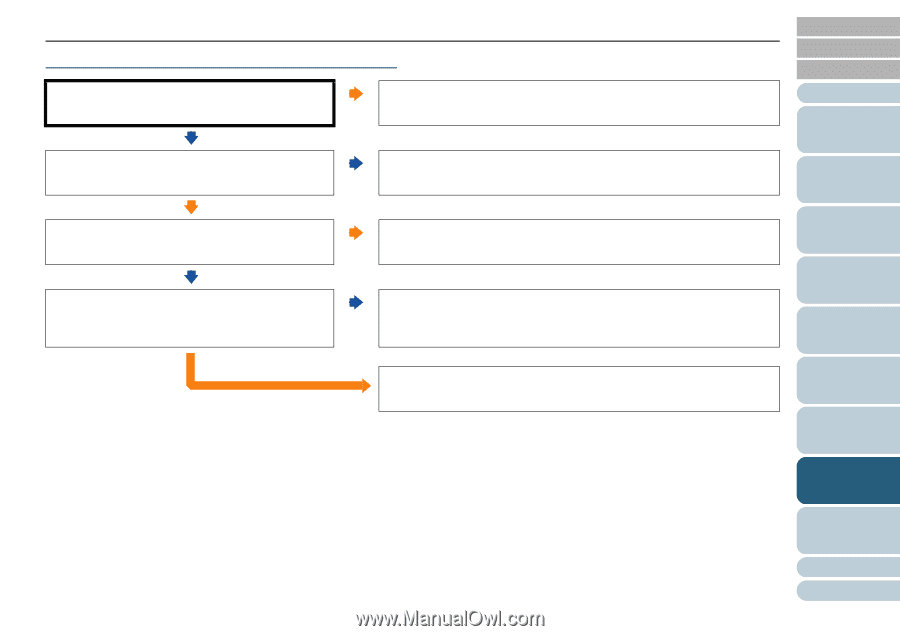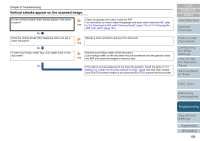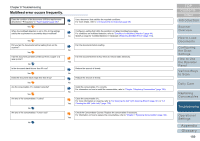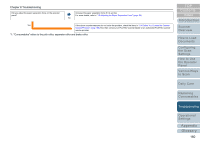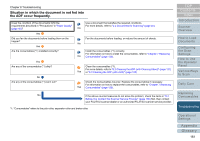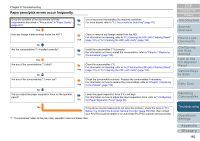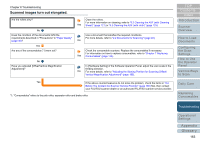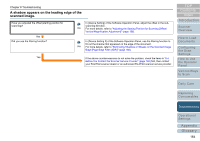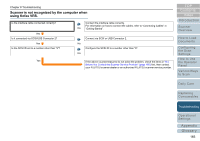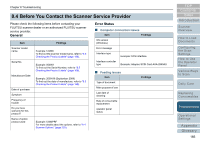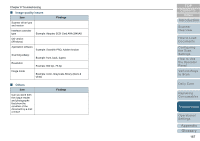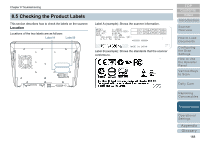Konica Minolta Fujitsu fi-6800 Operating Guide - Page 163
Scanned images turn out elongated
 |
View all Konica Minolta Fujitsu fi-6800 manuals
Add to My Manuals
Save this manual to your list of manuals |
Page 163 highlights
Chapter 8 Troubleshooting Scanned images turn out elongated. Are the rollers dirty? Clean the rollers. For more information on cleaning, refer to "6.2 Cleaning the ADF (with Cleaning Yes Sheet)" (page 121) or "6.3 Cleaning the ADF (with cloth)" (page 123). No Does the condition of the documents fulfill the Use a document that satisfies the required conditions. requirements described in "Precautions" in "Paper Quality" For more details, refer to "2.2 Documents for Scanning" (page 40). (page 40)? No Yes Are any of the consumables (*1) worn out? Check the consumable counters. Replace the consumables if necessary. For information on how to replace consumables, refer to "Chapter 7 Replacing Yes Consumables" (page 130). No Have you adjusted [Offset/Vertical Magnification Adjustment]? In [Hardware Setting] of the Software Operation Panel, adjust the scan scale in the feeding direction. No For more details, refer to "Adjusting the Starting Position for Scanning [Offset/ Vertical Magnification Adjustment]" (page 186). Yes If the above countermeasures do not solve the problem, check the items in "8.4 Before You Contact the Scanner Service Provider" (page 166) first, then contact your FUJITSU scanner dealer or an authorized FUJITSU scanner service provider. *1: "Consumables" refers to the pick roller, separator roller and brake roller. TOP Contents Index Introduction Scanner Overview How to Load Documents Configuring the Scan Settings How to Use the Operator Panel Various Ways to Scan Daily Care Replacing Consumables Troubleshooting Operational Settings Appendix Glossary 163