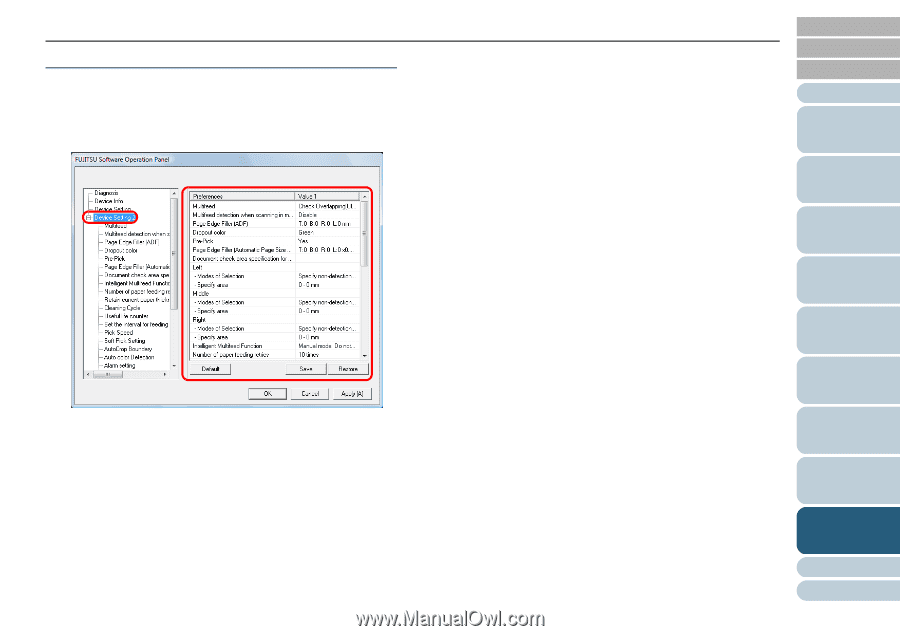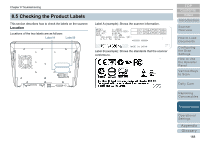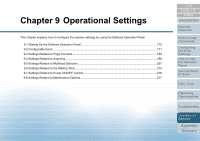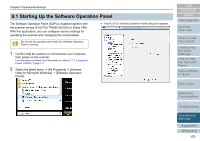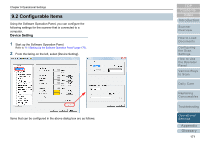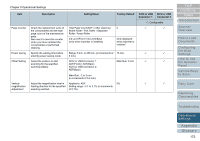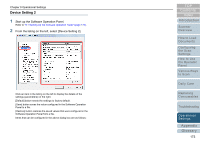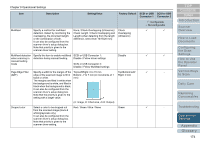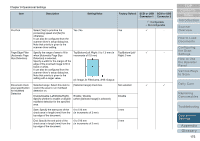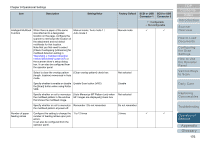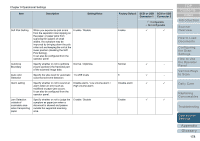Konica Minolta Fujitsu fi-6800 Operating Guide - Page 173
Device Setting 2, Start up the Software Operation Panel., From the listing on the left
 |
View all Konica Minolta Fujitsu fi-6800 manuals
Add to My Manuals
Save this manual to your list of manuals |
Page 173 highlights
Chapter 9 Operational Settings Device Setting 2 1 Start up the Software Operation Panel. Refer to "9.1 Starting Up the Software Operation Panel" (page 170). 2 From the listing on the left, select [Device Setting 2]. Click an item in the listing on the left to display the details of the settings (parameters) on the right. [Default] button resets the settings to factory default. [Save] button saves the value configured in the Software Operation Panel to a file. [Restore] button restores the saved values that were configured in the Software Operation Panel from a file. Items that can be configured in the above dialog box are as follows: TOP Contents Index Introduction Scanner Overview How to Load Documents Configuring the Scan Settings How to Use the Operator Panel Various Ways to Scan Daily Care Replacing Consumables Troubleshooting Operational Settings Appendix Glossary 173