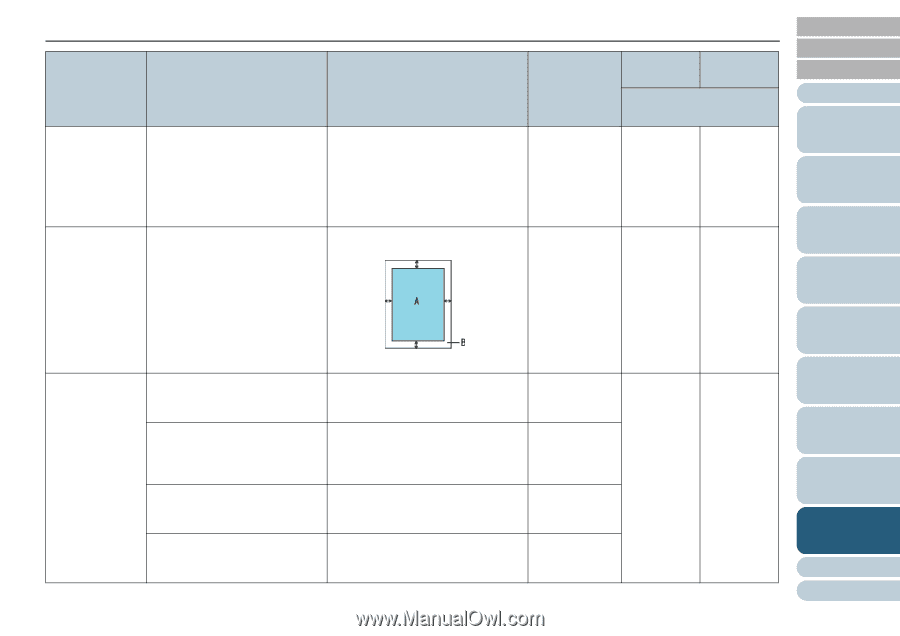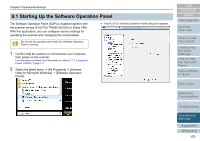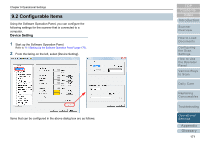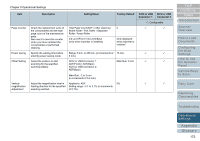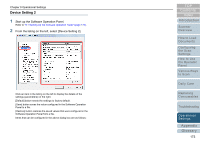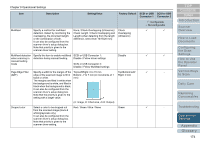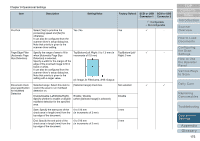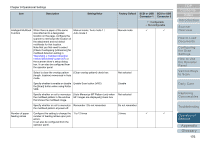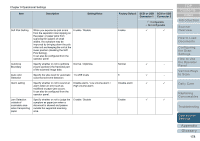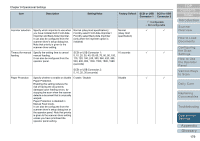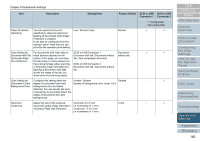Konica Minolta Fujitsu fi-6800 Operating Guide - Page 175
Settings
 |
View all Konica Minolta Fujitsu fi-6800 manuals
Add to My Manuals
Save this manual to your list of manuals |
Page 175 highlights
Chapter 9 Operational Settings Item Pre-Pick Page Edge Filler (Automatic Page Size Detection) Document check area specification for Multifeed Detection Description Setting/Value Select [Yes] to prioritize the processing speed and [No] for otherwise. It can also be configured from the scanner driver's setup dialog box. Note that priority is given to the scanner driver setting. Yes / No Specify the range of area to fill in when [Automatic Page Size Detection] is selected. Specify a width for the margin off the edge of the scanned image to fill in black or white. It can also be configured from the scanner driver's setup dialog box. Note that priority is given to the setting with a larger value. Top/Bottom/Left /Right: 0 to 7.5 mm (in increments of 0.5 mm) (A: Image, B: Filled area, A+B: Output) Selected range: Select this item to restrict the area to run multifeed detection on. [Selected range] check box Enable/Disable (Left/Middle/Right): Specify whether to enable or disable multifeed detection for the specified area. Enable / Disable (when [Selected range] is selected) Start: Specify the start point of the check area in length (mm) from the top edge of the document. 0 to 510 mm (in increments of 2 mm) End: Specify the end point of the check area in length (mm) from the top edge of the document. 0 to 510 mm (in increments of 2 mm) Factory Default SCSI or USB SCSI or USB Connector 1 Connector 2 3: Configurable -: Not configurable Yes 3 - Top/Bottom/Left/ 3 - Right: 0 mm Not selected 3 3 Disable 0 mm 0 mm TOP Contents Index Introduction Scanner Overview How to Load Documents Configuring the Scan Settings How to Use the Operator Panel Various Ways to Scan Daily Care Replacing Consumables Troubleshooting Operational Settings Appendix Glossary 175