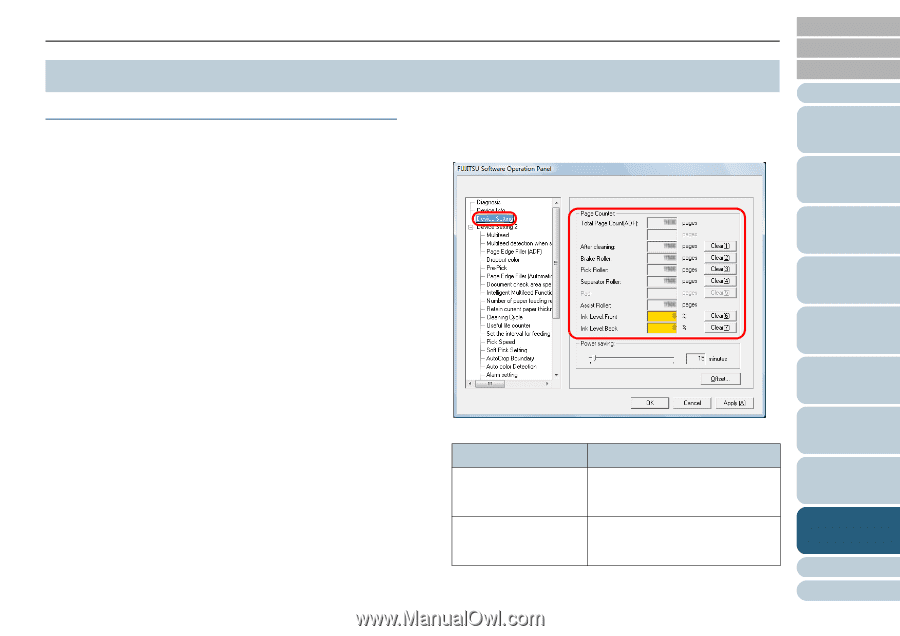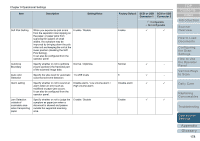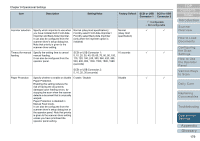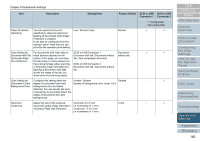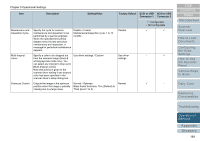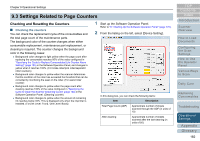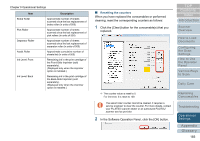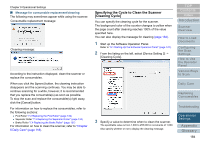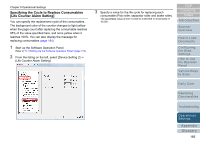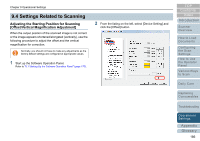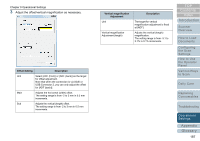Konica Minolta Fujitsu fi-6800 Operating Guide - Page 182
Settings Related to Counters, Checking and Resetting the Counters
 |
View all Konica Minolta Fujitsu fi-6800 manuals
Add to My Manuals
Save this manual to your list of manuals |
Page 182 highlights
Chapter 9 Operational Settings 9.3 Settings Related to Page Counters Checking and Resetting the Counters ■ Checking the counters You can check the replacement cycle of the consumables and the total page count of the maintenance parts. The background color of the counter changes when either consumable replacement, maintenance part replacement, or cleaning is required. The counter changes the background color in the following cases: z Background color changes to light yellow when the page count after replacing the consumable reaches 95% of the value configured in "Specifying the Cycle to Replace Consumables [Life Counter Alarm Setting]" (page 185) in the Software Operation Panel, and changes to yellow when it reaches 100%. (For brake roller/pick roller/separator roller counters) z Background color changes to yellow when the scanner determines that the condition of the roller has exceeded the threshold that can be corrected by monitoring the wear on the roller. (For assist roller counter) z Background color changes to yellow when the page count after cleaning reaches 100% of the value configured in "Specifying the Cycle to Clean the Scanner [Cleaning Cycle]" (page 184) in the Software Operation Panel. (Cleaning counter) z Background color changes to yellow when the amount of remaining ink reaches below 33%. This is displayed only when the imprinter is installed. (For [Ink Level: Front] / [Ink Level: Back]) 1 Start up the Software Operation Panel. Refer to "9.1 Starting Up the Software Operation Panel" (page 170). 2 From the listing on the left, select [Device Setting]. In this dialog box, you can check the following items: Item Description Total Page Count (ADF) Approximate number of sheets scanned through the ADF (in units of 10) After cleaning Approximate number of sheets scanned after the last cleaning (in units of 50) TOP Contents Index Introduction Scanner Overview How to Load Documents Configuring the Scan Settings How to Use the Operator Panel Various Ways to Scan Daily Care Replacing Consumables Troubleshooting Operational Settings Appendix Glossary 182