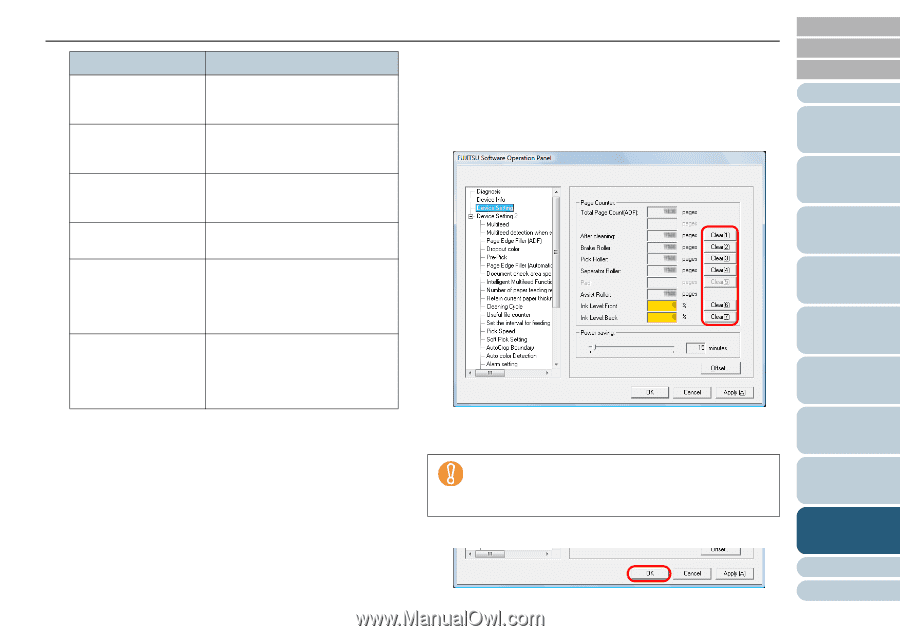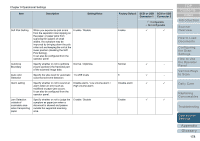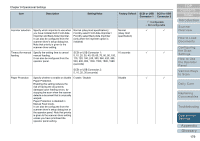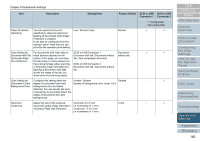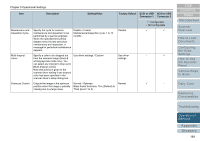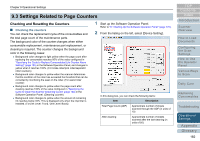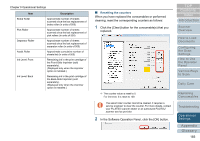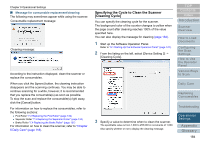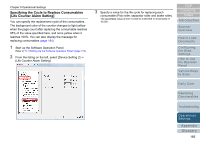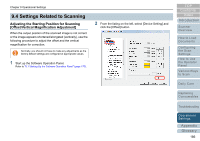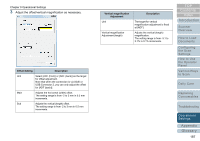Konica Minolta Fujitsu fi-6800 Operating Guide - Page 183
Resetting the counters, In the Software Operation Panel, click the [OK] button.
 |
View all Konica Minolta Fujitsu fi-6800 manuals
Add to My Manuals
Save this manual to your list of manuals |
Page 183 highlights
Chapter 9 Operational Settings Item Brake Roller Pick Roller Separator Roller Assist Roller Ink Level: Front Ink Level: Back Description Approximate number of sheets scanned since the last replacement of brake roller (in units of 500) Approximate number of sheets scanned since the last replacement of pick rollers (in units of 500) Approximate number of sheets scanned since the last replacement of separator roller (in units of 500) Approximate cumulative number of sheets fed (in units of 500) Remaining ink in the print cartridge of the Front-Side Imprinter (sold separately). (Displayed only when the imprinter option is installed.) Remaining ink in the print cartridge of the Back-Side Imprinter (sold separately). (Displayed only when the imprinter option is installed.) ■ Resetting the counters When you have replaced the consumables or performed cleaning, reset the corresponding counters as follows: 1 Click the [Clear] button for the consumable(s) that you replaced. TOP Contents Index Introduction Scanner Overview How to Load Documents Configuring the Scan Settings How to Use the Operator Panel Various Ways to Scan Daily Care D The counter value is reset to 0. For ink level, it is reset to 100. The assist roller counter cannot be cleared. It requires a service engineer to clear the counter. For more details, contact your FUJITSU scanner dealer or an authorized FUJITSU scanner service provider. 2 In the Software Operation Panel, click the [OK] button. Replacing Consumables Troubleshooting Operational Settings Appendix Glossary 183