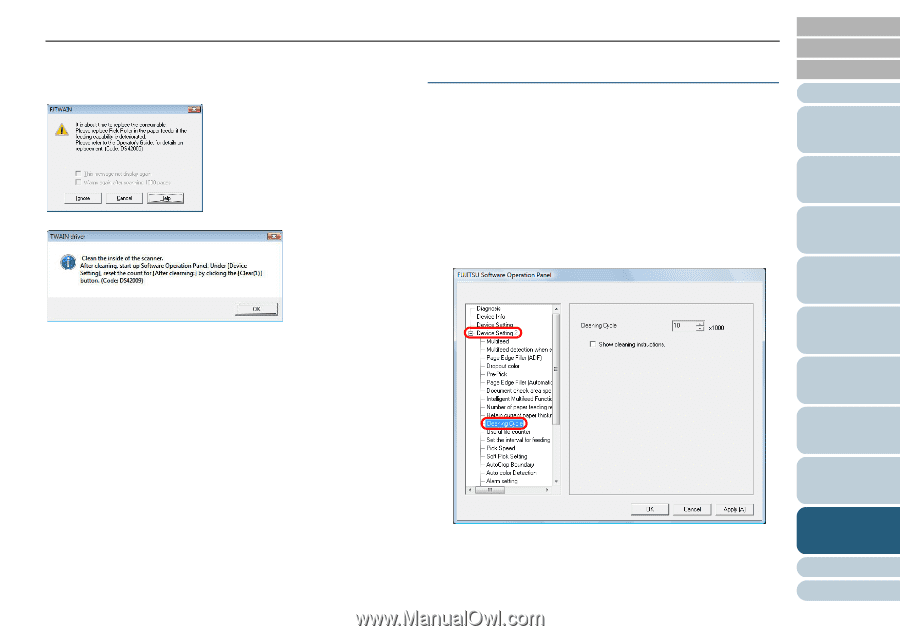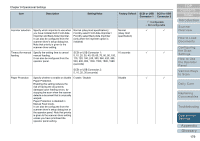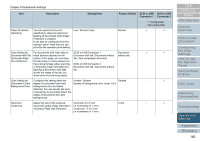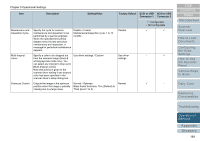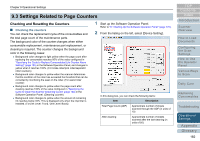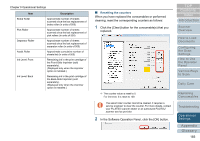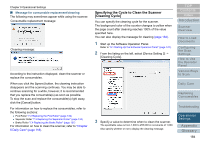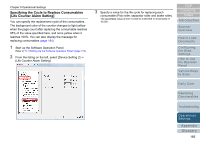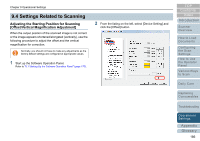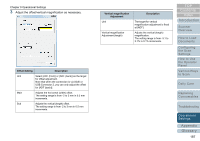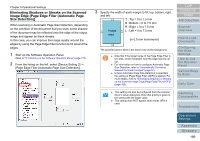Konica Minolta Fujitsu fi-6800 Operating Guide - Page 184
Specifying the Cycle to Clean the Scanner [Cleaning Cycle]
 |
View all Konica Minolta Fujitsu fi-6800 manuals
Add to My Manuals
Save this manual to your list of manuals |
Page 184 highlights
Chapter 9 Operational Settings ■ Message for consumable replacement/cleaning The following may sometimes appear while using the scanner: Consumable replacement message: Cleaning message: According to the instruction displayed, clean the scanner or replace the consumables. When you click the [Ignore] button, the cleaning instruction disappears and the scanning continues. You may be able to continue scanning for a while, however, it is recommended that you replace the consumable(s) as soon as possible. To stop the scan and replace the consumable(s) right away, click the [Cancel] button. For information on how to replace the consumables, refer to the following sections: z Pick Roller "7.2 Replacing the Pick Roller" (page 132) z Separator Roller "7.3 Replacing the Separator Roller" (page 134) z Brake Roller "7.4 Replacing the Brake Roller" (page 137) For information on how to clean the scanner, refer to "Chapter 6 Daily Care" (page 118). Specifying the Cycle to Clean the Scanner [Cleaning Cycle] You can specify the cleaning cycle for the scanner. The background color of the counter changes to yellow when the page count after cleaning reaches 100% of the value specified here. You can also display the message for cleaning (page 184). 1 Start up the Software Operation Panel. Refer to "9.1 Starting Up the Software Operation Panel" (page 170). 2 From the listing on the left, select [Device Setting 2] J [Cleaning Cycle]. TOP Contents Index Introduction Scanner Overview How to Load Documents Configuring the Scan Settings How to Use the Operator Panel Various Ways to Scan Daily Care Replacing Consumables Troubleshooting 3 Specify a value to determine when to clean the scanner. The specifiable value is from 1,000 to 255,000 in increments of 1,000. Also specify whether or not to display the cleaning message. Operational Settings Appendix Glossary 184