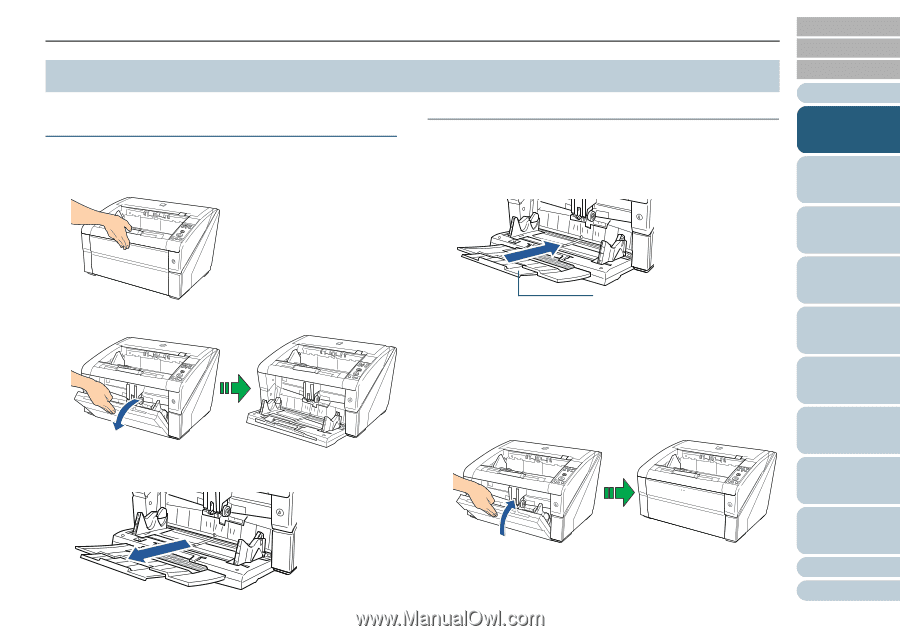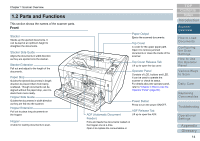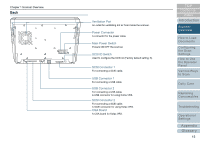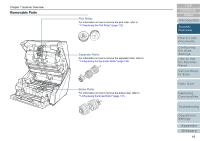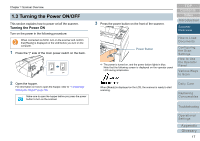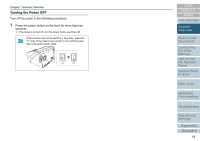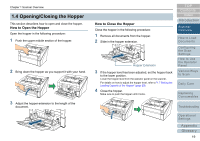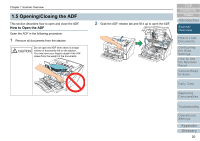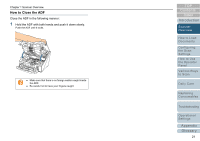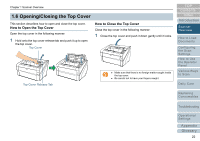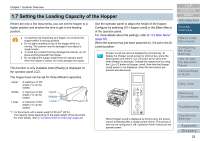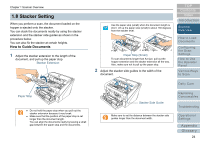Konica Minolta Fujitsu fi-6800 Operating Guide - Page 19
Opening/Closing the Hopper, How to Open the Hopper
 |
View all Konica Minolta Fujitsu fi-6800 manuals
Add to My Manuals
Save this manual to your list of manuals |
Page 19 highlights
Chapter 1 Scanner Overview 1.4 Opening/Closing the Hopper This section describes how to open and close the hopper. How to Open the Hopper Open the hopper in the following procedure: 1 Push the upper middle section of the hopper. 2 Bring down the hopper as you support it with your hand. 3 Adjust the hopper extension to the length of the document. How to Close the Hopper Close the hopper in the following procedure: 1 Remove all documents from the hopper. 2 Slide in the hopper extension. Hopper Extension 3 If the hopper level has been adjusted, set the hopper back to the lower position. Lower the hopper level from the operator panel on the scanner. For details on how to adjust the hopper level, refer to "1.7 Setting the Loading Capacity of the Hopper" (page 23). 4 Close the hopper. Make sure to push the hopper until it locks. TOP Contents Index Introduction Scanner Overview How to Load Documents Configuring the Scan Settings How to Use the Operator Panel Various Ways to Scan Daily Care Replacing Consumables Troubleshooting Operational Settings Appendix Glossary 19