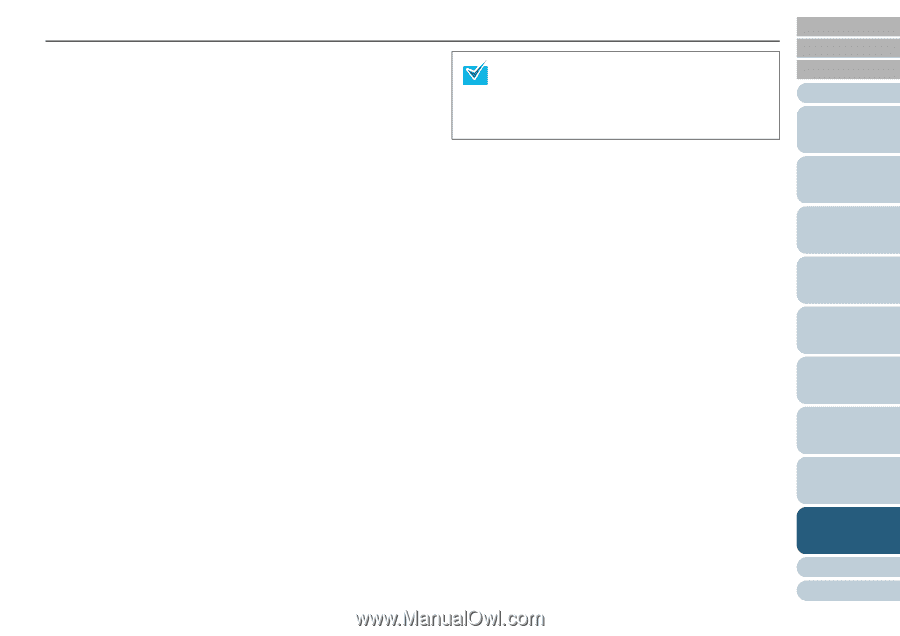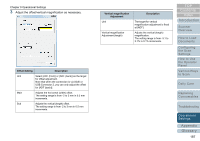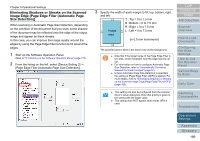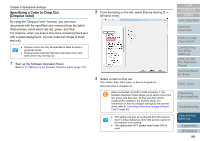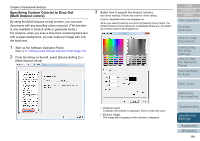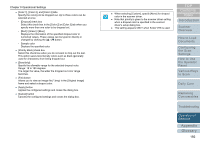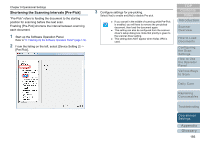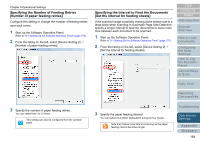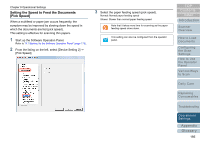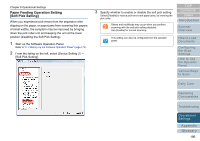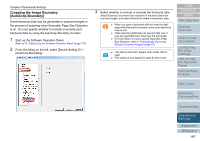Konica Minolta Fujitsu fi-6800 Operating Guide - Page 192
Color 1], and [Color 3] tabs, Red] / [Green] / [Blue]
 |
View all Konica Minolta Fujitsu fi-6800 manuals
Add to My Manuals
Save this manual to your list of manuals |
Page 192 highlights
Chapter 9 Operational Settings z [Color 1], [Color 2], and [Color 3] tabs Specify the color(s) to be dropped out. Up to three colors can be selected at once. - [Dropout] check box Select this check box in the [Color 2] or [Color 3] tab when you specify more than one color to be dropped out. - [Red] / [Green] / [Blue] Displays the information of the specified dropout color in numerical values. These values can be typed in directly or changed by clicking the [S] / [T] button. - Sample color Displays the specified color. z [Priority Black] check box Select this check box when you do not want to drop out the text. This option saves low-intensity colors such as black (generally used for characters) from being dropped out. z [Sensitivity] Specify the allowable range for the selected dropout color. Range: 15 to 180 degrees The larger the value, the wider the dropped out color range becomes. z [File] button Allows you to view an image file (*.bmp) in the [Original Image] frame and select a dropout color. z [Apply] button Applies the configured settings and closes the dialog box. z [Cancel] button Cancels the configured settings and closes the dialog box. z When selecting [Custom], specify [None] for dropout color in the scanner driver. z Note that priority is given to the scanner driver setting when a dropout color is specified in the scanner driver's setup dialog box. z This setting appears ONLY when Kofax VRS is used. TOP Contents Index Introduction Scanner Overview How to Load Documents Configuring the Scan Settings How to Use the Operator Panel Various Ways to Scan Daily Care Replacing Consumables Troubleshooting Operational Settings Appendix Glossary 192