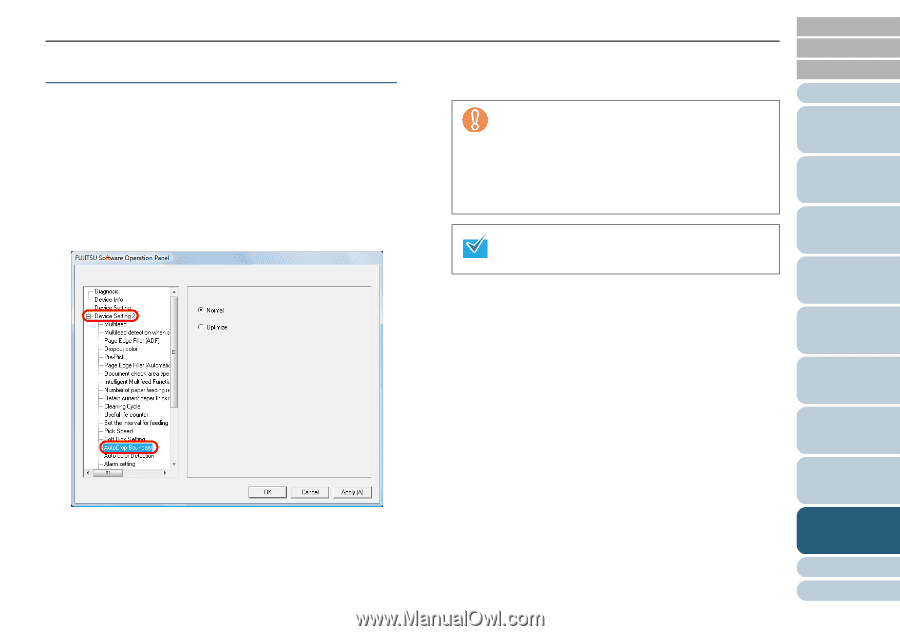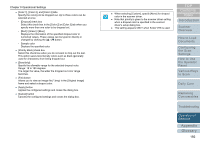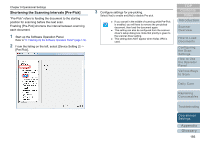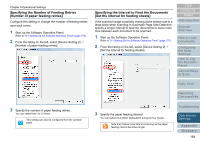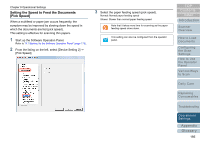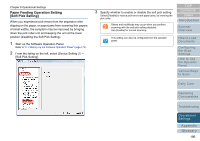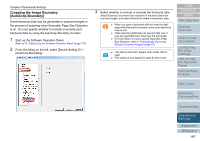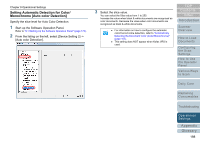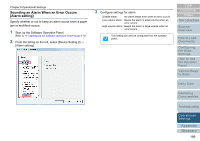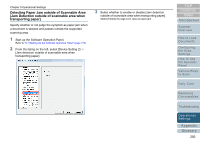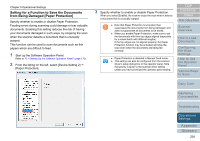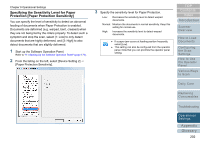Konica Minolta Fujitsu fi-6800 Operating Guide - Page 197
Cropping the Image Boundary [AutoCrop Boundary
 |
View all Konica Minolta Fujitsu fi-6800 manuals
Add to My Manuals
Save this manual to your list of manuals |
Page 197 highlights
Chapter 9 Operational Settings Cropping the Image Boundary [AutoCrop Boundary] Some fractional data may be generated in scanned images in the process of scanning when Automatic Page Size Detection is on. You can specify whether to include or exclude such fractional data by using the AutoCrop Boundary function. 1 Start up the Software Operation Panel. Refer to "9.1 Starting Up the Software Operation Panel" (page 170). 2 From the listing on the left, select [Device Setting 2] J [AutoCrop Boundary]. 3 Select whether to include or exclude the fractional data. Select [Optimize] to prevent any exclusion of fractional data from scanned images, and select [Normal] to delete unnecessary data. z When you scan a document with text near the right edge while [Normal] is selected, some pixel data there may be lost. z While selecting [Optimize] can prevent data loss, it may also generate black lines near the right edge. z For information on how to specify Automatic Page Size Detection, refer to "Automatically Correcting Skewed Document Images" (page 97). z This setting does NOT appear when Kofax VRS is used. z This setting is only applied in black & white mode. TOP Contents Index Introduction Scanner Overview How to Load Documents Configuring the Scan Settings How to Use the Operator Panel Various Ways to Scan Daily Care Replacing Consumables Troubleshooting Operational Settings Appendix Glossary 197