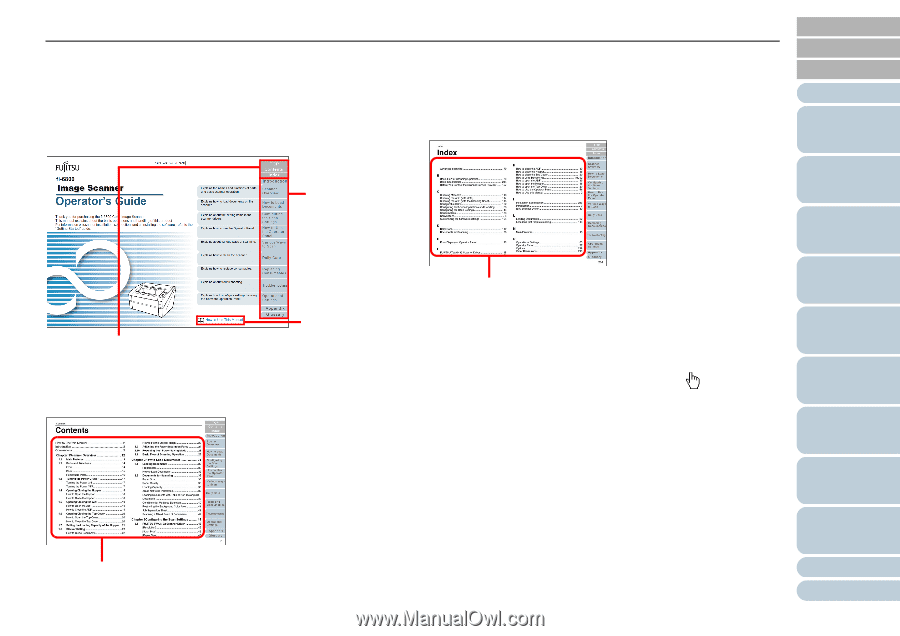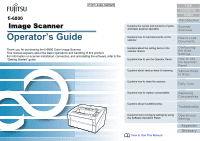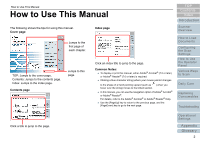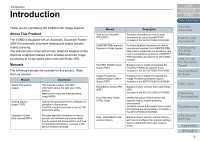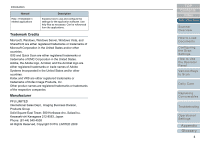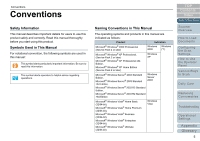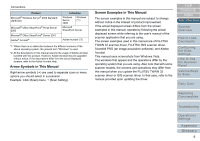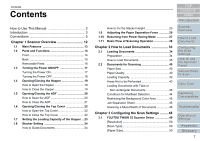Konica Minolta Fujitsu fi-6800 Operating Guide - Page 2
How to Use This Manual
 |
View all Konica Minolta Fujitsu fi-6800 manuals
Add to My Manuals
Save this manual to your list of manuals |
Page 2 highlights
How to Use This Manual How to Use This Manual The following shows the tips for using this manual. Cover page Jumps to the first page of each chapter. Index page TOP: Jumps to the cover page. Contents: Jumps to the contents page. Index: Jumps to the index page. Contents page Jumps to this page. Click an index title to jump to the page. Common Notes: z To display or print this manual, either Adobe® Acrobat® (7.0 or later) or Adobe® Reader® (7.0 or later) is required. z Clicking a blue character string (where your mouse pointer changes to the shape of a hand pointing upward (such as ) when you hover over the string) moves to the linked section. z In this manual, you can use the navigation option of Adobe® Acrobat® or Adobe® Reader®. For details, refer to the Adobe® Acrobat® or Adobe® Reader® Help. z Use the [PageUp] key to return to the previous page, and the [PageDown] key to go to the next page. TOP Contents Index Introduction Scanner Overview How to Load Documents Configuring the Scan Settings How to Use the Operator Panel Various Ways to Scan Daily Care Replacing Consumables Troubleshooting Click a title to jump to the page. Operational Settings Appendix Glossary 2