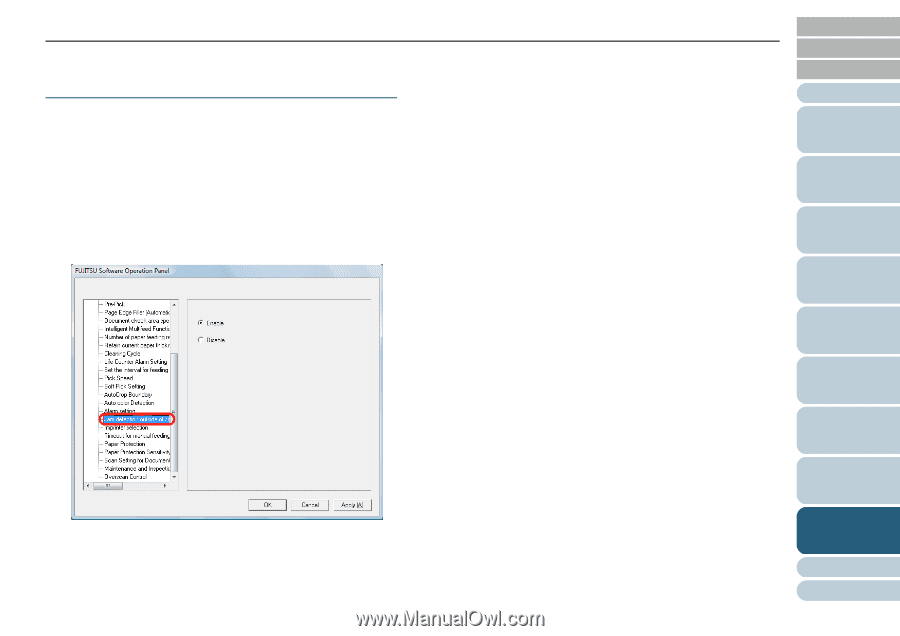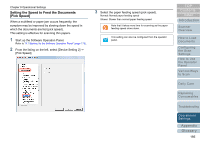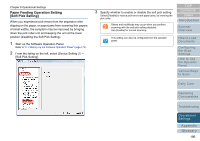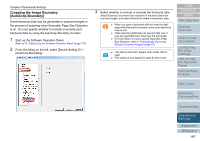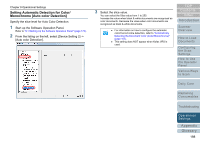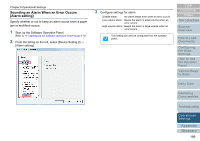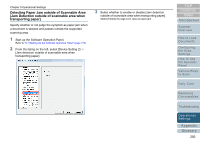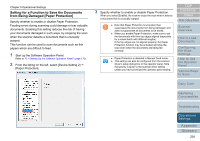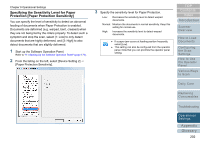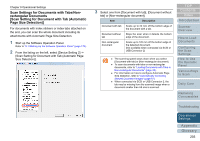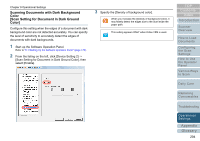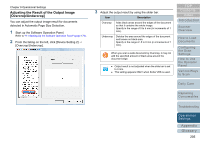Konica Minolta Fujitsu fi-6800 Operating Guide - Page 200
Detecting Paper Jam outside of Scannable Area [Jam Detection outside of scannable area when
 |
View all Konica Minolta Fujitsu fi-6800 manuals
Add to My Manuals
Save this manual to your list of manuals |
Page 200 highlights
Chapter 9 Operational Settings Detecting Paper Jam outside of Scannable Area [Jam Detection outside of scannable area when transporting paper] Specify whether or not judge the symptom as paper jam when a document is skewed and passes outside the supported scanning area. 1 Start up the Software Operation Panel. Refer to "9.1 Starting Up the Software Operation Panel" (page 170). 2 From the listing on the left, select [Device Setting 2] J [Jam detection outside of scannable area when transporting paper]. 3 Select whether to enable or disable [Jam detection outside of scannable area when transporting paper]. Select [Enable] to judge such case as paper jam. TOP Contents Index Introduction Scanner Overview How to Load Documents Configuring the Scan Settings How to Use the Operator Panel Various Ways to Scan Daily Care Replacing Consumables Troubleshooting Operational Settings Appendix Glossary 200