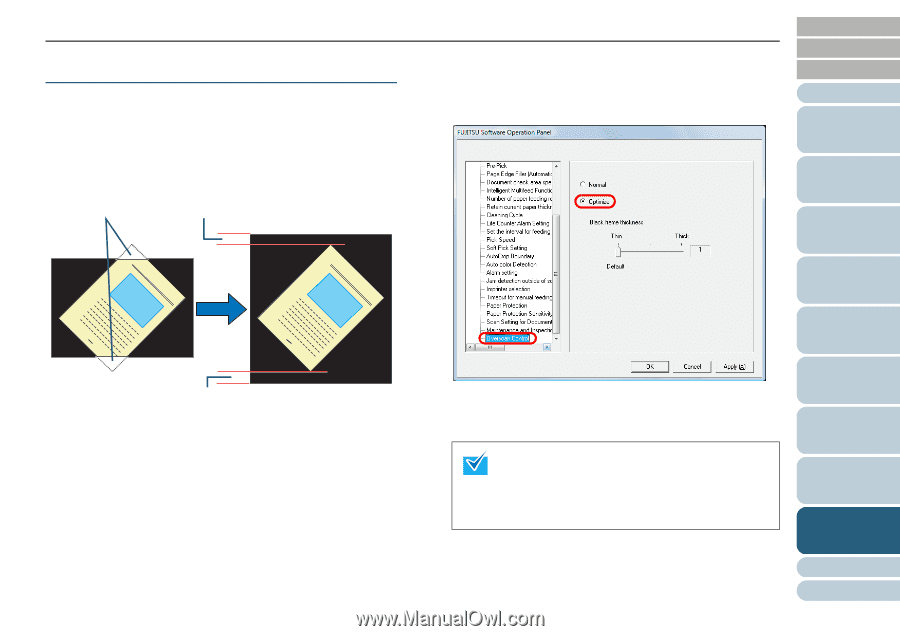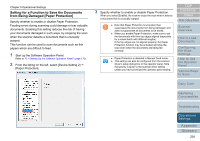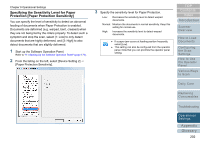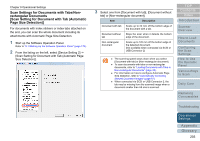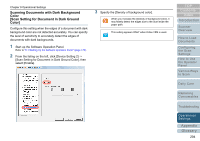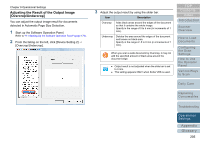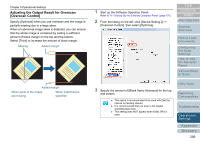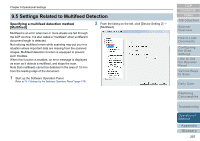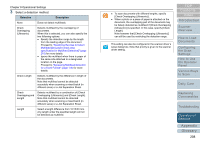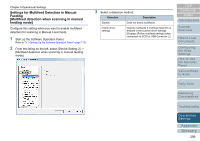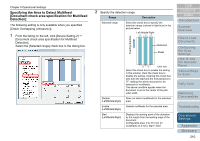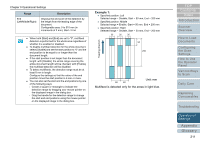Konica Minolta Fujitsu fi-6800 Operating Guide - Page 206
Adjusting the Output Result for Overscan [Overscan Control
 |
View all Konica Minolta Fujitsu fi-6800 manuals
Add to My Manuals
Save this manual to your list of manuals |
Page 206 highlights
Chapter 9 Operational Settings Adjusting the Output Result for Overscan [Overscan Control] Specify [Optimize] when you use overscan and the image is partially missing due to a large skew. When an abnormal image skew is detected, you can ensure that the whole image is contained by setting a sufficient amount of black margin on the top and the bottom. Select [Thick] to increase the amount of black margin. Missing Added margin Added margin When parts of the image are missing When [Optimize] is specified 1 Start up the Software Operation Panel. Refer to "9.1 Starting Up the Software Operation Panel" (page 170). 2 From the listing on the left, click [Device Setting 2] J [Overscan Control], then select [Optimize]. TOP Contents Index Introduction Scanner Overview How to Load Documents Configuring the Scan Settings How to Use the Operator Panel Various Ways to Scan 3 Specify the amount of [Black frame thickness] for the top and bottom. z This option is recommended to be used with [Set the interval for feeding sheets]. z It is recommended that you scan in the largest available paper size. z This setting does NOT appear when Kofax VRS is used. Daily Care Replacing Consumables Troubleshooting Operational Settings Appendix Glossary 206