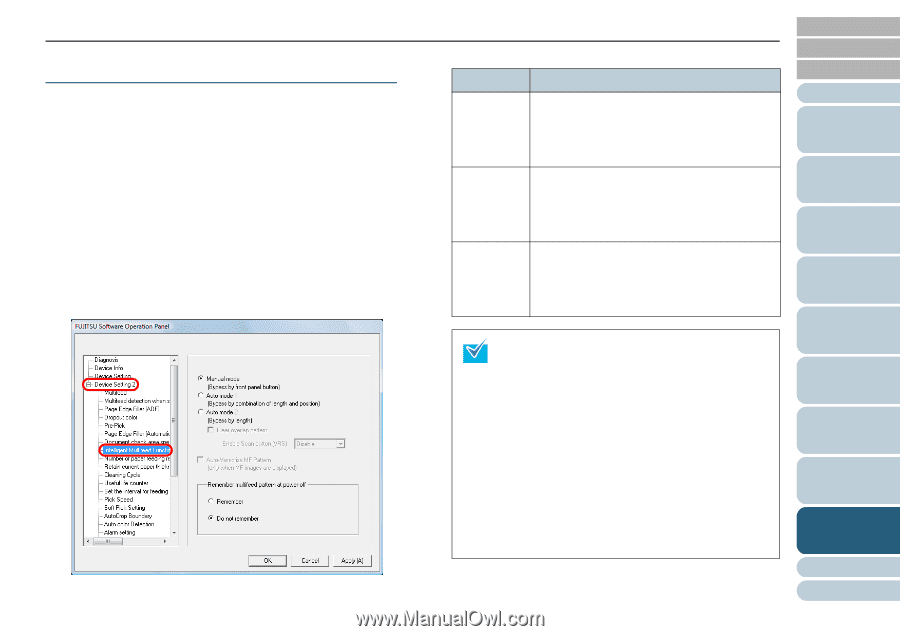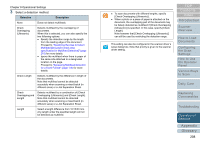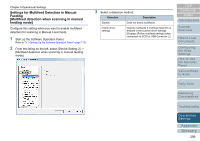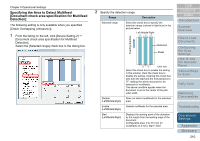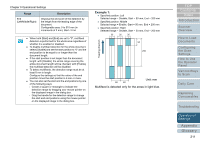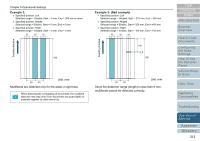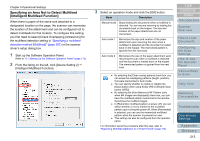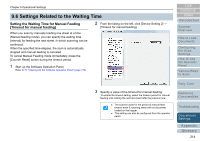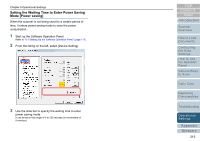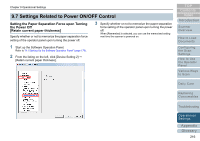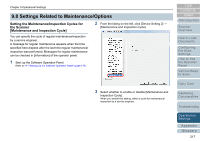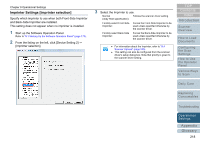Konica Minolta Fujitsu fi-6800 Operating Guide - Page 213
Specifying an Area Not to Detect Multifeed [Intelligent Multifeed Function
 |
View all Konica Minolta Fujitsu fi-6800 manuals
Add to My Manuals
Save this manual to your list of manuals |
Page 213 highlights
Chapter 9 Operational Settings Specifying an Area Not to Detect Multifeed [Intelligent Multifeed Function] When there is paper of the same size attached to a designated location on the page, the scanner can memorize the location of the attachment and can be configured not to detect multifeeds for that location. To configure this setting, you first need to select [Check Overlapping (Ultrasonic)] for the multifeed detection setting in "Specifying a multifeed detection method [Multifeed]" (page 207) or the scanner driver's setup dialog box. 1 Start up the Software Operation Panel. Refer to "9.1 Starting Up the Software Operation Panel" (page 170). 2 From the listing on the left, click [Device Setting 2] J [Intelligent Multifeed Function]. 3 Select an operation mode and click the [OK] button. Mode Description Manual mode Stops feeding the documents when a multifeed is detected. You can resume scanning by loading the documents back on the hopper. The size and location of the paper attachment are not memorized. Auto mode 1 Memorizes the size and location of the paper attachment upon resuming the scan when a multifeed is detected and the document is loaded back on the hopper. The memorized pattern is ignored from the next scan. Auto mode 2 Memorizes the size of the paper attachment upon resuming the scan when a multifeed is detected and the document is loaded back on the hopper. The memorized pattern is ignored from the next scan. z By selecting the [Clear overlap pattern] check box, you can erase the overlapping patterns (length, position) that were memorized in Auto mode. z You can specify whether to enable or disable the [Scan] button when using Kofax VRS in [Enable Scan button (VRS)]. z By selecting the [Auto-Memorize MF Pattern (only when MF images are displayed)] check box, you can have the multifeed pattern memorized in the window that shows the multifed images. z In [Remember multifeed pattern at power-off], you can select whether or not to memorize the multifeed pattern upon turning the power off. When [Remember] is selected, you can use the memorized multifeed pattern when the scanner is powered on next. z This setting can also be configured from the operator panel. For information about the procedure after this step, refer to "Bypassing Multifeed Detection for a Fixed Format" (page 114). TOP Contents Index Introduction Scanner Overview How to Load Documents Configuring the Scan Settings How to Use the Operator Panel Various Ways to Scan Daily Care Replacing Consumables Troubleshooting Operational Settings Appendix Glossary 213