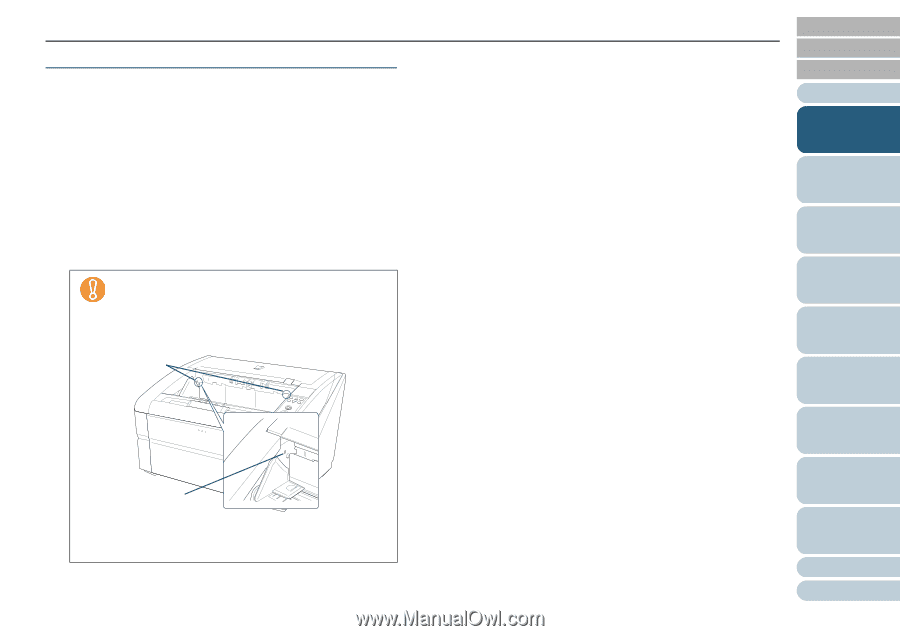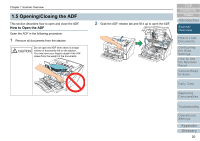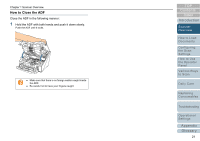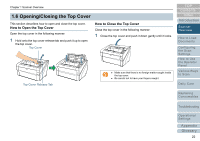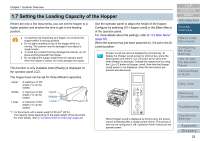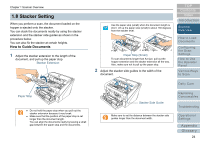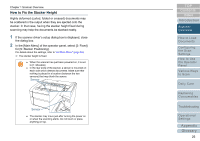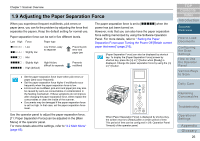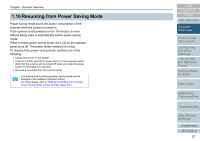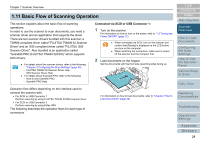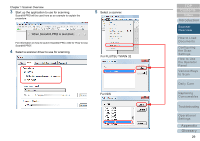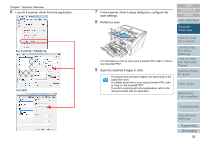Konica Minolta Fujitsu fi-6800 Operating Guide - Page 25
How to Fix the Stacker Height
 |
View all Konica Minolta Fujitsu fi-6800 manuals
Add to My Manuals
Save this manual to your list of manuals |
Page 25 highlights
Chapter 1 Scanner Overview How to Fix the Stacker Height Highly deformed (curled, folded or creased) documents may be scattered in the output when they are ejected onto the stacker. In that case, having the stacker height fixed during scanning may help the documents be stacked neatly. 1 If the scanner driver's setup dialog box is displayed, close the dialog box. 2 In the [Main Menu] of the operator panel, select [2: Fixed] for [9: Stacker Positioning]. For details about the settings, refer to "4.2 Main Menu" (page 65). D The stacker height is fixed. z When the scanner has just been powered on, it is set to [1: Movable]. z In the rear ends of the stacker, a sensor is mounted on each side which detects documents. Make sure that nothing is placed in a location (between the two sensors) that may block the sensor. Sensor Sensor z The stacker may move just after turning the power on or when the scanning starts. Do not touch or place anything on top. TOP Contents Index Introduction Scanner Overview How to Load Documents Configuring the Scan Settings How to Use the Operator Panel Various Ways to Scan Daily Care Replacing Consumables Troubleshooting Operational Settings Appendix Glossary 25