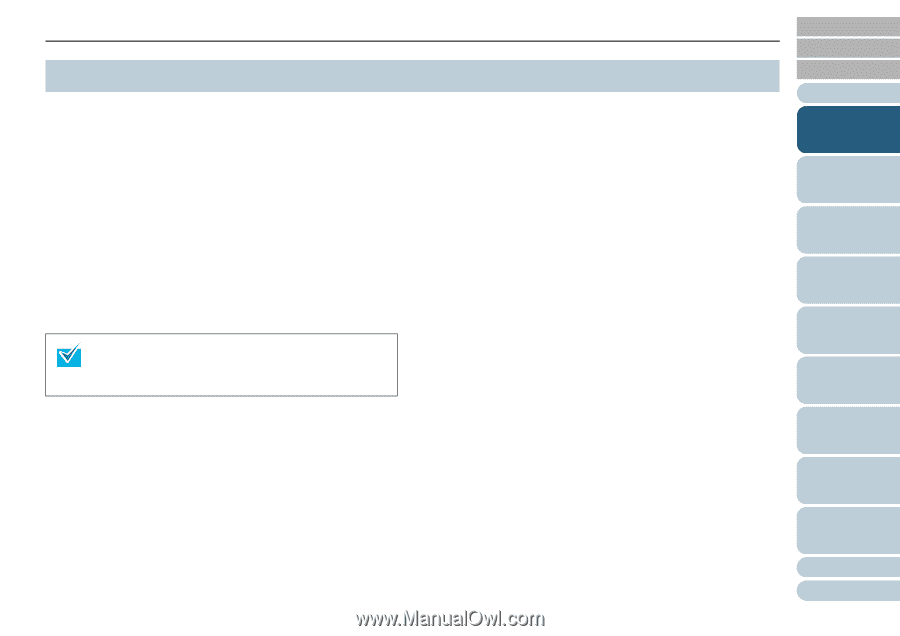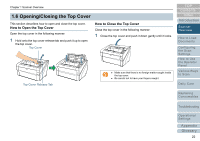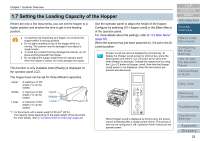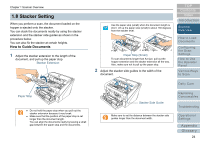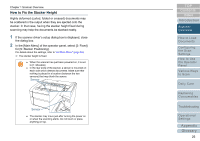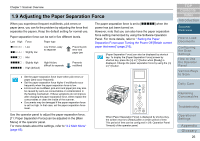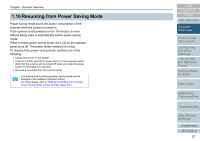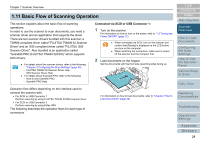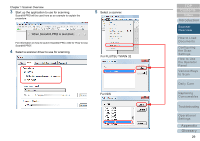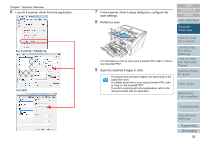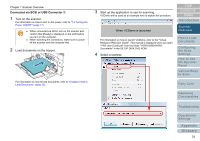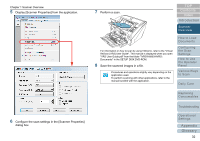Konica Minolta Fujitsu fi-6800 Operating Guide - Page 27
Resuming from Power Saving Mode
 |
View all Konica Minolta Fujitsu fi-6800 manuals
Add to My Manuals
Save this manual to your list of manuals |
Page 27 highlights
Chapter 1 Scanner Overview 1.10 Resuming from Power Saving Mode Power saving mode saves the power consumption of the scanner while the power is turned on. If the scanner is left powered on for 15 minutes or more without being used, it automatically enters power saving mode. When it enters power saving mode, the LCD on the operator panel turns off. The power button remains lit in blue. To resume from power saving mode, perform one of the following: z Load a document on the hopper. z Press any button (except for power button) on the operator panel. Note that the scanner will be turned off when you press the power button for more than two seconds. z Execute a command from the scanner driver. The waiting time for entering power saving mode can be changed in the Software Operation Panel. For more details, refer to "Setting the Waiting Time to Enter Power Saving Mode [Power saving]" (page 215). TOP Contents Index Introduction Scanner Overview How to Load Documents Configuring the Scan Settings How to Use the Operator Panel Various Ways to Scan Daily Care Replacing Consumables Troubleshooting Operational Settings Appendix Glossary 27