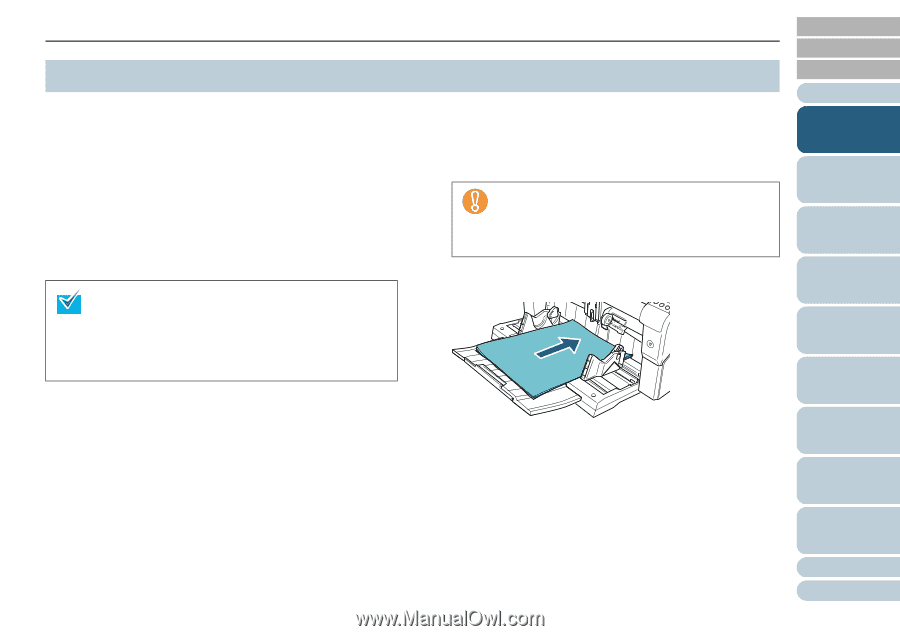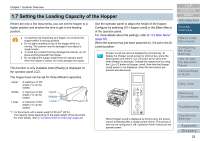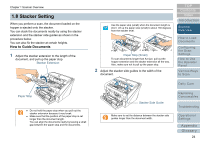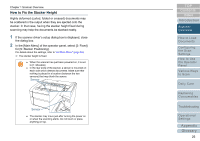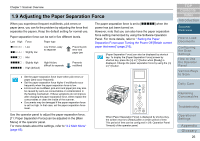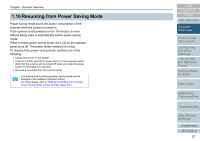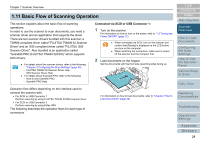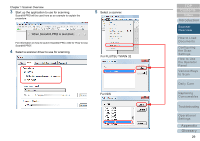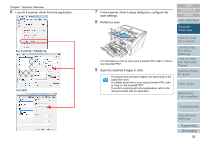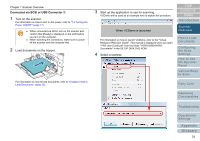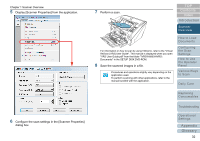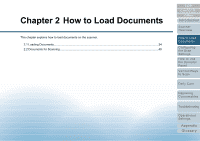Konica Minolta Fujitsu fi-6800 Operating Guide - Page 28
Basic Flow of Scanning Operation, Connected via SCSI or USB Connector 1
 |
View all Konica Minolta Fujitsu fi-6800 manuals
Add to My Manuals
Save this manual to your list of manuals |
Page 28 highlights
Chapter 1 Scanner Overview 1.11 Basic Flow of Scanning Operation This section explains about the basic flow of scanning operations. In order to use the scanner to scan documents, you need a scanner driver and an application that supports the driver. There are two scanner drivers bundled with this scanner; a TWAIN-compliant driver called "FUJITSU TWAIN 32 Scanner Driver" and an ISIS-compliant driver called "FUJITSU ISIS Scanner Driver". Also bundled is an application called "ScandAll PRO (FUJITSU TWAIN 32/ISIS)" which supports both drivers. z For details about the scanner drivers, refer to the following: - "Chapter 3 Configuring the Scan Settings" (page 48) - FUJITSU TWAIN 32 Scanner Driver Help - ISIS Scanner Driver Help z For details about ScandAll PRO, refer to the following: - How to Use ScandAll PRO - ScandAll PRO Help Connected via SCSI or USB Connector 1: 1 Turn on the scanner. For information on how to turn on the power, refer to "1.3 Turning the Power ON/OFF" (page 17). z When connected via SCSI, turn on the scanner and confirm that [Ready] is displayed on the LCD before you turn on the computer. z When switching the connectors, make sure to power off the scanner and the computer first. 2 Load documents on the hopper. Set the documents with the front side (scanning side) facing up. Operation flow differs depending on the interface used to connect the scanner with. z For SCSI or USB Connector 1 Perform scanning by using FUJITSU TWAIN 32/ISIS scanner driver z For SCSI or USB Connector 2 Perform scanning by using Kofax VRS The following describes the operation flows for each type of connectors. For information on how to load documents, refer to "Chapter 2 How to Load Documents" (page 33). TOP Contents Index Introduction Scanner Overview How to Load Documents Configuring the Scan Settings How to Use the Operator Panel Various Ways to Scan Daily Care Replacing Consumables Troubleshooting Operational Settings Appendix Glossary 28