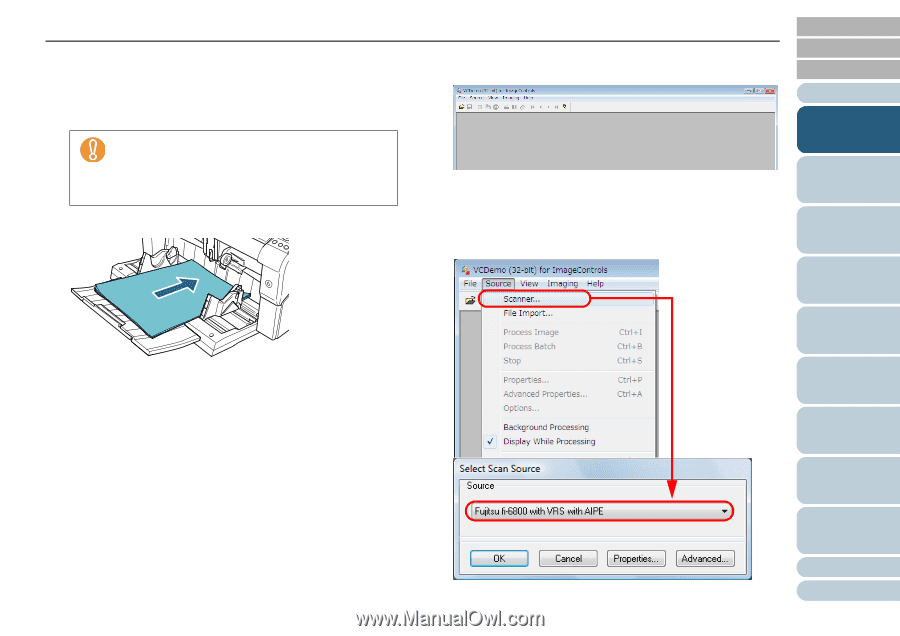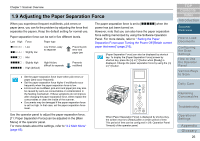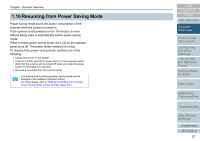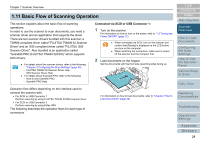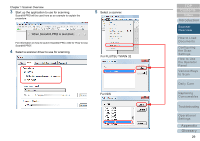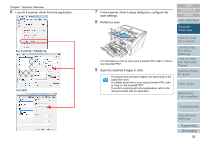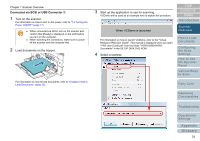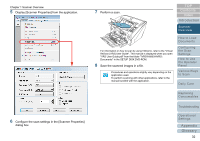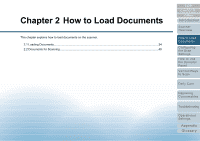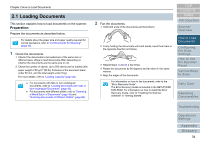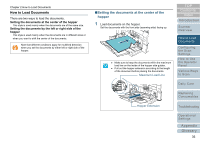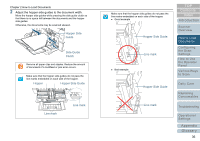Konica Minolta Fujitsu fi-6800 Operating Guide - Page 31
Connected via SCSI or USB Connector 2
 |
View all Konica Minolta Fujitsu fi-6800 manuals
Add to My Manuals
Save this manual to your list of manuals |
Page 31 highlights
Chapter 1 Scanner Overview Connected via SCSI or USB Connector 2: 1 Turn on the scanner. For information on how to turn on the power, refer to "1.3 Turning the Power ON/OFF" (page 17). z When connected via SCSI, turn on the scanner and confirm that [Ready] is displayed on the LCD before you turn on the computer. z When switching the connectors, make sure to power off the scanner and the computer first. 2 Load documents on the hopper. For information on how to load documents, refer to "Chapter 2 How to Load Documents" (page 33). 3 Start up the application to use for scanning. VCDemo will be used as an example here to explain the procedure. When VCDemo is launched For information on how to launch VCDemo, refer to the "Virtual ReScan (VRS) User Guide". This manual is displayed when you open "VRS User Guide.pdf" from the folder "\VRS\fi-6800\HVRS\ Documents" in the SETUP DISK DVD-ROM. 4 Select a scanner. TOP Contents Index Introduction Scanner Overview How to Load Documents Configuring the Scan Settings How to Use the Operator Panel Various Ways to Scan Daily Care Replacing Consumables Troubleshooting Operational Settings Appendix Glossary 31