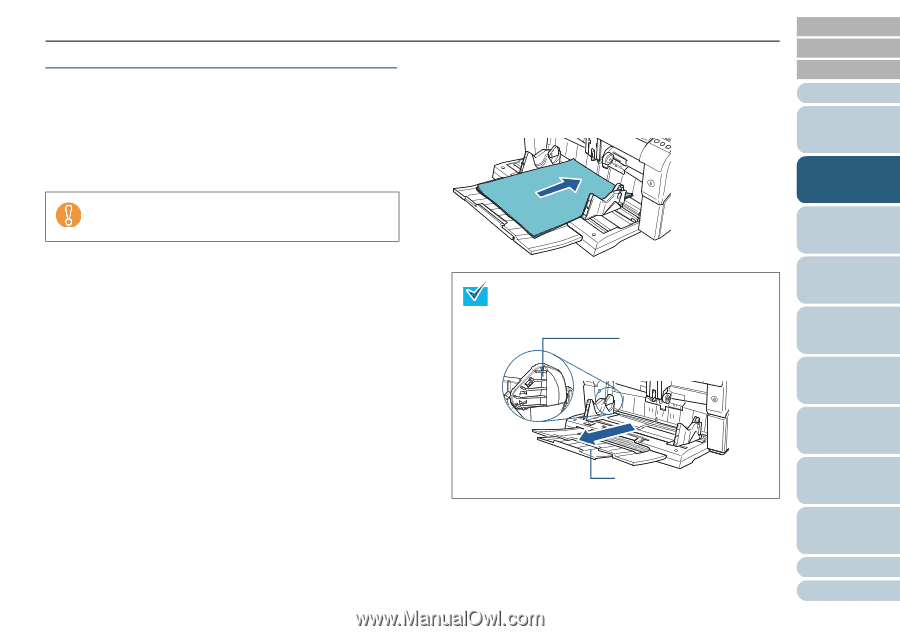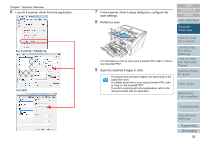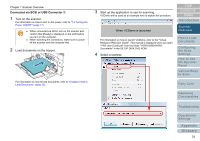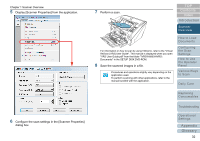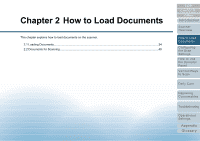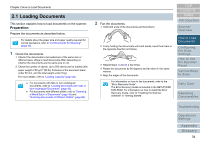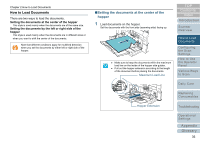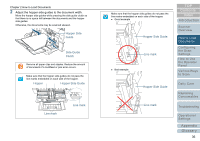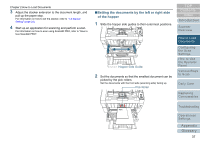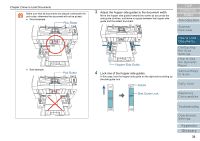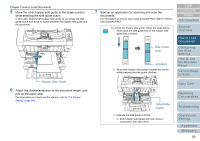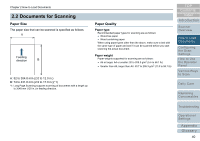Konica Minolta Fujitsu fi-6800 Operating Guide - Page 35
How to Load Documents, Setting the documents at the center of the, hopper
 |
View all Konica Minolta Fujitsu fi-6800 manuals
Add to My Manuals
Save this manual to your list of manuals |
Page 35 highlights
Chapter 2 How to Load Documents How to Load Documents There are two ways to load the documents. Setting the documents at the center of the hopper This style is used mainly when the documents are of the same size. Setting the documents by the left or right side of the hopper This style is used mainly when the documents are in different sizes or when you want to shift the center of the documents. Note that different conditions apply for multifeed detection when you set the documents by either left or right side of the hopper. ■Setting the documents at the center of the hopper 1 Load documents on the hopper. Set the documents with the front side (scanning side) facing up. z Make sure to keep the documents within the maximum load line on the inside of the hopper side guides. z Pull out the hopper extension according to the length of the document before placing the documents. Maximum Load Line TOP Contents Index Introduction Scanner Overview How to Load Documents Configuring the Scan Settings How to Use the Operator Panel Various Ways to Scan Daily Care Replacing Consumables Hopper Extension Troubleshooting Operational Settings Appendix Glossary 35