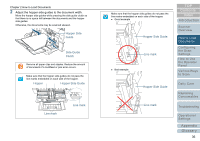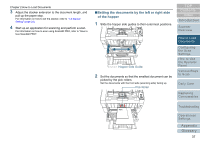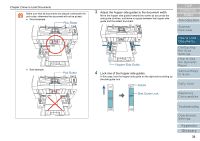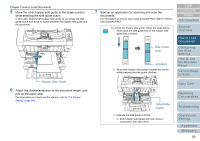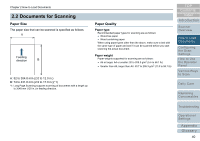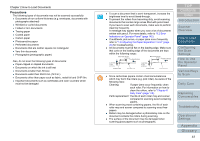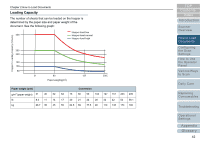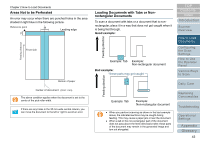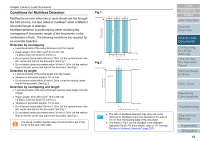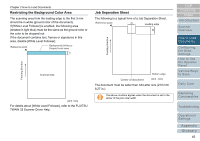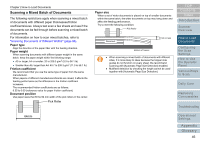Konica Minolta Fujitsu fi-6800 Operating Guide - Page 41
Precautions
 |
View all Konica Minolta Fujitsu fi-6800 manuals
Add to My Manuals
Save this manual to your list of manuals |
Page 41 highlights
Chapter 2 How to Load Documents Precautions The following types of documents may not be scanned successfully: z Documents of non-uniform thickness (e.g. envelopes, documents with photographs attached) z Wrinkled or curled documents z Folded or torn documents z Tracing paper z Coated paper z Carbon paper z Photosensitive paper z Perforated documents z Documents that are neither square nor rectangular z Very thin documents z Photographs (photographic paper) Also, do not scan the following types of documents: z Paper-clipped or stapled documents z Documents on which the ink is still wet z Documents smaller than A8 size z Documents wider than 304.8 mm (12.0 in.) z Documents other than paper such as fabric, metal foil and OHP film. z Important documents such as certificates and cash vouchers which must not be damaged z To scan a document that is semi-transparent, increase the brightness level to avoid bleed-through. z To prevent the rollers from becoming dirty, avoid scanning documents that contain large areas filled with pencil lead. If you have to scan such documents, make sure to perform cleaning frequently. A message may appear when you scan a lot of documents written with pencil. For more details, refer to "8.2 Error Indications on Operator Panel" (page 142). z If multifeeds, pick errors, or paper jams occur frequently, refer to "1.9 Adjusting the Paper Separation Force" (page 26) for troubleshooting. z All documents must be flat on the leading edge. Make sure that curls on the leading edge of the documents are kept within the following range: More than 30 mm (1.18 in.) Feeding direction More than 30 mm (1.18 in.) Feeding direction Less than 3 mm (0.12 in.) Leading edge Scanned side Less than 5 mm (0.20 in.) Leading edge Scanned side z Since carbonless papers contain chemical substances which may harm the rollers (e.g. pick roller), be aware of the following risks: Cleaning: If paper jams occur frequently, clean each roller. For information on how to clean the rollers, refer to "Chapter 6 Daily Care" (page 118). Parts replacement: The life of each roller may end sooner compared to scanning wood containing papers. z When scanning wood containing papers, the life of each roller may end sooner compared to scanning wood-free papers. z Rollers may be damaged when a photo/sticky note on the document contacts the rollers during scanning. z The surface of the document may be damaged when scanning gloss papers such as photographs. TOP Contents Index Introduction Scanner Overview How to Load Documents Configuring the Scan Settings How to Use the Operator Panel Various Ways to Scan Daily Care Replacing Consumables Troubleshooting Operational Settings Appendix Glossary 41