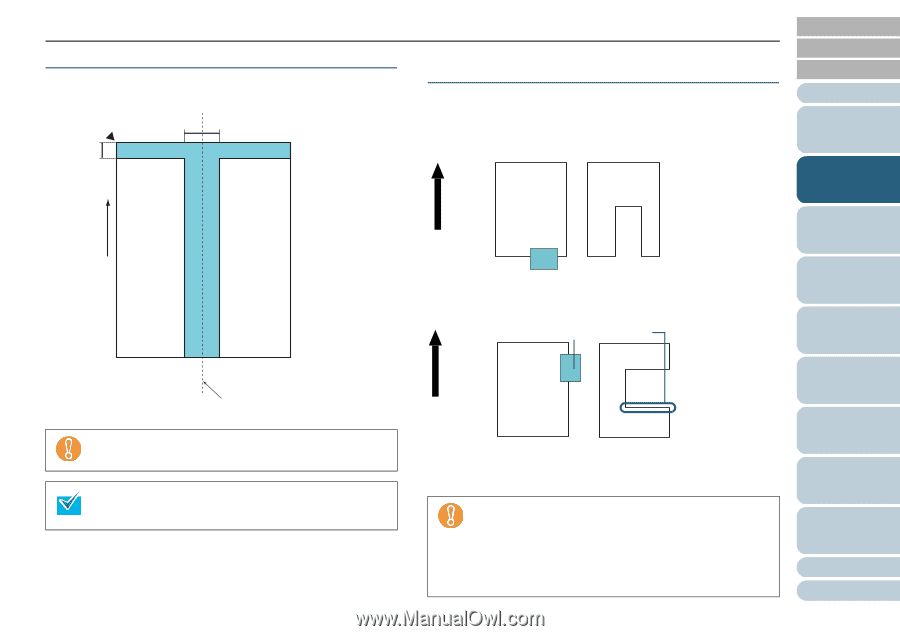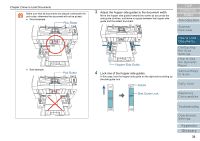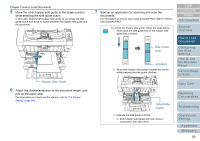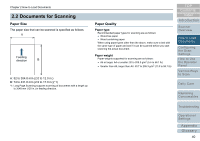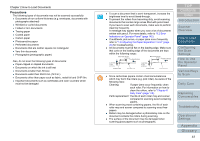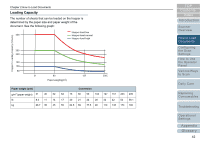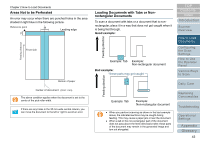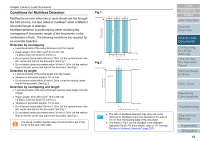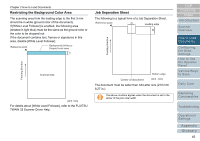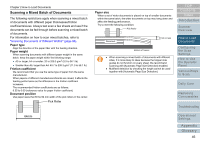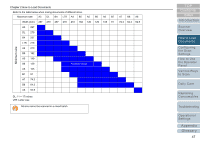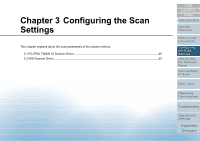Konica Minolta Fujitsu fi-6800 Operating Guide - Page 43
Areas Not to be Perforated, Loading Documents with Tabs or Non- rectangular Documents, Good example
 |
View all Konica Minolta Fujitsu fi-6800 manuals
Add to My Manuals
Save this manual to your list of manuals |
Page 43 highlights
Chapter 2 How to Load Documents Areas Not to be Perforated An error may occur when there are punched holes in the area shaded in light blue in the following picture. Reference point 35 Leading edge 15 Front side Feeding direction Bottom of paper Center of document (Unit : mm) The above condition applies when the document is set to the center of the pick roller width. If there are any holes in the 35 mm-wide central column, you can move the document to the left or right to avoid an error. Feeding direction Loading Documents with Tabs or Nonrectangular Documents To scan a document with tabs or a document that is nonrectangular, place it in a way that does not get caught when it is being fed through. Good example: Example: Tab Example: Non-rectangular document Bad example: *these parts may get caught TOP Contents Index Introduction Scanner Overview How to Load Documents Configuring the Scan Settings How to Use the Operator Panel Various Ways to Scan Feeding direction Daily Care Example: Tab Example: Non-rectangular document z When you perform scanning as shown in the bad example above, the indicated sections may be caught during feeding. This may cause a paper jam or tear the document. z When a tab or the non-rectangular part of the document does not pass above the feed roller/assist roller, these parts of the document may remain in the generated image and turn out elongated. Replacing Consumables Troubleshooting Operational Settings Appendix Glossary 43