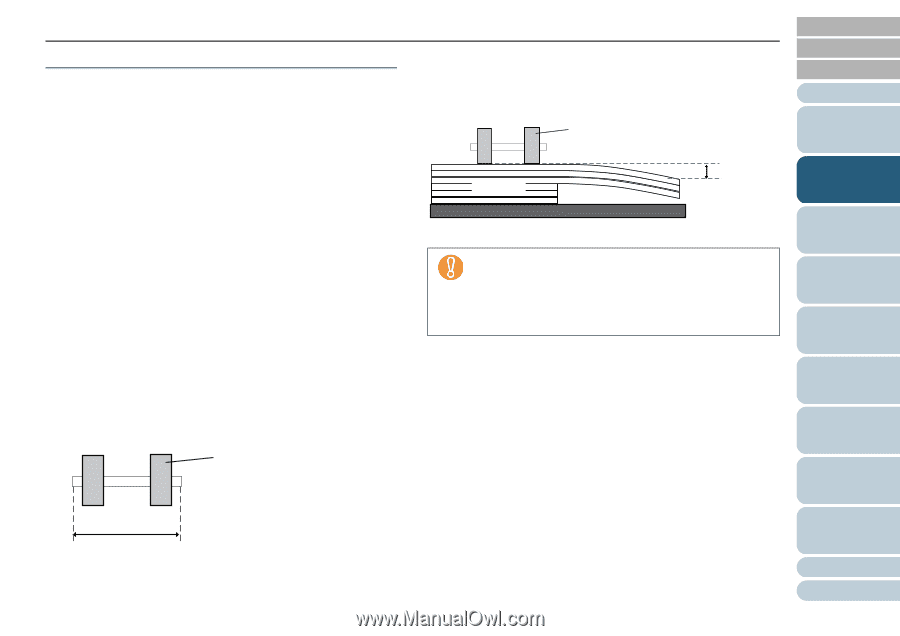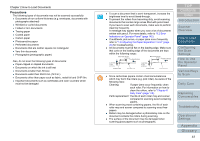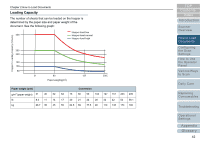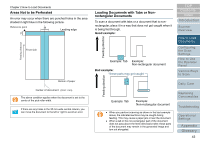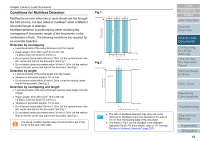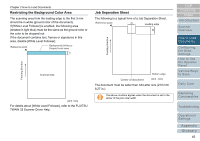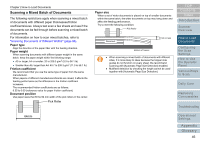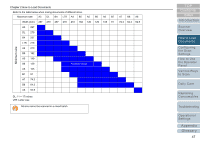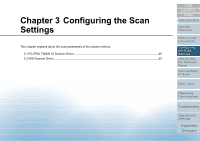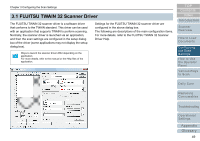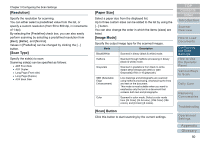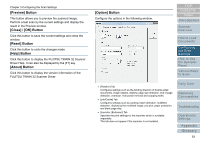Konica Minolta Fujitsu fi-6800 Operating Guide - Page 46
Scanning a Mixed Batch of Documents, Paper type, Paper weight, Friction coefficient, Document position
 |
View all Konica Minolta Fujitsu fi-6800 manuals
Add to My Manuals
Save this manual to your list of manuals |
Page 46 highlights
Chapter 2 How to Load Documents Scanning a Mixed Batch of Documents The following restrictions apply when scanning a mixed batch of documents with different paper thicknesses/friction coefficients/sizes. Always test scan a few sheets and see if the documents can be fed through before scanning a mixed batch of documents. For information on how to scan mixed batches, refer to "Scanning Documents of Different Widths" (page 86). Paper type Align the direction of the paper fiber with the feeding direction. Paper weight When scanning documents with different paper weight in the same batch, keep the paper weight within the following range: z A5 or larger, A4 or smaller: 20 to 209.3 g/m2 (5.5 to 56.1 lb) z Smaller than A5, larger than A4: 40.7 to 209.3 g/m2 (11.0 to 56.1 lb) Friction coefficient We recommend that you use the same type of paper from the same manufacturer. When papers of different manufacturers/brands are mixed, it affects the feeding performance as the difference in the friction coefficient increases. The recommended friction coefficients are as follows: 0.35 to 0.60 (reference value for paper friction coefficient) Document position Use paper sizes that fit the 64 mm width of the pick rollers in the center. Pick Roller 64mm Paper size When a set of wider documents is placed on top of smaller documents within the same batch, the wider documents on top may hang down and affect the feeding performance. Try to meet the following condition: Pick Roller TOP Contents Index Introduction Scanner Overview Document 10 mm or less Bottom of hopper z When scanning a mixed batch of documents with different sizes, it is more likely to skew because the hopper side guides do not function on every sheet. We recommend scanning with [Automatic Page Size Detection] enabled. z Multifeed detection by checking the length cannot be used together with [Automatic Page Size Detection]. How to Load Documents Configuring the Scan Settings How to Use the Operator Panel Various Ways to Scan Daily Care Replacing Consumables Troubleshooting Operational Settings Appendix Glossary 46