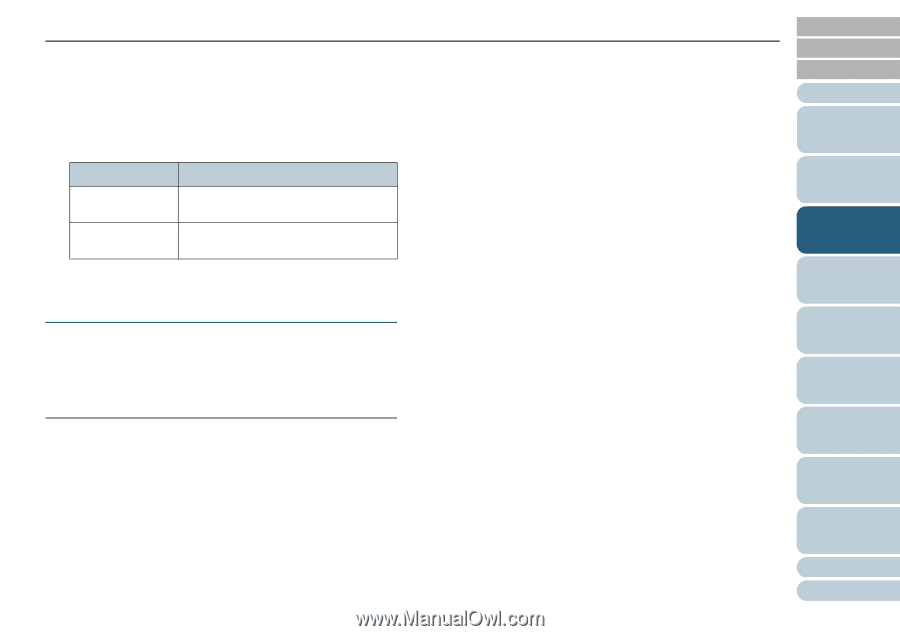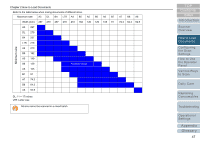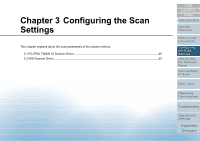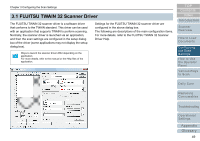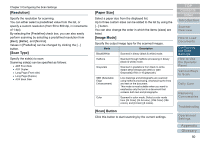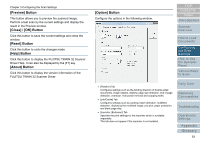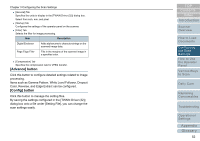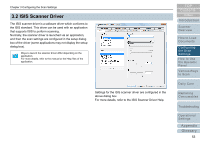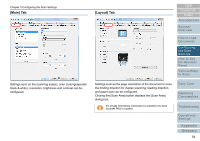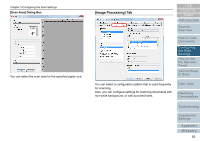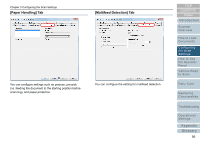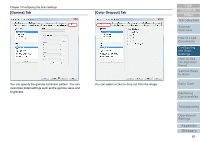Konica Minolta Fujitsu fi-6800 Operating Guide - Page 52
[Advance] button, [Config] button, Items such as Gamma Pattern, White Level Follower, Dropout
 |
View all Konica Minolta Fujitsu fi-6800 manuals
Add to My Manuals
Save this manual to your list of manuals |
Page 52 highlights
Chapter 3 Configuring the Scan Settings z [General] Tab Specifies the units to display in the [TWAIN Driver (32)] dialog box. Select from inch, mm, and pixel. z [Startup] Tab Configures the settings of the operator panel on the scanner. z [Filter] Tab Selects the filter for image processing. Item Description Digital Endorser Adds alphanumeric character strings on the scanned image data. Page Edge Filler Fills in the margins of the scanned image in a specified color. z [Compression] Tab Specifies the compression rate for JPEG transfer. [Advance] button Click this button to configure detailed settings related to image processing. Items such as Gamma Pattern, White Level Follower, Dropout Color, Reverse, and Edge Extract can be configured. [Config] button Click this button to manage the setting files. By saving the settings configured in the [TWAIN Driver (32)] dialog box onto a file under [Setting File], you can change the scan settings easily. TOP Contents Index Introduction Scanner Overview How to Load Documents Configuring the Scan Settings How to Use the Operator Panel Various Ways to Scan Daily Care Replacing Consumables Troubleshooting Operational Settings Appendix Glossary 52