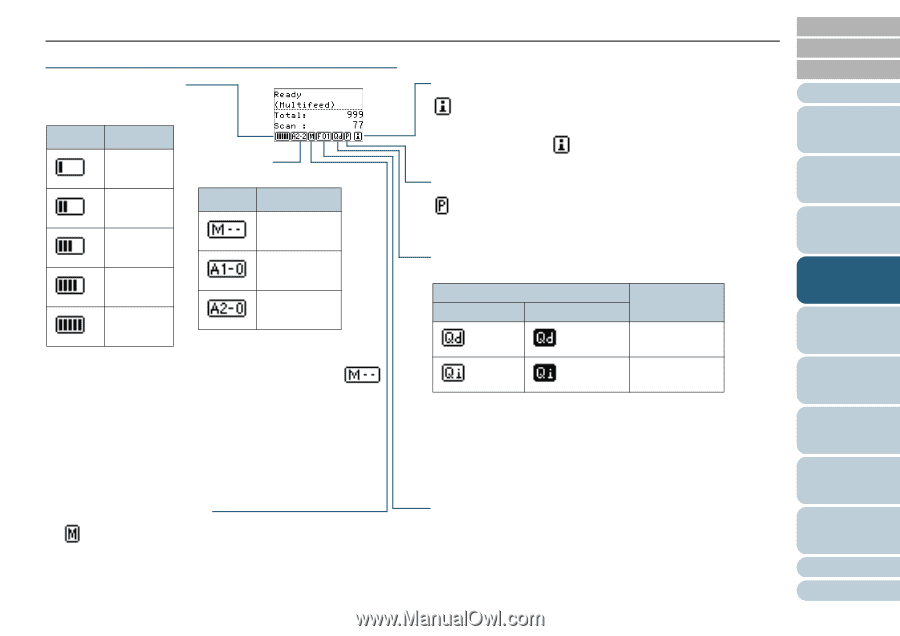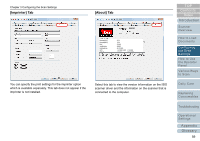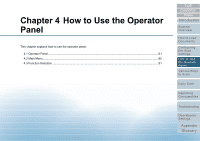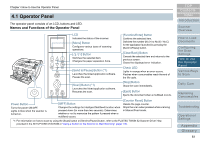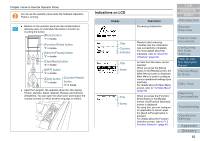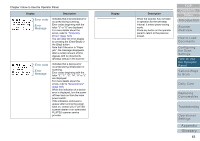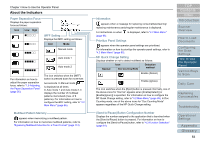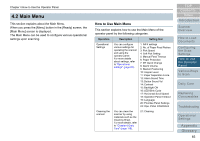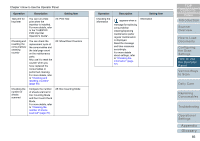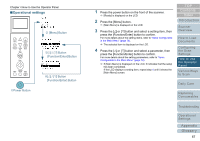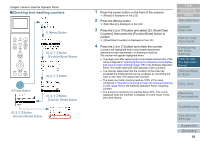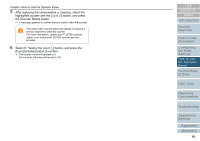Konica Minolta Fujitsu fi-6800 Operating Guide - Page 64
About the Indicators
 |
View all Konica Minolta Fujitsu fi-6800 manuals
Add to My Manuals
Save this manual to your list of manuals |
Page 64 highlights
Chapter 4 How to Use the Operator Panel About the Indicators Paper Separation Force Displays the paper separation force as follows: Icon Low High „………… iMFF Setting Displays the iMFF setting as follows: „„……… Icon Mode „„„…… Manual mode „„„„… Auto mode 1 „„„„„ Auto mode 2 For information on how to adjust the paper separation force, refer to "1.9 Adjusting the Paper Separation Force" (page 26). The icon switches when the [iMFF] button is pressed down for more than two seconds. In Manual mode, is displayed at all times. In Auto mode 1 and Auto mode 2, it displays the number of multifeed patterns memorized (max. of 8 patterns). For information on how to configure the iMFF setting, refer to "4.2 Main Menu" (page 65). Multifeed Pattern Memory appears when memorizing a multifeed pattern. For information on how to memorize multifeed patterns, refer to "Bypassing Multifeed Detection for a Fixed Format" (page 114). Information appears when a message for replacing consumables/cleaning/ replacing maintenance parts/regular maintenance is displayed. For instructions on when (page 65). is displayed, refer to "4.2 Main Menu" Prioritize Panel Settings appears when the operator panel settings are prioritized. For information on how to prioritize the operator panel settings, refer to "4.2 Main Menu" (page 65). MF Quick Change Setting Displays whether or not to detect multifeed as follows: Normal Icon Doc Counting Mode Detection method Enable (Detect) Enable (Ignore) The icon switches when the [Eject] button is pressed. Normally, one of the above icons for "Normal" appears when [Enable(Detect)] or [Enable(Ignore)] is specified. For information on how to configure the MF Quick Change setting, refer to "4.2 Main Menu" (page 65). In Doc Counting mode, one of the above icons for "Doc Counting Mode" appears regardless of the MF Quick Change setting. [Send to/Pause] Button Configuration Number Displays the number assigned to the application that is launched when the [Send to/Pause] button is pressed. For information on how to configure the [Send to/Pause] button, refer to "4.3 Function Selection" (page 81). TOP Contents Index Introduction Scanner Overview How to Load Documents Configuring the Scan Settings How to Use the Operator Panel Various Ways to Scan Daily Care Replacing Consumables Troubleshooting Operational Settings Appendix Glossary 64