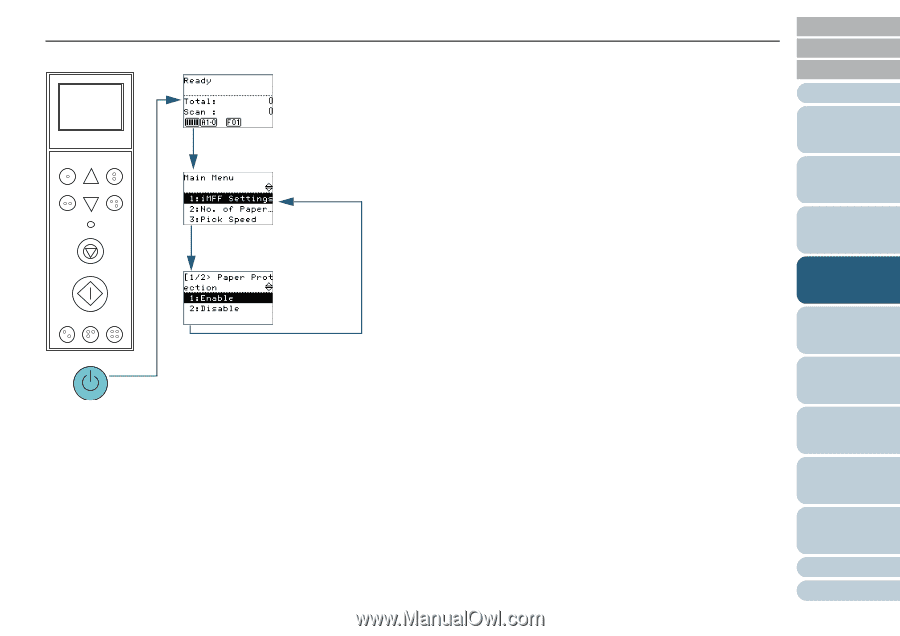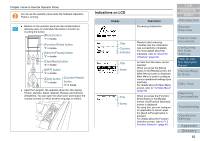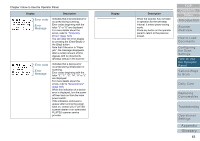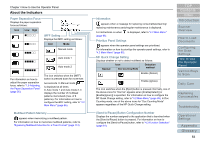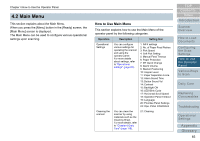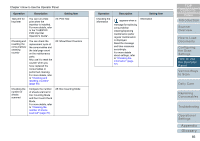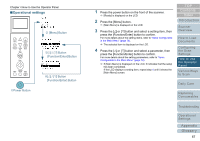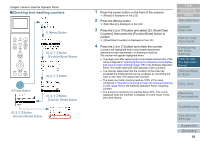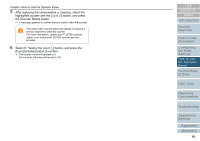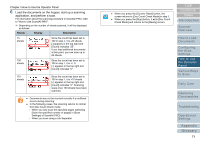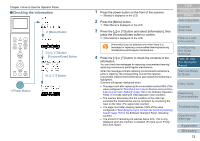Konica Minolta Fujitsu fi-6800 Operating Guide - Page 67
Operational settings, Power Button, Button, Function/Enter] Button, Menu] Button
 |
View all Konica Minolta Fujitsu fi-6800 manuals
Add to My Manuals
Save this manual to your list of manuals |
Page 67 highlights
Chapter 4 How to Use the Operator Panel ■Operational settings Menu Function /Enter Send to /Pause Check Clear /Back Stop Scan Counter iMFF Reset Eject cPower Button d [Menu] Button e[U] / [V] Button [Function/Enter] Button f[U] / [V] Button [Function/Enter] Button 1 Press the power button on the front of the scanner. D [Ready] is displayed on the LCD. 2 Press the [Menu] button. D [Main Menu] is displayed on the LCD. 3 Press the [U] or [V] button and select a setting item, then press the [Function/Enter] button to confirm. For more details about the setting items, refer to "Items Configurable in the Main Menu" (page 74). D The selected item is displayed on the LCD. 4 Press the [U] or [V] button and select a parameter, then press the [Function/Enter] button to confirm. For more details about the setting parameters, refer to "Items Configurable in the Main Menu" (page 74). D If [Main Menu] is displayed on the LCD, it indicates that the setup has been completed. If the LCD displays a setting item, repeat step 4 until it shows the [Main Menu] screen. TOP Contents Index Introduction Scanner Overview How to Load Documents Configuring the Scan Settings How to Use the Operator Panel Various Ways to Scan Daily Care Replacing Consumables Troubleshooting Operational Settings Appendix Glossary 67