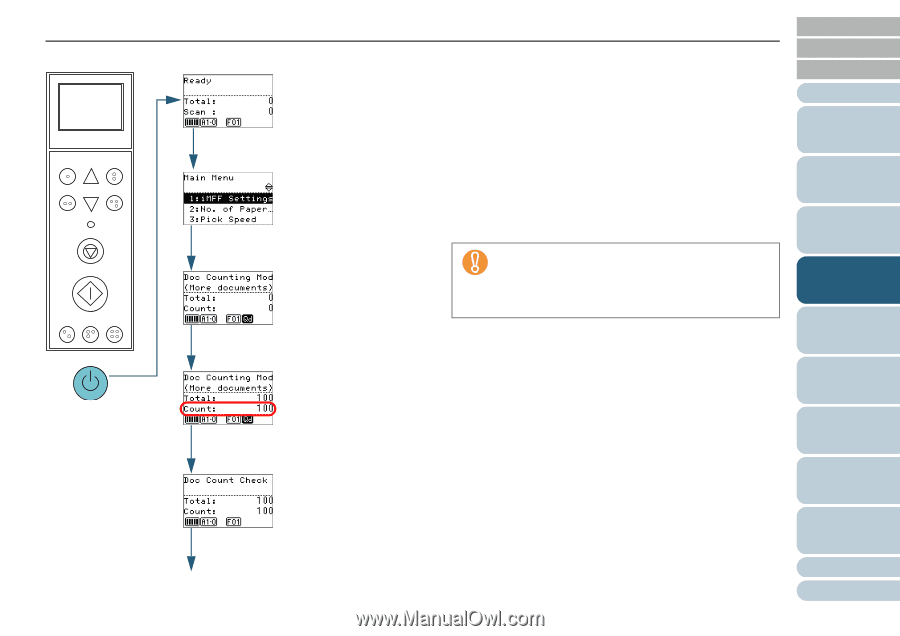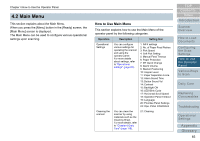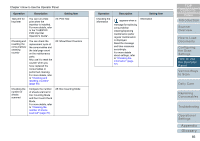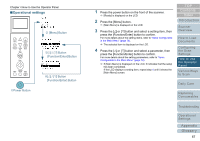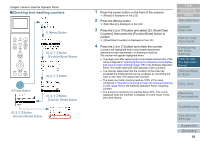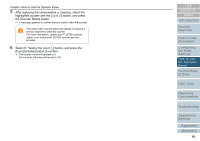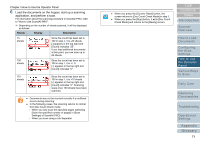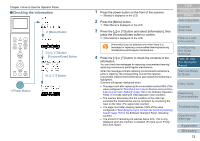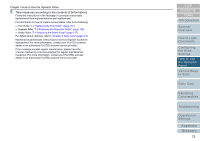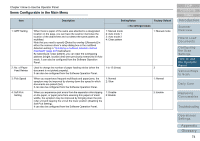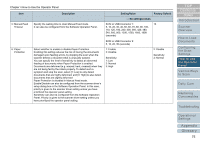Konica Minolta Fujitsu fi-6800 Operating Guide - Page 70
Checking the number of sheets scanned, Power Button, Menu] Button, Button, Function/Enter] Button
 |
View all Konica Minolta Fujitsu fi-6800 manuals
Add to My Manuals
Save this manual to your list of manuals |
Page 70 highlights
Chapter 4 How to Use the Operator Panel ■Checking the number of sheets scanned Menu Function /Enter Send to /Pause Check Clear /Back Stop Scan Counter iMFF Reset Eject cPower Button d [Menu] Button e[U] / [V] Button [Function/Enter] Button f[Scan] Button g[Function/Enter] Button hScan See Step 6 1 Press the power button on the front of the scanner. D [Ready] is displayed on the LCD. 2 Press the [Menu] button. D [Main Menu] is displayed on the LCD. 3 Press the [U] or [V] button and select [25: Doc Counting Mode], then press the [Function/Enter] button to confirm. D [Doc Counting Mode (More documents)] is displayed on the LCD. 4 Load the documents on the hopper and press the [Scan] button. 100 sheets will be loaded as an example here. D Scanning starts and [Count] will display "100". Documents may not be counted correctly if a multifeed occurs during scanning. You can switch whether to enable multifeed detection by pressing the [Eject] button. For more details, refer to " About the Indicators" (page 64). 5 Press the [Function/Enter] button to confirm. D [Doc Count Check Mode] is displayed on the LCD. TOP Contents Index Introduction Scanner Overview How to Load Documents Configuring the Scan Settings How to Use the Operator Panel Various Ways to Scan Daily Care Replacing Consumables Troubleshooting Operational Settings Appendix Glossary 70