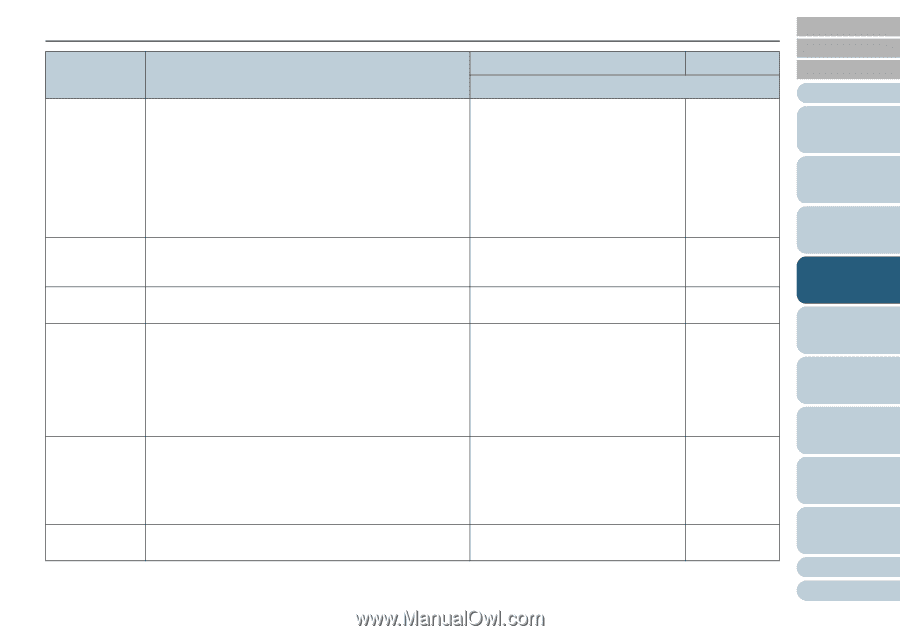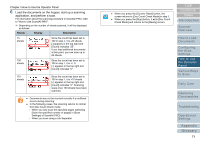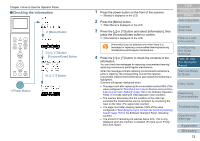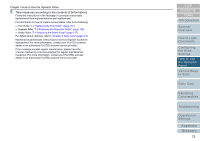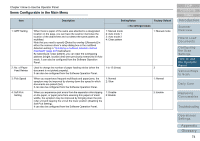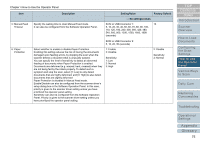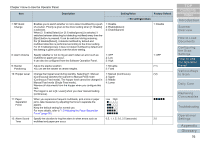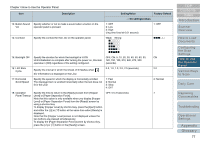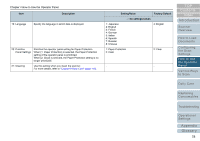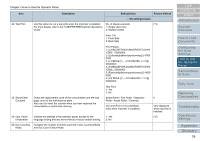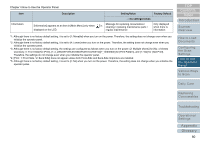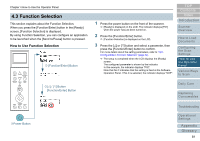Konica Minolta Fujitsu fi-6800 Operating Guide - Page 76
Index, Contents
 |
View all Konica Minolta Fujitsu fi-6800 manuals
Add to My Manuals
Save this manual to your list of manuals |
Page 76 highlights
Chapter 4 How to Use the Operator Panel Item 7: MF Quick Change 8: Alarm Volume 9: Stacker Positioning 10: Hopper Level 11: Paper Separation Force 12: Alarm Sound Time Description Setting/Value Factory Default - : No settings/values Enables you to switch whether or not to detect multifeed by a push of a button. Priority is given to the driver setting when [1: Disable] is selected. When [2: Enable(Detect)] or [3: Enable(Ignore)] is selected, it switches between detecting/not detecting multifeed every time the [Eject] button is pressed. It can be switched during scanning. For [2: Enable(Detect], it detects multifeed by default and multifeed detection is performed according to the driver setting. For [3: Enable(Ignore)], it does not detect multifeed by default and this setting is given priority over the driver setting. 1: Disable 2: Enable(Detect) 3: Enable(Ignore) 1: Disable Specify whether or not to ring an alarm when an error such as multifeed or paper jam occur. It can also be configured from the Software Operation Panel. 1: OFF 2: Low 3: High 1: OFF Adjust the stacker position. 1: Movable (*1) You can set the stacker at certain heights. 2: Fixed Change the hopper level during standby. Selecting [1: Manual 1: Manual (Continuous) (*2) (Continuous)] switches the scanner to Manual Feed mode 2: Upper (Continuous Feed mode). The hopper level cannot be changed in 3: Middle Manual Feed mode (Single Feed mode). 4: Lower Remove all documents from the hopper when you configure this item. The hopper is set to [4: Lower] when you clear manual feeding (continuous). When you experience frequent multifeeds, pick errors or paper jams, take measures by adjusting the force to separate the papers. Keep the default setting for normal use. For more details, refer to "1.9 Adjusting the Paper Separation Force" (page 26). Low High „„„„„ Specify the duration to ring the alarm in when errors such as 0.5, 1, 1.5, 2.0, 2.5 (seconds) 2.0 multifeed and paper jam occur. TOP Contents Index Introduction Scanner Overview How to Load Documents Configuring the Scan Settings How to Use the Operator Panel Various Ways to Scan Daily Care Replacing Consumables Troubleshooting Operational Settings Appendix Glossary 76