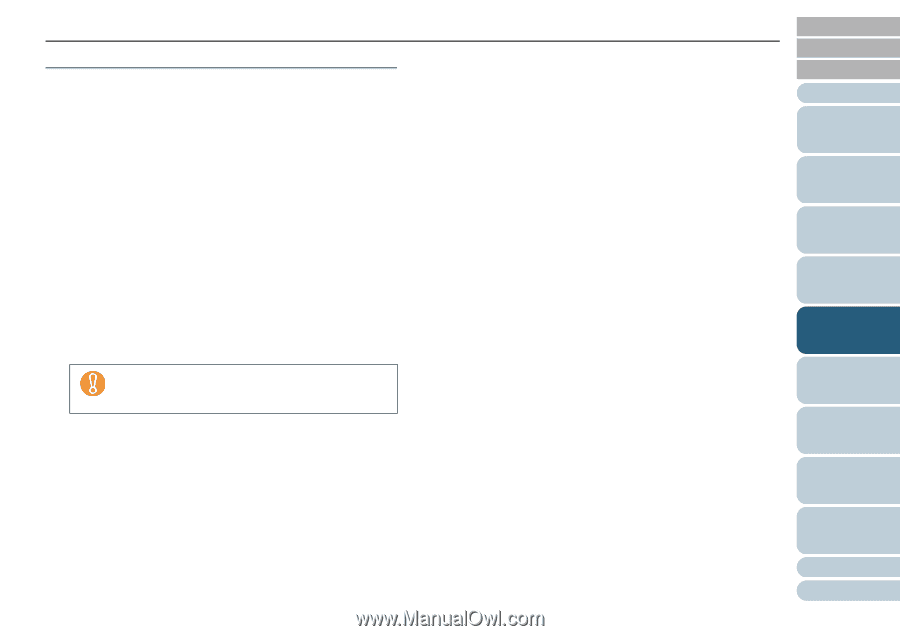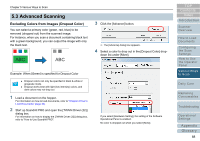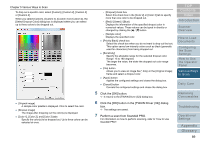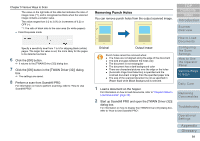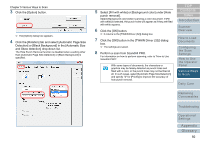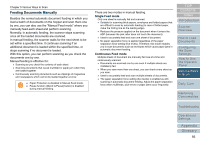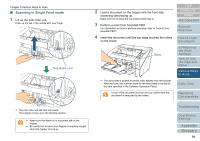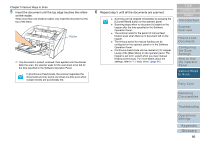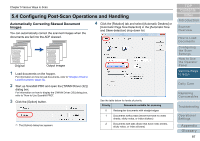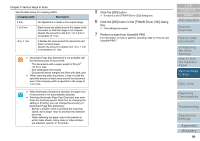Konica Minolta Fujitsu fi-6800 Operating Guide - Page 93
Feeding Documents Manually, Single Feed mode, Continuous Feed mode
 |
View all Konica Minolta Fujitsu fi-6800 manuals
Add to My Manuals
Save this manual to your list of manuals |
Page 93 highlights
Chapter 5 Various Ways to Scan Feeding Documents Manually Besides the normal automatic document feeding in which you load a batch of documents on the hopper and scan them one by one, you can also use the "Manual Feed mode" where you manually feed each sheet and perform scanning. Normally, in automatic feeding, the scanner stops scanning once all the loaded documents are scanned. In manual feeding, the scanner waits for the next sheet to be set within a specified time. It continues scanning if an additional document is loaded within the specified time, or stops scanning if no document is loaded. With this option, you can perform scanning as you check the documents one by one. Manual feeding is effective for: z Scanning as you check the contents of each sheet z Scanning documents that cause multifeed or paper jam when they are loaded together z Continuously scanning documents such as clippings of magazines and newspapers which cannot be loaded together at once z Paper Protection is disabled in Manual Feed mode. z Pause function ([Send to/Pause] button) is disabled during manual feeding. There are two modes in manual feeding. Single Feed mode Only one sheet is manually fed and scanned. z Suitable for scanning thick papers, envelopes and folded papers that are difficult to scan by automatic feeding (In case of folded paper, make the folding line as the leading edge). z Reduces the pressure applied on the document when it enters the ADF (because the pick roller does not touch the document). z Used to accurately feed and scan one sheet of document. z No paper separation force is applied regardless of the paper separation force setting (five levels). Therefore, this mode enables you to scan documents such as envelopes which cause paper jams in automatic document feeding. Continuous Feed mode Multiple sheets of document are manually fed one at a time and continuously scanned. z Documents are scanned one by one even if multiple sheets are mistakenly fed. z When you scan more than one sheet, you can check every sheet as you scan. z Used to accurately feed and scan multiple sheets of documents. z The paper separation force setting (five levels) is enabled as with scanning in automatic document feeding. Adjust the paper separation force when multifeeds, pick errors or paper jams occur frequently. TOP Contents Index Introduction Scanner Overview How to Load Documents Configuring the Scan Settings How to Use the Operator Panel Various Ways to Scan Daily Care Replacing Consumables Troubleshooting Operational Settings Appendix Glossary 93