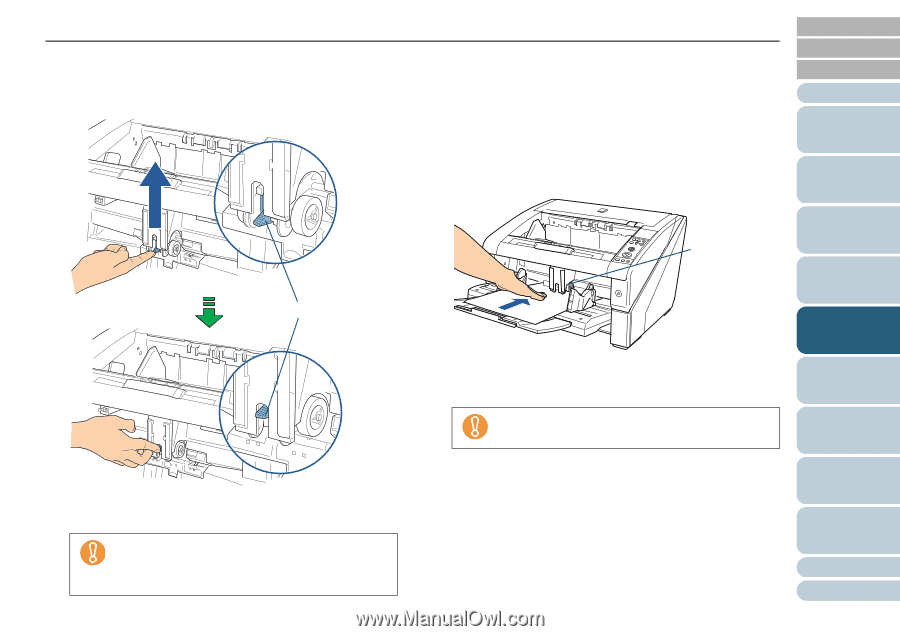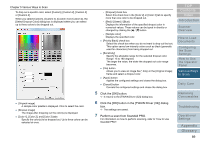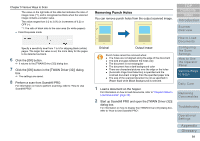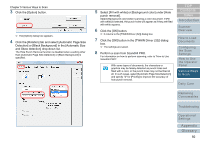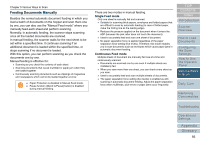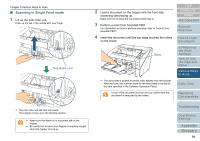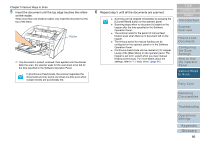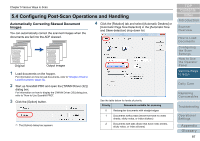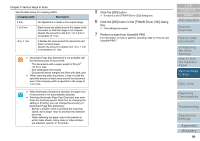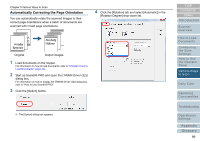Konica Minolta Fujitsu fi-6800 Operating Guide - Page 94
Scanning in Single Feed mode, Pick Roller Unit, Roller
 |
View all Konica Minolta Fujitsu fi-6800 manuals
Add to My Manuals
Save this manual to your list of manuals |
Page 94 highlights
Chapter 5 Various Ways to Scan ■ Scanning in Single Feed mode 1 Lift up the pick roller unit. Push up the tab in the middle with your finger. Pick Roller Unit D The pick roller unit will click into place. The hopper moves up to the feeding position. z Make sure that there is no document left on the hopper. z Be careful not to have your fingers or anything caught when the hopper moves up. 2 Load a document on the hopper with the front side (scanning side) facing up. Make sure not to place the document all the way in. 3 Perform a scan from ScandAll PRO. For information on how to perform scanning, refer to "How to Use ScandAll PRO". 4 Insert the document until the top edge touches the rollers on the inside. Roller D The document is picked, scanned, then ejected onto the stacker. After the scan, the scanner waits for the next sheet to be fed for the time specified in the Software Operation Panel. Let go of the document as soon as you confirm that the document is being fed by the rollers. TOP Contents Index Introduction Scanner Overview How to Load Documents Configuring the Scan Settings How to Use the Operator Panel Various Ways to Scan Daily Care Replacing Consumables Troubleshooting Operational Settings Appendix Glossary 94