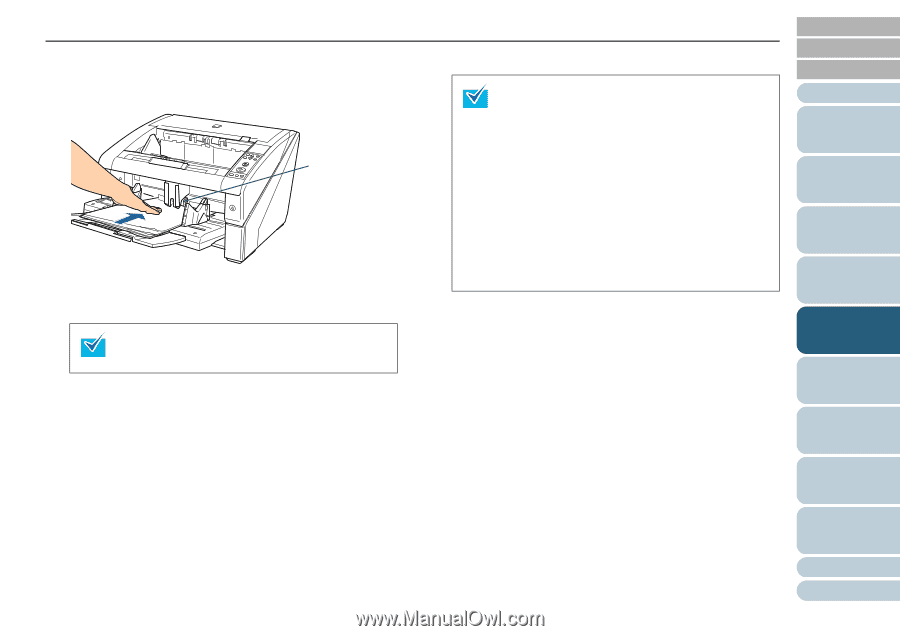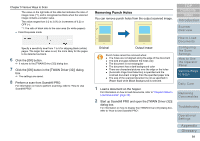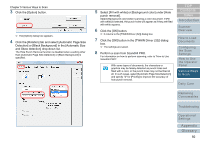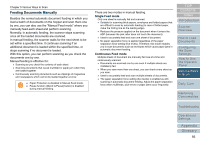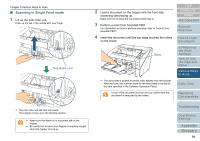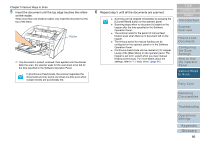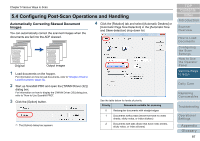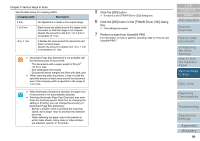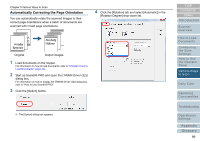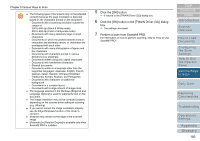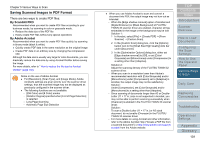Konica Minolta Fujitsu fi-6800 Operating Guide - Page 96
the Operator, Insert the document until the top edge touches the rollers, on the inside., Repeat step
 |
View all Konica Minolta Fujitsu fi-6800 manuals
Add to My Manuals
Save this manual to your list of manuals |
Page 96 highlights
Chapter 5 Various Ways to Scan 5 Insert the document until the top edge touches the rollers on the inside. When more than one sheet is loaded, only insert the document on the top of the stack. Roller D The document is picked, scanned, then ejected onto the stacker. After the scan, the scanner waits for the next sheet to be fed for the time specified in the Software Operation Panel. In [Continuous Feed] mode, the scanner separates the documents and only scans one sheet at a time even when multiple sheets are accidentally fed. 6 Repeat step 5 until all the documents are scanned. z Scanning can be stopped immediately by pressing the [Counter Reset] button on the operator panel. z Scanning stops when no document is loaded on the hopper after the time specified in the Software Operation Panel. z The scanner waits for the period of manual feed timeout even when there is no document left on the hopper. z The timeout period for manual feeding can be configured on the operator panel or in the Software Operation Panel. z Continuous Feed mode can be cleared in [10: Hopper Level] of the [Main Menu] on the operator panel. The hopper is set to [4: Lower] when you clear manual feeding (continuous). For more details about the settings, refer to "4.2 Main Menu" (page 65). TOP Contents Index Introduction Scanner Overview How to Load Documents Configuring the Scan Settings How to Use the Operator Panel Various Ways to Scan Daily Care Replacing Consumables Troubleshooting Operational Settings Appendix Glossary 96