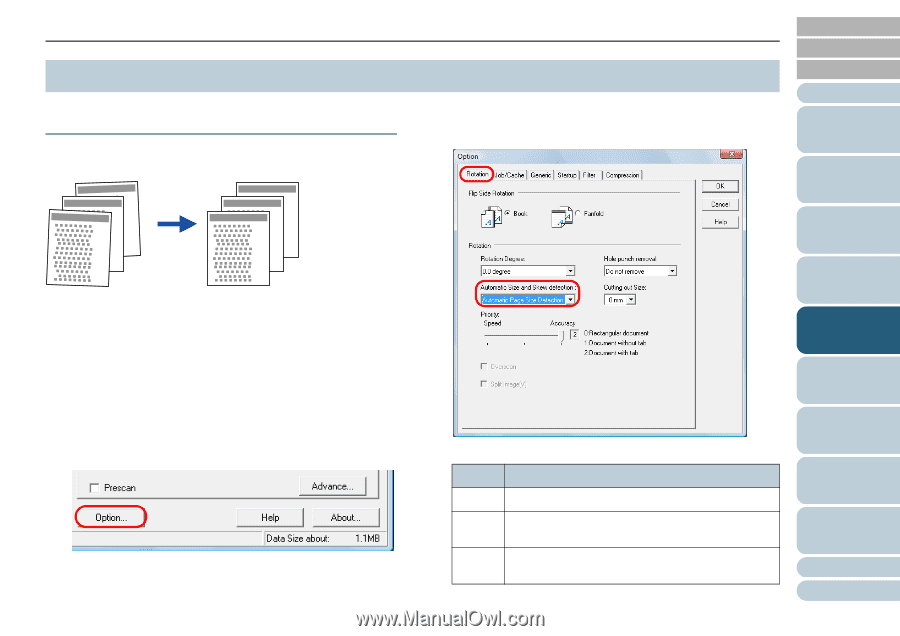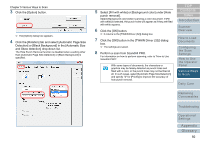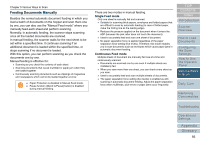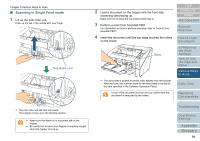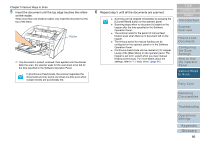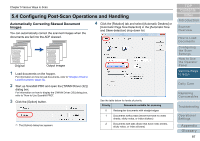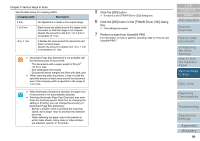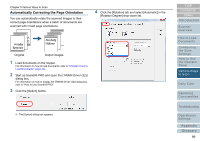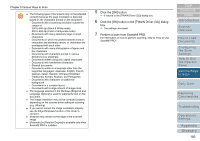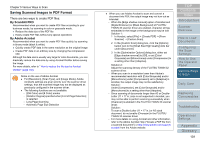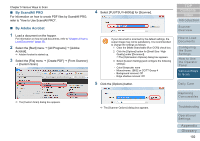Konica Minolta Fujitsu fi-6800 Operating Guide - Page 97
Configuring Post-Scan Operations and Handling, Automatically Correcting Skewed Document Images
 |
View all Konica Minolta Fujitsu fi-6800 manuals
Add to My Manuals
Save this manual to your list of manuals |
Page 97 highlights
Chapter 5 Various Ways to Scan 5.4 Configuring Post-Scan Operations and Handling Automatically Correcting Skewed Document Images You can automatically correct the scanned images when the documents are fed into the ADF skewed. 4 Click the [Rotation] tab and select [Automatic Deskew] or [Automatic Page Size Detection] in the [Automatic Size and Skew detection] drop-down list. Original Output images 1 Load documents on the hopper. For information on how to load documents, refer to "Chapter 2 How to Load Documents" (page 33). 2 Start up ScandAll PRO and open the [TWAIN Driver (32)] dialog box. For information on how to display the [TWAIN Driver (32)] dialog box, refer to "How to Use ScandAll PRO". 3 Click the [Option] button. D The [Option] dialog box appears. See the table below for levels of priority. Priority Documents suitable for scanning 0 Rectangular documents with straight edges 1 Documents without tabs (those that have no index sheets, sticky notes, or index stickers) 2 Documents with tabs (those that have index sheets, sticky notes, or index stickers) TOP Contents Index Introduction Scanner Overview How to Load Documents Configuring the Scan Settings How to Use the Operator Panel Various Ways to Scan Daily Care Replacing Consumables Troubleshooting Operational Settings Appendix Glossary 97