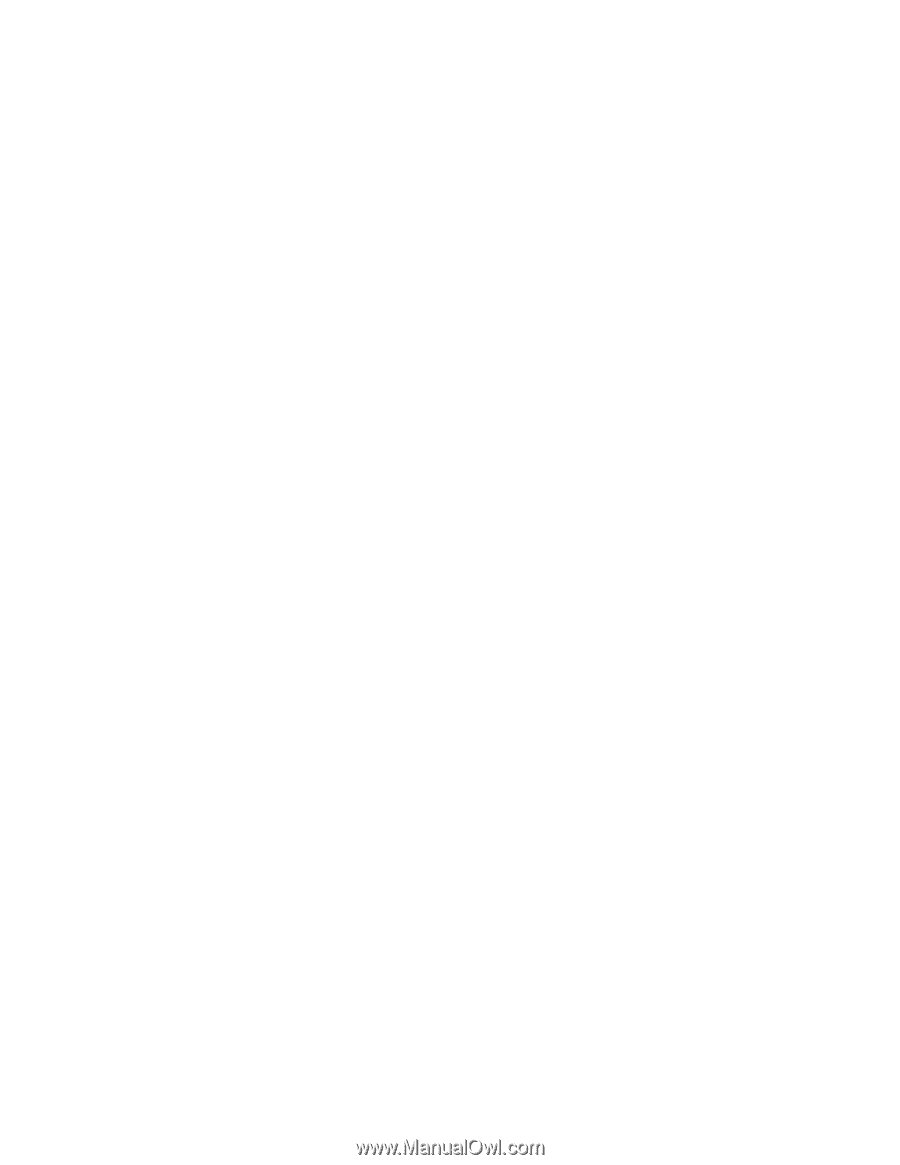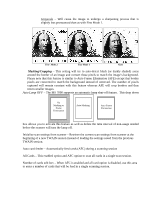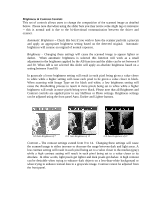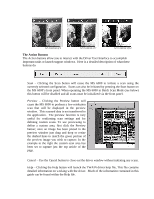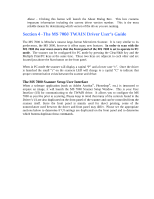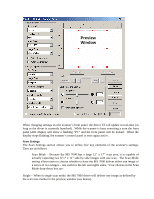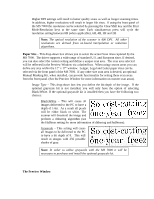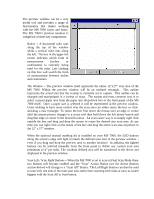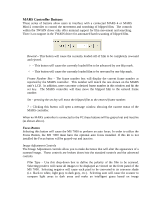Konica Minolta PS7000 Twain Driver and Overlay Manager Software Installation a - Page 19
Stack R/L Actual, Resolution DPI, see below, see the Preview Window below for more information, - manual
 |
View all Konica Minolta PS7000 manuals
Add to My Manuals
Save this manual to your list of manuals |
Page 19 highlights
Dual - When in dual mode the MS 7000 will automatically divide the total scan area into two 8 ½" wide by 12" high scan areas. When the actual scan takes place one image from each of these scan areas can be delivered using the Scan All button (see below) or the Start button on the MS 7000's front panel. Please note that the scan areas, scan positions and scan settings in the left half and right half will always be the same. Thus any size adjustments to one scan area will be copied in the other. When in Dual Scan Mode you cannot set the custom scan area by using the Manual Masking LED lights on the Scanner's Front panel (see the Preview Window below for more information). Stack L/R Letter - This setting is similar to Dual scan mode except that the two separate scans will be vertically merged in the scanner prior to delivery to the application. With this setting you scan 2 images, each of which can be up to an 8 ½" x 5 ½". These two images are then vertically merged into a single 8 ½" x 11" image. The left-hand image will be placed above the right-hand image. This mode is only available when scanning in Black and White and does not support automatic masking or automatic centering. Stack R/L Letter - This setting is the same as Stack L/R Letter except that the right-hand image will be placed above the left-hand image. This mode is only available when scanning in Black and White and does not support automatic masking or automatic centering. Stack L/R Actual - This setting is exactly the same as Stack L/R Letter except that rather than returning an 8 ½" 11" image the returned image will be the exact size of the two stacked image. For example, two 5" x 5" images will be returned as a single 5" x 10" image. The left-hand image will be placed above the right-hand image. This mode is only available when scanning in Black and White. Stack R/L Actual - This setting is the same as Stack L/R Actual except that the right-hand image will be placed above the left-hand image. This mode is only available when scanning in Black and White. Resolution (DPI) - This drop-down box allows you to select the resolution at which the scanner will deliver data to the scanning software. The resolution is measured in Dots Per Inch or DPI. Available settings for the MS 7000 are 200, 300, 400, and 600 DPI. The MS 7000 will also support 800 DPI scanning but in order to select 800 DPI the defined scan area must have a height of no greater than 8 ½". Thus a letter landscape, legal landscape or check-sized scan area will accept an 800 DPI setting while a letter portrait or ledger-sized scan area will be resized to an 8 ½" high image.